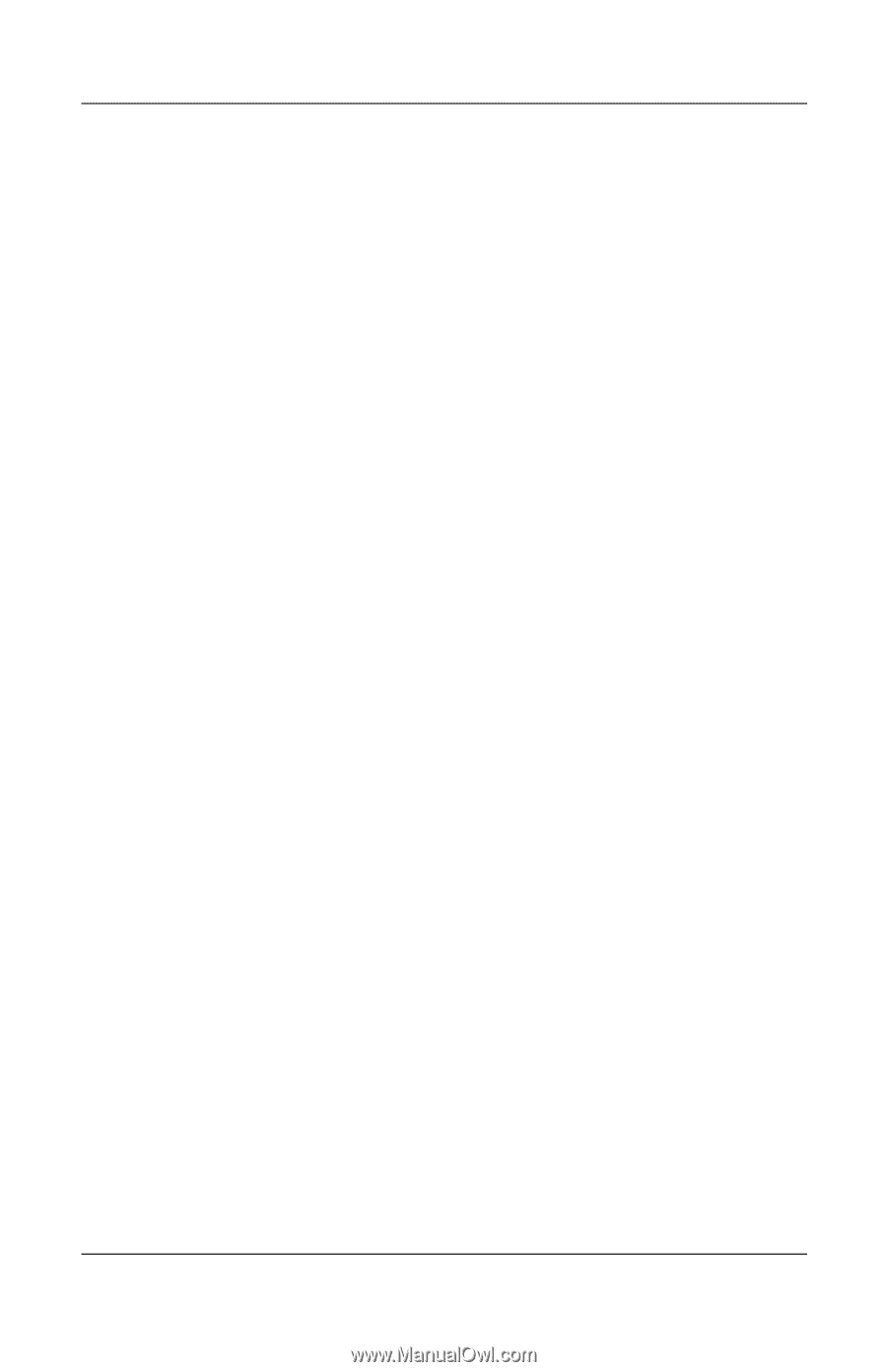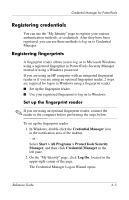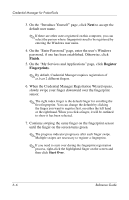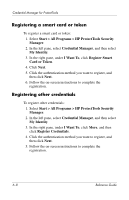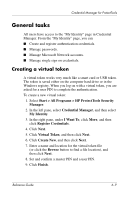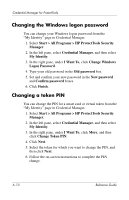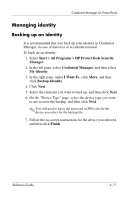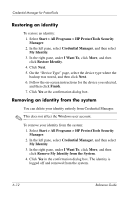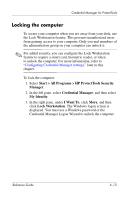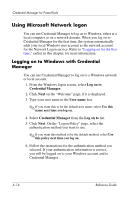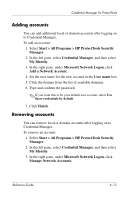HP Tc4400 Reference Guide ProtectTools Security Manager - Page 72
Changing the Windows logon password, Changing a token PIN
 |
UPC - 883585078639
View all HP Tc4400 manuals
Add to My Manuals
Save this manual to your list of manuals |
Page 72 highlights
Credential Manager for ProtectTools Changing the Windows logon password You can change your Windows logon password from the "My Identity" page in Credential Manager. 1. Select Start > All Programs > HP ProtectTools Security Manager. 2. In the left pane, select Credential Manager, and then select My Identity. 3. In the right pane, under I Want To, click Change Windows Logon Password. 4. Type your old password in the Old password box. 5. Set and confirm your new password in the New password and Confirm password boxes. 6. Click Finish. Changing a token PIN You can change the PIN for a smart card or virtual token from the "My Identity" page in Credential Manager. 1. Select Start > All Programs > HP ProtectTools Security Manager. 2. In the left pane, select Credential Manager, and then select My Identity. 3. In the right pane, under I Want To, click More, and then click Change Token PIN. 4. Click Next. 5. Select the token for which you want to change the PIN, and then click Next. 6. Follow the on-screen instructions to complete the PIN change. 6-10 Reference Guide