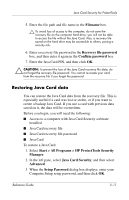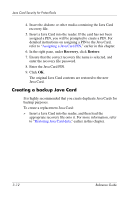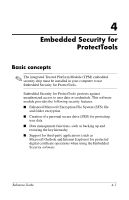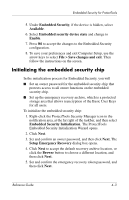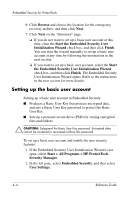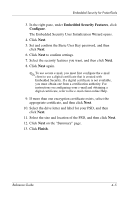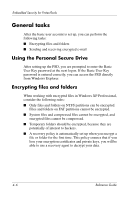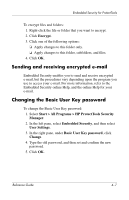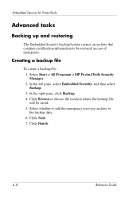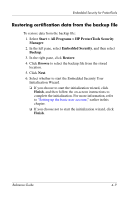HP Tc4400 Reference Guide ProtectTools Security Manager - Page 43
Setting up the basic user account, Start > All Programs > HP ProtectTools
 |
UPC - 883585078639
View all HP Tc4400 manuals
Add to My Manuals
Save this manual to your list of manuals |
Page 43 highlights
Embedded Security for ProtectTools 6. Click Browse and choose the location for the emergency recovery archive, and then click Next. 7. Click Next on the "Summary" page. ❏ If you do not want to set up a basic user account at this time, clear the Start the Embedded Security User Initialization Wizard check box, and then click Finish. You can start the wizard manually to set up a basic user account at any time by following the instructions in the next section. ❏ If you want to set up a basic user account, select the Start the Embedded Security User Initialization Wizard check box, and then click Finish. The Embedded Security User Initialization Wizard opens. Refer to the instructions in the next section for more details. Setting up the basic user account Setting up a basic user account in Embedded Security ■ Produces a Basic User Key that protects encrypted data, and sets a Basic User Key password to protect the Basic User Key. ■ Sets up a personal secure drive (PSD) for storing encrypted files and folders. Ä CAUTION: Safeguard the Basic User Key password. Encrypted data cannot be accessed or recovered without this password. To set up a basic user account and enable the user security features: 1. If the Embedded Security User Initialization Wizard is not open, select Start > All Programs > HP ProtectTools Security Manager. 2. In the left pane, select Embedded Security, and then select User Settings. 4-4 Reference Guide