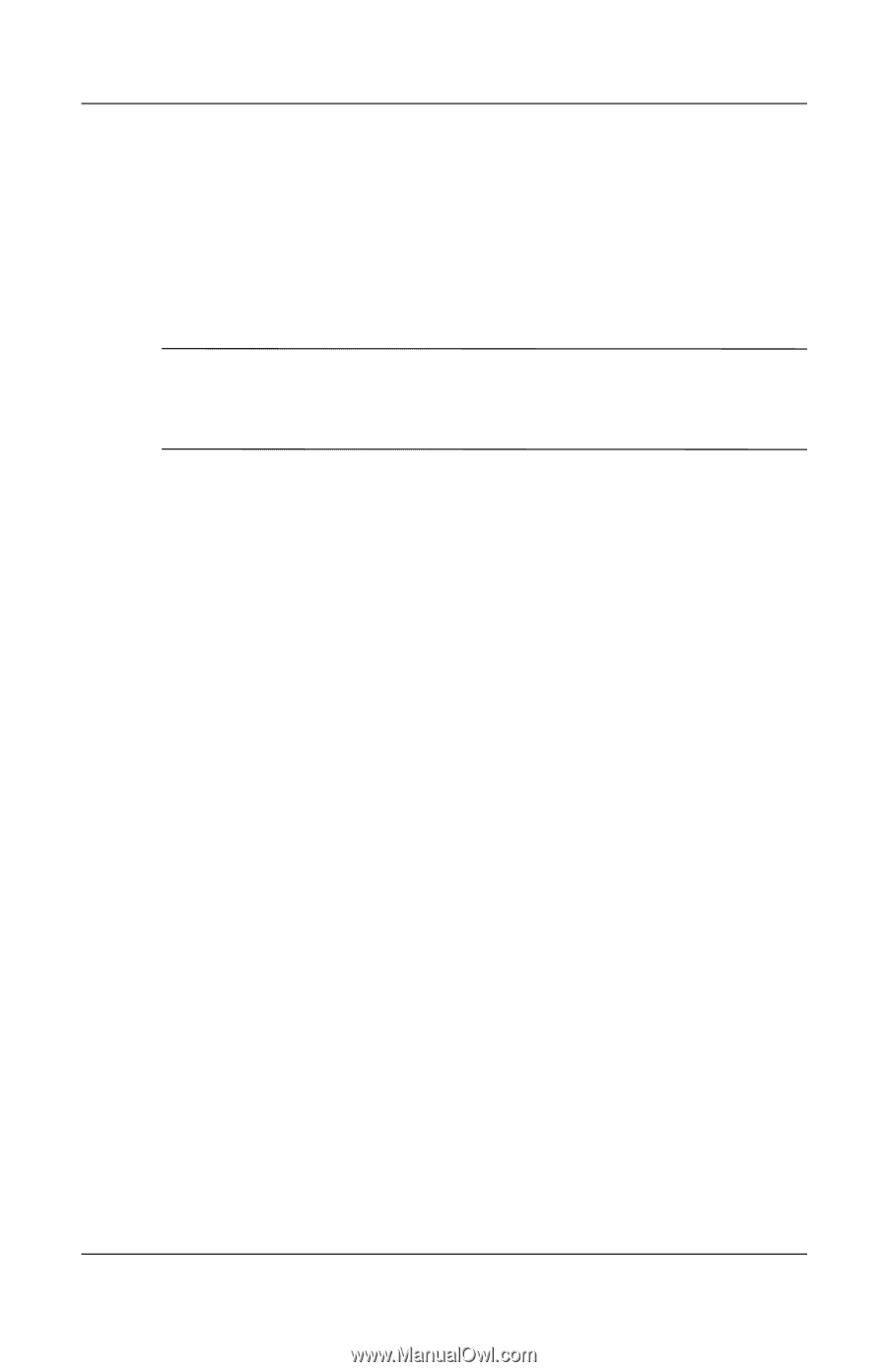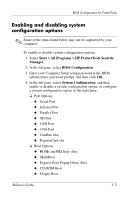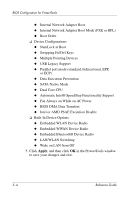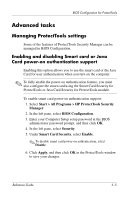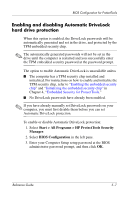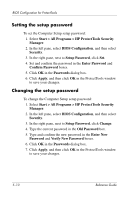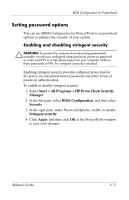HP Tc4400 Reference Guide ProtectTools Security Manager - Page 56
Enabling and disabling power-on, authentication support for Embedded Security
 |
UPC - 883585078639
View all HP Tc4400 manuals
Add to My Manuals
Save this manual to your list of manuals |
Page 56 highlights
BIOS Configuration for ProtectTools Enabling and disabling power-on authentication support for Embedded Security Enabling this option allows the system to use the TPM embedded security chip (if available) for user authentication when you turn on the computer. ✎ To fully enable the power-on authentication feature, you must also configure the TPM embedded security chip using the Embedded Security for ProtectTools module. To enable power-on authentication support for embedded security: 1. Select Start > All Programs > HP ProtectTools Security Manager. 2. In the left pane, select BIOS Configuration. 3. Enter your Computer Setup setup password at the BIOS administrator password prompt, and then click OK. 4. In the left pane, select Security. 5. Under Embedded Security, select Enable next to Power-on authentication support. ✎ To disable power-on authentication for Embedded Security, select Disable. 6. Click Apply, and then click OK in the ProtectTools window to save your changes. 5-6 Reference Guide