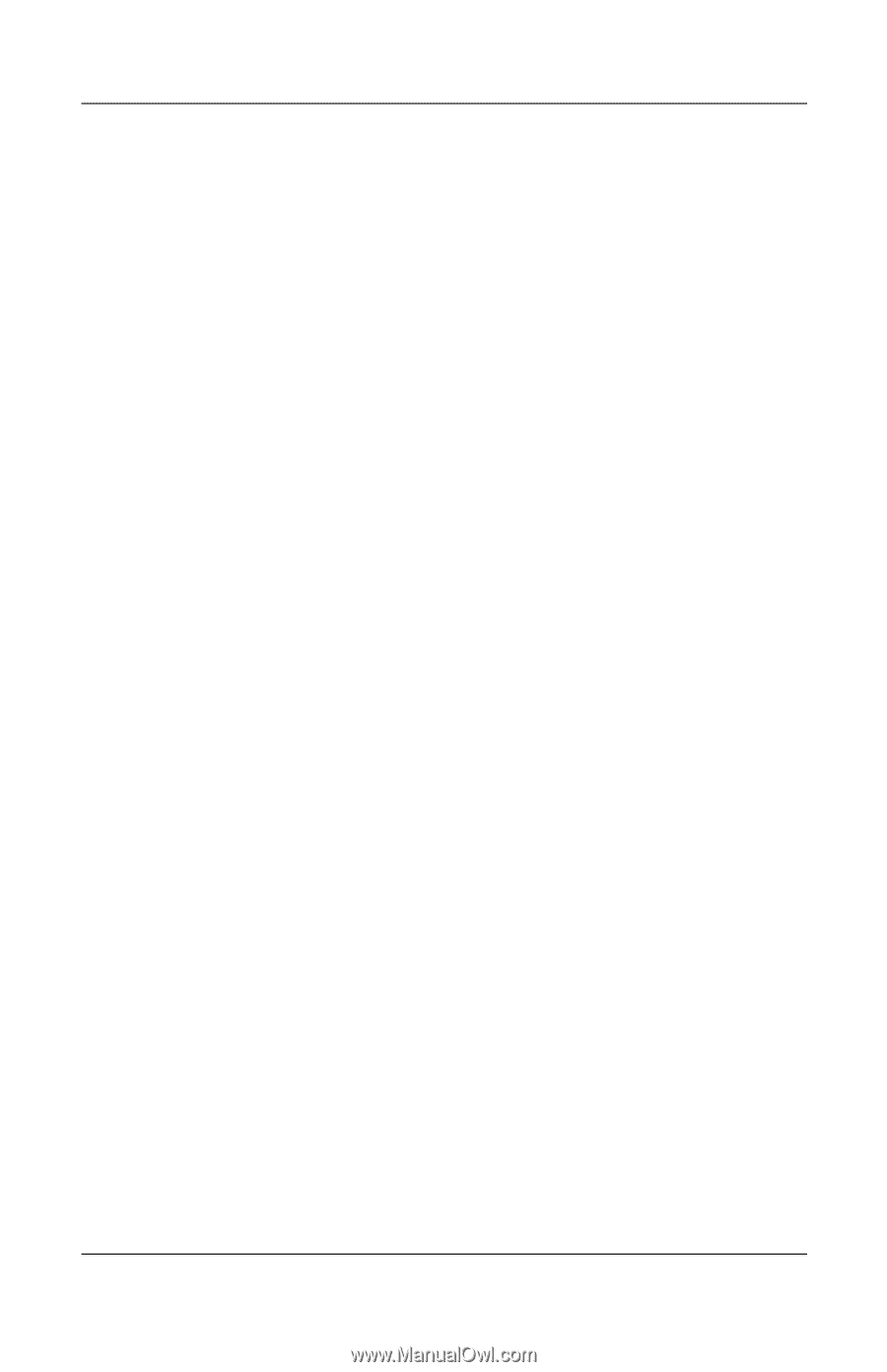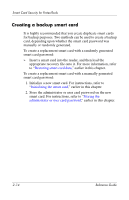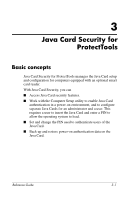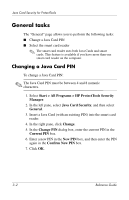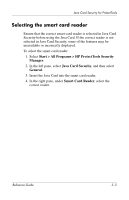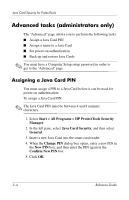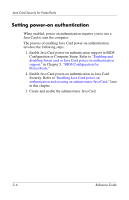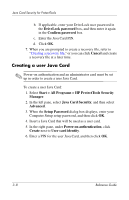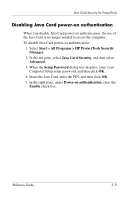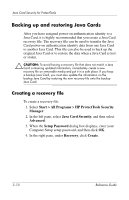HP Tc4400 Reference Guide ProtectTools Security Manager - Page 32
Assigning a name to a Java Card
 |
UPC - 883585078639
View all HP Tc4400 manuals
Add to My Manuals
Save this manual to your list of manuals |
Page 32 highlights
Java Card Security for ProtectTools Assigning a name to a Java Card You must assign a name to a Java Card before it can be used for power-on authentication. To assign a name to a Java Card: 1. Select Start > All Programs > HP ProtectTools Security Manager. 2. In the left pane, select Java Card Security, and then select Advanced. 3. When the Setup Password dialog box displays, enter your Computer Setup setup password, and then click OK. 4. Insert the Java Card into the smart card reader. ✎ If you have not assigned a PIN to this card, the Change PIN dialog box opens, allowing you to enter a new PIN. 5. In the right pane, under Java Card name, click Change. 6. Enter a name for the Java Card in the Name box. 7. Enter the current Java Card PIN in the PIN box. 8. Click OK. Reference Guide 3-5