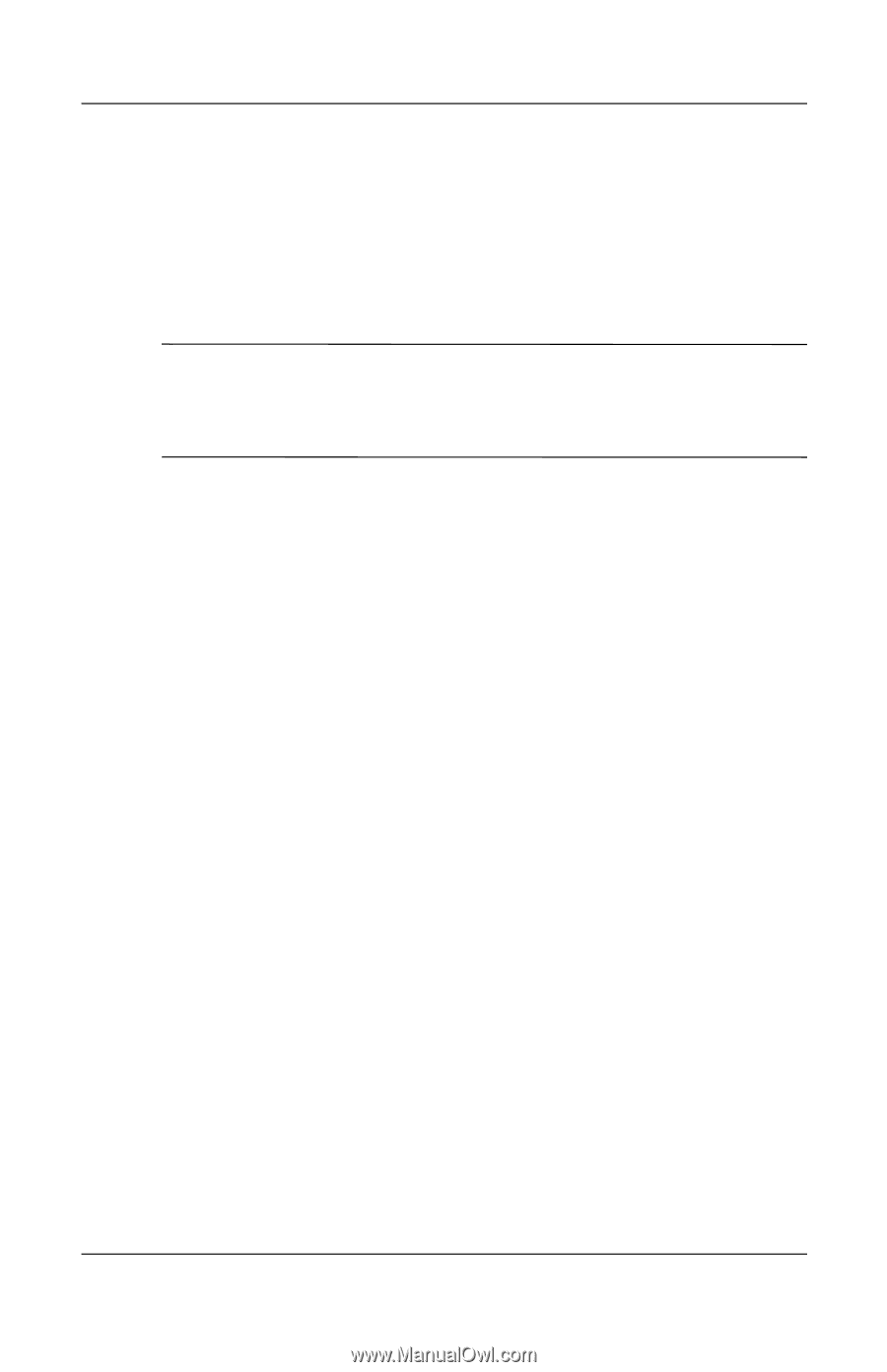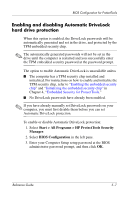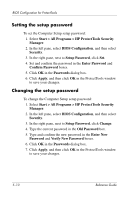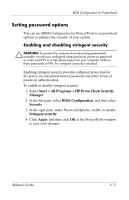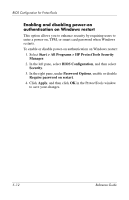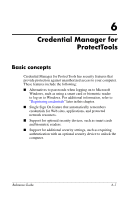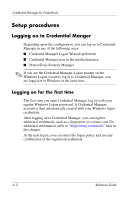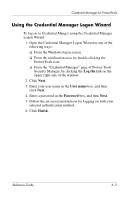HP Tc4400 Reference Guide ProtectTools Security Manager - Page 61
Setting password options, Enabling and disabling stringent security
 |
UPC - 883585078639
View all HP Tc4400 manuals
Add to My Manuals
Save this manual to your list of manuals |
Page 61 highlights
BIOS Configuration for ProtectTools Setting password options You can use BIOS Configuration for ProtectTools to set password options to enhance the security of your system. Enabling and disabling stringent security Ä CAUTION: To prevent the computer from becoming permanently unusable, record your configured setup password, power-on password, or smart card PIN in a safe place away from your computer. Without these passwords or PIN, the computer cannot be unlocked. Enabling stringent security provides enhanced protection for the power-on and administrator passwords and other forms of power-on authentication. To enable or disable stringent security: 1. Select Start > All Programs > HP ProtectTools Security Manager. 2. In the left pane, select BIOS Configuration, and then select Security. 3. In the right pane, under Password Options, enable or disable Stringent security. 4. Click Apply, and then click OK in the ProtectTools window to save your changes. Reference Guide 5-11