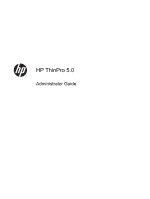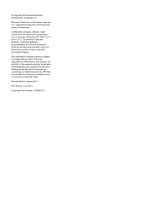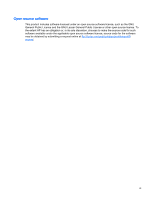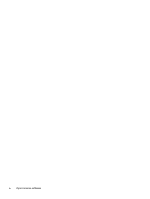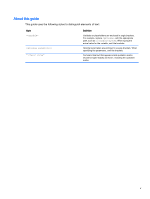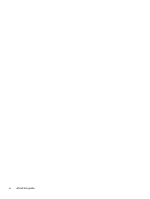HP t505 Administrator Guide 5
HP t505 Manual
 |
View all HP t505 manuals
Add to My Manuals
Save this manual to your list of manuals |
HP t505 manual content summary:
- HP t505 | Administrator Guide 5 - Page 1
HP ThinPro 5.0 Administrator Guide - HP t505 | Administrator Guide 5 - Page 2
Computer Software, Computer Software Documentation, and Technical Data for Commercial Items are licensed to the U.S. Government under vendor's standard commercial license. The information contained herein is subject to change without notice. The only warranties for HP products and services are - HP t505 | Administrator Guide 5 - Page 3
License or other open source license. To the extent HP has an obligation or, in its sole discretion, chooses to make the source code for such software available under the applicable open source software license, source code for the software may be obtained by submitting a request online at ftp - HP t505 | Administrator Guide 5 - Page 4
iv Open source software - HP t505 | Administrator Guide 5 - Page 5
About this guide This guide uses the following styles to distinguish elements of text: Style [optional parameters] "literal value" Definition Variables or placeholders are enclosed in angle brackets. For - HP t505 | Administrator Guide 5 - Page 6
vi About this guide - HP t505 | Administrator Guide 5 - Page 7
17 Configuring HP Velocity ...17 Customization Center ...17 HP ThinState ...18 Managing an HP ThinPro image 18 Capturing an HP ThinPro image to an FTP server 18 Deploying an HP ThinPro image using FTP or HTTP 19 Capturing an HP ThinPro image to a USB flash drive 19 Deploying an HP ThinPro image - HP t505 | Administrator Guide 5 - Page 8
USB flash drive 21 Restoring an HP ThinPro configuration from a USB flash drive 21 VNC Shadowing ...21 Certificates ...22 Certificate Manager ...22 SCEP Manager ...22 DHCP options ...23 5 Common connection configurations ...24 Common connection settings ...24 Kiosk Mode ...25 6 Citrix connections - HP t505 | Administrator Guide 5 - Page 9
50 Telnet connection settings ...52 Custom connection settings ...52 11 HP Smart Client Services ...53 Supported operating systems ...53 Prerequisites for HP Smart Client Services 53 Obtaining HP Smart Client Services 53 Viewing the Automatic Update website 54 Creating an Automatic Update profile - HP t505 | Administrator Guide 5 - Page 10
settings 60 Setting up printer ports ...61 Installing printers on the server 61 13 Troubleshooting ...62 Troubleshooting network connectivity 62 Troubleshooting firmware corruption 62 Reimaging client device firmware 63 Troubleshooting Citrix password expiration 63 Using system diagnostics - HP t505 | Administrator Guide 5 - Page 11
login screen 68 Customizing the screen background 68 Common attributes ...68 Elements ...70 Image > telnet 99 root > ConnectionType > view 102 root > ConnectionType > xdmcp 108 root root > TaskMgr ...131 root > USB ...131 root > auto-update ...135 root > background ...136 root > config-wizard - HP t505 | Administrator Guide 5 - Page 12
root > time ...141 root > touchscreen ...142 root > translation ...143 root > usb-update ...143 root > users ...143 root > vncserver ...146 Index ...149 xii - HP t505 | Administrator Guide 5 - Page 13
of HP thin client models that are based on the HP ThinPro operating system. It is assumed that you are using the latest image provided by HP and that you log on as an administrator when making configurations or accessing administration utilities. Finding more resources Resource HP support website - HP t505 | Administrator Guide 5 - Page 14
connection types and configuring a client for Kiosk Mode. ● Citrix connections on page 26-Describes the settings and configurations for the Citrix connection type. ● RDP connections on page 32-Describes the settings and configurations for the RDP connection type. ● VMware Horizon View connections on - HP t505 | Administrator Guide 5 - Page 15
. If you need to manually configure the HPDM Agent or the Automatic Update settings for HP Smart Client Services, click the Device Management tab of the setup utility and choose the appropriate option. TIP: If you want to check for software updates every time the thin client starts up, enable the - HP t505 | Administrator Guide 5 - Page 16
-Use to configure the client, switch between Administrator Mode and User Mode, and check for software updates. See Control Panel overview on page 8 for more information. 3 System Information-Use to view system, network, and software information about the client. See Viewing system information - HP t505 | Administrator Guide 5 - Page 17
apply to all connections of that type. For more information about configuring connections, see the following: ● Common connection configurations on page 24 ● Citrix connections on page 26 ● RDP connections on page 32 ● VMware Horizon View connections on page 39 ● Web Browser connections on page 47 - HP t505 | Administrator Guide 5 - Page 18
logs: ● Network Manager ● Smart Zero Client Service ● DHCP Wired Leases ● DHCP Wireless Leases ● Kernel ● X Server ● Connection Manager Check Enable Debug Mode to display additional information that might be requested by HP support for troubleshooting purposes. Click Diagnostic to save a diagnostic - HP t505 | Administrator Guide 5 - Page 19
4 Control Panel configurations This chapter includes the topics as follows: ● Control Panel overview ● Client aggregation ● Display preferences ● Configuring printers ● Redirecting USB devices ● Network settings ● Customization Center ● HP ThinState ● VNC Shadowing ● Certificates ● DHCP options 7 - HP t505 | Administrator Guide 5 - Page 20
the Applications list. Table 4-1 Control Panel > Peripherals Menu option Client Aggregation Display Preferences Keyboard Layout Sound Mouse Printers Touch Screen USB Manager SCIM Input Method Setup Description Lets you configure client aggregation settings, allowing you to combine thin clients to - HP t505 | Administrator Guide 5 - Page 21
is a component of HP Easy Tools that lets you install the latest software updates for the client. For more information about HP Easy Tools, see the HP Easy Tools Administrator Guide. Lets you restore the client to a previous state or to its default factory configuration. Enables access through - HP t505 | Administrator Guide 5 - Page 22
based certificate management. Lets you configure serial devices. Lets you create, modify, and delete keyboard shortcuts. Lets you monitor the CPU usage and the CPU usage history for the client. Opens a basic text editor for viewing and editing text files. Lets you execute Linux commands. 10 Chapter - HP t505 | Administrator Guide 5 - Page 23
single keyboard and mouse, without the need for additional hardware or software. Assume that you have four clients, each with four monitors configured as a 2x2 array as shown below. Client aggregation allows you to arrange the four clients on a 4x4 grid. The following illustration shows one possible - HP t505 | Administrator Guide 5 - Page 24
In this configuration, moving the mouse pointer off the right side of the thin client A monitors will cause it to appear on the upper 1/3 of the left side of the thin client D monitors. Similarly, moving the mouse pointer off the right side of the thin client B monitors will cause it to appear in - HP t505 | Administrator Guide 5 - Page 25
Citrix and RDP connection performance because less data has to be transmitted over the network or sent to the graphics chip. ● An administrator might want to standardize on one display profile, even though there are many different monitors across the organization. Configuring printers To configure - HP t505 | Administrator Guide 5 - Page 26
might not work. The driver must also be installed on the Windows server for the printer to work properly. 7. Click Apply, and then print a test page if desired. Repeat this process to configure additional printers if necessary. TIP: The most common problem is that the wrong driver is being used for - HP t505 | Administrator Guide 5 - Page 27
and PEAP: ● The Inner Authentication option should be set to whatever your server supports. ● The CA Certificate setting should point to the server's certificate on the local client. ● The Username and Password are the user's credentials. Note the following about TLS: ● The CA Certificate setting - HP t505 | Administrator Guide 5 - Page 28
default, and they cannot be used at the same time. Enable Power Management Enables the power management feature for the wireless adapter Identity, Username, Password, and Provisioning Method the thin client. HP recommends using the http:// prefix for all three proxy settings because it is supported - HP t505 | Administrator Guide 5 - Page 29
of the thin client, and the Destination Address is the IP address of the system that the client is going to communicate with. NOTE: Only the PSK and Certificate authentication types are supported. Kerberos authentication is not supported. Use the Tunnel tab to configure settings for tunnel mode. Use - HP t505 | Administrator Guide 5 - Page 30
to remotely control the thin client. Enable USB Update Enables updates to be installed from a USB flash drive. See USB updates on page 65 for more information. Authenticate USB Update Disable this option to allow standard users to install updates via USB. Use the Connections and Applications - HP t505 | Administrator Guide 5 - Page 31
a copy of the HP ThinPro image, and then click Next. 5. Select create a bootable USB flash drive, and then click Next. 6. Select the USB flash drive, and then click Finish. When the image capture begins, all applications stop and a new window appears showing the progress. If a problem occurs, click - HP t505 | Administrator Guide 5 - Page 32
an HP ThinPro image with a USB flash drive To deploy an HP ThinPro image with a USB flash drive: IMPORTANT: If you abort a deployment, the previous image will not be restored and the contents of the client's flash drive will be corrupted. 1. Turn off the target client. 2. Insert the USB flash drive - HP t505 | Administrator Guide 5 - Page 33
. 9. Click Save. 10. Click Finish. Restoring an HP ThinPro configuration from a USB flash drive To restore an HP ThinPro configuration from a USB flash drive: 1. Insert the USB flash drive containing the configuration file into a USB port on the target client. 2. Select Management > ThinState in the - HP t505 | Administrator Guide 5 - Page 34
Refuse connections in default Re-set VNC server right now Description Makes the VNC session read-only. Makes a password required when accessing the client using VNC. Click Set Password to set the password. Enables a notification dialog on the remote system that informs the remote user when someone - HP t505 | Administrator Guide 5 - Page 35
Common Name is required and is the client's Fully Qualified Domain Name (FQDN) by default. The other information is all optional . The DHCP Option Manager displays details of the DHCP options that are requested by the client. TIP: The drop-down list in the lower-left corner of the DHCP Option Manager - HP t505 | Administrator Guide 5 - Page 36
configurations This chapter discusses configurations that are common to all connection types. ● Common connection settings ● Kiosk Mode the VMware Horizon View connection type. Auto start priority Determines the order that connections will auto-start. 0 means autostart is disabled. The other - HP t505 | Administrator Guide 5 - Page 37
as soon as it can be restored. TIP: The remote host can be configured to auto-start applications on login, making the Kiosk Mode experience seamless. The easiest way to configure a thin client for Kiosk Mode is to switch it to the Smart Zero configuration (see Customization Center on page 17 - HP t505 | Administrator Guide 5 - Page 38
Receiver features Citrix Receiver features include the following: ● Window size and depth settings ● Seamless window support ● Sound quality settings ● Static drive mapping ● Dynamic drive mapping ● USB redirection for XenDesktop and VDI-in-a-Box NOTE: Based on internal testing and validation, HP - HP t505 | Administrator Guide 5 - Page 39
. High-end units are recommended for HDX media redirection. Table 6-1 HDX MediaStream support matrix Feature Frame rate Resolution Video containers Video codecs Support ● 24 fps ● 1080p ● 720p ● WMV ● AVI ● MPG ● MPEG ● MOV ● MP4 ● WMV2 ● WMV3 / VC-1 ● H.264 / AVC / MPEG-4 Part 10 Citrix Receiver - HP t505 | Administrator Guide 5 - Page 40
mpeg-audio ● MLAW / ULAW Citrix connection support matrix The following table describes the supported Citrix backends. Table 6-2 Citrix connection support matrix Access type Direct (legacy , HDX MediaStream leverages the processing power of the thin client to render the multimedia content. - HP t505 | Administrator Guide 5 - Page 41
level of an ICA session. Monitor Network Connectivity Exits to the local GUI if the network connection is broken. Table 6-4 XEN Connection General Settings Manager > Local Resources Option Description Allow Audio Input Allow audio input from the thin client. Citrix general settings 29 - HP t505 | Administrator Guide 5 - Page 42
server. Username The username to use for connection to the proxy server. Password The password to use for connection to the proxy server. Use Alternate Address for Firewall Connection The Citrix ICA Client will request the alternate address defined for the server when contacting servers inside - HP t505 | Administrator Guide 5 - Page 43
user is automatically logged out and returned to the initial login screen. TIP: Setting any of these values to less than 0 will disable auto-logout. NOTE: Citrix processing delays might increase the auto-logout time. Citrix connection-specific settings The following table describes the settings - HP t505 | Administrator Guide 5 - Page 44
supported when connecting to Windows 7 Remote Desktop Virtual Hosts ● Bidirectional audio ● True multi-monitor support client's hostname or MAC address as the hostname specified to the remote apply to only the RDP connection you are currently configuring. NOTE: For information about how to locate - HP t505 | Administrator Guide 5 - Page 45
Modes Hide Window Decoration Standard Desktop Window Size Percentage Size Standard Desktop Alternate Shell Standard Desktop Alternate Shell Fixed Size Application Standard Desktop Alternate Shell Remote Application . NOTE: RemoteFX supports only a fixed list of resolutions. If Window Size - HP t505 | Administrator Guide 5 - Page 46
If enabled, off-screen memory is used to cache bitmaps. Attach to admin console Attaches the connection to the administrator console port. Cross-session disabled for this connection. Local Partitions Determines whether local partitions of the thin client's flash drive are redirected or disabled - HP t505 | Administrator Guide 5 - Page 47
Configuration > Administrative Templates > Windows Components > Remote Desktop Services > Remote Desktop Session Host > Remote Session Environment > Enable RemoteFX encoding for RemoteFX clients designed for Windows Server 2008 R2 SP1 Using multi-monitor sessions with RDP True multi-monitor support - HP t505 | Administrator Guide 5 - Page 48
window will only cover the monitor it was maximized on. Display preferences and monitor resolutions can be viewed but not modified within the remote session. To modify the session resolution, log out of the session and change the resolution on the local client. By default, all RDP sessions will be - HP t505 | Administrator Guide 5 - Page 49
redirection with RDP By default, the RDP session redirects all mass storage devices to the remote host using high-level drive redirection. When a device such as a USB flash drive, USB DVD-ROM drive, or USB external HDD is plugged into the system, the client detects and mounts the drive on the local - HP t505 | Administrator Guide 5 - Page 50
smart card reader driver to be installed on the client. By default, the CCID and Gemalto drivers are installed, which adds support for the majority of smart card readers available. Additional drivers can be installed by adding them to /usr/lib/pkcs11/. NOTE: When smart card login is enabled, Network - HP t505 | Administrator Guide 5 - Page 51
connection. Password Enter the password to use for the connection. Domain Enter the domain to use for the connection. Desktop Specify the optional desktop pool to automatically connect to. Table 8-2 VMware Horizon View Connection Manager > Page 2 Option Description Automatic login When - HP t505 | Administrator Guide 5 - Page 52
printer that sends print spooling commands through a virtual channel from the remote host to the client. This method requires both that the printer be configured on the client and a Windows driver be specified on the client because the RDP client needs to specify 40 Chapter 8 VMware Horizon View - HP t505 | Administrator Guide 5 - Page 53
available on the final page of the VMware Horizon View Connection Manager. Using multi-monitor sessions with VMware Horizon View VMware Horizon View supports multi-monitor sessions. To enhance the virtualization experience, the default VMware Horizon View sessions use full-screen and span all - HP t505 | Administrator Guide 5 - Page 54
Audio will play out of the 3.5 mm jack or, by default, a USB headset if it is plugged in. Use the local audio manager to adjust the input/output level, select playback, and capture devices. The VMware Horizon View client supports high-level audio-record redirection only via the PCoIP connection type - HP t505 | Administrator Guide 5 - Page 55
show as a smart card device in the Windows Device Manager. NOTE: The remote host must have the proper smart card drivers installed. Using webcam redirection with VMware Horizon View The VMware Horizon View client supports high-level webcam redirection only through RTAV using x86 units connected to - HP t505 | Administrator Guide 5 - Page 56
client under Desktop, select a pool that supports one of the following protocols: ● PCoIP ● RDP 2 2. On the pull-down list, select a connection type. NOTE: Use the VMware Horizon View Manager to configure which connection protocol should be used for each desktop pool. TIP: HP recommends using the - HP t505 | Administrator Guide 5 - Page 57
Feedback Device Imaging Printer Mass Storage Smartcard Reader Security Video Wireless Adapter Bluetooth Family name vendor unknown other audio-in audio-out comm hid hid-bootable physical imaging printer storage smart-card security video wireless bluetooth VMware Horizon View USB device families - HP t505 | Administrator Guide 5 - Page 58
Table 8-7 VMware Horizon View USB device families (continued) Family Family name Wireless USB wusb PDA Pda 46 Chapter 8 VMware Horizon View connections - HP t505 | Administrator Guide 5 - Page 59
connection. Otherwise, the settings are reset each time the connection is launched. only the Web Browser connection you are currently configuring. NOTE: For information about how to connection. Enable kiosk mode Enables Kiosk Mode. Enable full screen Uses full screen mode for the connection - HP t505 | Administrator Guide 5 - Page 60
when the client is set to the ThinPro configuration. For HP TeemTalk Terminal Emulator User Guide. The following table describes the settings available in the TeemTalk Connection Manager. These settings are connection-specific and apply to only the TeemTalk connection you are currently configuring - HP t505 | Administrator Guide 5 - Page 61
10-3 TeemTalk Session Wizard > Page 2 Option Description Emulation Printer The HP TeemTalk emulation printer settings. Auto Logon The HP TeemTalk auto login settings. Key Macros The HP TeemTalk key macros settings. Mouse Actions The HP TeemTalk mouse actions settings. Soft Buttons The - HP t505 | Administrator Guide 5 - Page 62
Use a remote X font server instead of locally installed fonts. Font server Font server is not enabled unless the Use font server option is checked. Configure display Click to set the display configuration for the connection. If you do not set this configuration, the default configuration will be - HP t505 | Administrator Guide 5 - Page 63
configuring. remote system. Port The remote port to use for the connection. User name The username to use for the connection. Run application The application to run to make the connection. Compression Select this option if you want to compress the data sent between the server and thin client - HP t505 | Administrator Guide 5 - Page 64
would like to install a custom Linux application, you can use the Custom connection to allow you to open this application through the Custom connection configuration settings Option Description Name The connection name. Enter command to run The command to run to make the remote connection. - HP t505 | Administrator Guide 5 - Page 65
an Automatic Update server upon startup and configure themselves accordingly. This simplifies device installation and maintenance. ● Supported operating systems ● Prerequisites for HP Smart Client Services ● Obtaining HP Smart Client Services ● Viewing the Automatic Update website ● Creating an - HP t505 | Administrator Guide 5 - Page 66
com/support. 2. Search for the thin client model. HP Smart Client Services can be found under the Software - System Management category of the Drivers, Software & Firmware page. Viewing the Automatic Update website 1. On the server desktop, select Start > Control Panel, and then click Administrative - HP t505 | Administrator Guide 5 - Page 67
some changes. Connect the thin client and verify that it has downloaded the new profile. If it has not, see Troubleshooting on page 62. Using the configure the DNS alias update method: ▲ Change the hostname of the server hosting HP Smart Client Services to auto-update or create a DNS alias of auto - HP t505 | Administrator Guide 5 - Page 68
updates to be installed on only one or two clients. NOTE: Be sure you specify the hostname of the manual server in the profile that you are updating to. Otherwise the settings reset to automatic when downloading the profile. Use the Profile Editor to modify these settings at root/auto-update. NOTE - HP t505 | Administrator Guide 5 - Page 69
Editor HP Smart Client Services contains the Profile Editor, which allows administrators to create client profiles and upload them to the Automatic Update server. The client profile contains connection information, settings, and files that the clients download and use in the self-configuration - HP t505 | Administrator Guide 5 - Page 70
for each hardware type. NOTE: If a client kit is installed, the additional registry settings are automatically displayed in the client kit box and the Registry pane. 2. Set the configuration to either Standard (ThinPro) or Zero (Smart Zero). NOTE: For older image versions, this setting is greyed out - HP t505 | Administrator Guide 5 - Page 71
manually or through a factory reset. Adding certificates to a client profile Client profiles automatically include certificates that are imported to a standard client certificate store for the following applications: ● VMware Horizon View, Citrix, RDP ● Automatic Update ● HP Smart Client Services - HP t505 | Administrator Guide 5 - Page 72
As to save as a new client profile. NOTE: If Save Profile is disabled, your client profile has not changed since the last time it was saved. 3. Click the Finish button in the Current profile pane to exit the Profile Editor. Configuring a serial or parallel printer Use the Profile Editor to set - HP t505 | Administrator Guide 5 - Page 73
a test print. HP recommends this because it will verify the printer setup is correct. If it is not set up properly, review the settings and try again. NOTE: If the client disconnects from the server, the printer will need to be set up again the next time the client connects. Configuring a serial or - HP t505 | Administrator Guide 5 - Page 74
is powered on or does not appear to boot, then the device firmware may be corrupt. It is possible to resolve this by downloading the client image from http://www.hp.com, copying the image to a removable USB flash drive, and then booting the client from that flash drive. 62 Chapter 13 Troubleshooting - HP t505 | Administrator Guide 5 - Page 75
client. 6. Insert the USB flash drive into the client. 7. Power on the client. The client will boot to the USB flash drive. 8. Follow the on-screen instructions to reimage the client. 9. When the reimage process completes, remove the USB flash drive and press Enter. Troubleshooting Citrix password - HP t505 | Administrator Guide 5 - Page 76
the system diagnostic files on Windows-based systems 1. Download and install a copy of the Windows version of 7-Zip. NOTE: You may obtain a free copy of 7-Zip for Windows at http://www.7-zip.org/ download.html. 2. Insert the USB flash drive that contains the saved system diagnostic file, and then - HP t505 | Administrator Guide 5 - Page 77
USB flash drive to the thin client. Updates are detected automatically and displayed in the USB Update dialog, in which you can search and view details about the detected updates. 3. Select the checkboxes next to the updates you want to install, and then click Install. 4. After installation, restart - HP t505 | Administrator Guide 5 - Page 78
command to view the options that are available for that particular platform. BIOS flashing tool The following table describes the syntax for the BIOS flashing tool. Syntax hptc-bios-flash [options] hptc-bios-cfg -h Description Flashes the BIOS with the specified BIOS image. Displays - HP t505 | Administrator Guide 5 - Page 79
the flash drive partition When a thin client running HP ThinPro is shipped from the factory, the image flashed on it has a size of 1 GB, regardless of the total size of the flash drive. This makes it easier to customize the image and deploy it to other clients that might have a smaller flash drive - HP t505 | Administrator Guide 5 - Page 80
the common attributes and elements used in customizing the client login screen background. There is one directory per connection type-plus a default style-that specifies the style elements of the connection's background image and login window style. In a style directory, the file bgConfig.rtf - HP t505 | Administrator Guide 5 - Page 81
fully opaque; 0 is fully transparent. Elements are layered over the background in the order they are defined. Table D-5 Login Screen > Common Attributes > size Type Parameter Example Default Use Description WWxHH, where WW is the width in absolute pixels or in a percentage of screen width and HH - HP t505 | Administrator Guide 5 - Page 82
desktop I all] Example context: login; Default all Use Specifies whether the element should be shown only on the login screen for the protocol, on the desktop screen for the protocol (if any), or on both. Only some protocols (for example, Citrix XenDesktop) have a desktop screen. Elements - HP t505 | Administrator Guide 5 - Page 83
of the distance to the screen edge (top and bottom or left and right). Table D-12 Login Screen > Elements > Custom > Axis Type Description Parameter [height I width] Example axis: width; Default height Use For linear gradients, the axis specifies the direction of the gradient (top-to - HP t505 | Administrator Guide 5 - Page 84
0.9,255,255,255; Default Not applicable Use Colors are interpolated Default false Use If a gradient shows signs of color banding, dithering will eliminate this visual artifact. Dithering is not supported for radial gradients with the squared metric. Image Table D-16 Login screen > Image - HP t505 | Administrator Guide 5 - Page 85
Example source: /writable/misc/Company_logo.png; Default Not applicable Use Specifies the absolute pathname to the image file. Many formats are supported; for example, png, jpg,and gif. The image may have transparent regions. Table D-18 Login screen > Custom Attributes > Proportional Type - HP t505 | Administrator Guide 5 - Page 86
will be used instead. NOTE: The text rendering engine does not support HTMLstyle markup. Table D-22 Login screen > Text > font-locale Type Parameter Example Default Use Description locale-specific fontName font-ja_JP: kochi-gothic; Not applicable When in the matching locale, this font will be used - HP t505 | Administrator Guide 5 - Page 87
given, it is scaled down to fit within the width specified. Table D-26 Login screen > Text > max-height Type Parameter Example Default Use Description Size in pixels or in a percentage of screen height. max-height: 64; Not applicable If the text would otherwise turn out to be taller than the size - HP t505 | Administrator Guide 5 - Page 88
registry keys of HP ThinPro. The Using the Registry Editor in the client user interface, which is available to the ThinPro or Smart Zero configuration only. Registry keys are organized > SystemInfo ● root > TaskMgr ● root > USB ● root > auto-update ● root > background ● root > config-wizard ● root > - HP t505 | Administrator Guide 5 - Page 89
Indicates the full path to the default sound played when the playback volume (auto mode), OutputScale is set to 130 on the t610 and t610 PLUS, set to 63 on the t5565 and t510, . root/Audio/RecordDevice Indicates the device to use for capture. 0 is automatic. 1 is the internal audio controller - HP t505 | Administrator Guide 5 - Page 90
seen after clicking Connect on the HP ThinPro control panel. root/ConnectionManager/useKioskMode root/ConnectionManager/useSplashOnConnectionStartup By default, this is disabled for Smart Zero and enabled for ThinPro. Set to '1' to enable the splash screen image specified by 'splashLogoPath' on - HP t505 | Administrator Guide 5 - Page 91
0 to deny access. NOTE: The connection can be edited in Administrator Mode even when this key is set to 0. root/ConnectionType/custom/connections/{UUID started on boot. This is useful for kiosk style applications. By default, connections are not automatically started. root/ConnectionType - HP t505 | Administrator Guide 5 - Page 92
'connection-mgr list' on the client, or by navigating to root/ hasDesktopIcon Enables or disables the desktop icon will typically be set to 'Default Connection' and does not monitoring. This key should not need to be modified. root/ConnectionType/custom/coreSettings/editor The internal application - HP t505 | Administrator Guide 5 - Page 93
-mgr stop' is called on this connection. By default, this is close, which will send a standard to 1, the application specified by 'appName' is monitored to detect the /gui/CustomManager/widgets/ autostart Controls the state for the Auto start priority widget in the Custom Connection Manager. If set - HP t505 | Administrator Guide 5 - Page 94
/connections/{UUID}/address The IP or hostname of the remote host to connect to. root/ConnectionType/firefox/connections/{UUID NOTE: The connection can be edited in Administrator Mode even when this key is set to is useful for kiosk style applications. By default, connections are not automatically started - HP t505 | Administrator Guide 5 - Page 95
on boot. The default of 0 will ' on the client, or by applicable to Smart Zero. root/ConnectionType/firefox/connections/{UUID}/kioskMode Enables the Web Browser's Kiosk Mode monitoring. This key should not need to be modified. root/ConnectionType/firefox/coreSettings/editor The internal application - HP t505 | Administrator Guide 5 - Page 96
mgr stop' is called on this connection. By default, this is close, which will send a status of the settings editor for this application. This key should not need to /gui/FirefoxManager/widgets/ autostart Controls the state for the Auto start priority widget in the Web Browser Connection Manager. - HP t505 | Administrator Guide 5 - Page 97
root/ConnectionType/firefox/gui/FirefoxManager/widgets/ kioskMode Controls the state for the Enable kiosk mode widget in the Web Browser Connection Manager. If set to active, the widget a new connection of this type using the Control Center. Not applicable to Smart Zero. Set to 1 to allow, 0 to deny - HP t505 | Administrator Guide 5 - Page 98
edited in Administrator Mode even kiosk style applications. By default disabled. When set to 1, the clipboard is enabled between both RDP sessions and RDP sessions and the local system. root/ConnectionType/freerdp/connections/{UUID}/ compression If set to 1, compression of RDP data between client - HP t505 | Administrator Guide 5 - Page 99
'connection-mgr list' on the client, or by navigating to root/ ConnectionType default domain to supply to the gateway during login. Usually, this setting is used with kiosk-style applications where a generic username is used to login. If gatewayUsesSameCredentials is to 1, this value is disabled - HP t505 | Administrator Guide 5 - Page 100
than those used by HP ThinPro-is disabled. If set to 1, password The default password to supply to the remote host during login. This value will be stored encrypted. Generally this setting is used for kiosk style applications where a generic password is used for login smoothing when supported by the - HP t505 | Administrator Guide 5 - Page 101
a multi-monitor configuration to allow the connection to be set to the size of the primary monitor. root/ConnectionType/freerdp/connections/{UUID}/ securityLevel root/ConnectionType/freerdp/connections/{UUID}/ sendHostname The supplied text will be sent to the remote host as the client hostname - HP t505 | Administrator Guide 5 - Page 102
. root/ConnectionType/freerdp/connections/{UUID}/username The default username to supply to the remote host during login. Generally, this setting is used for kiosk style applications where a generic username is used for login. root/ConnectionType/freerdp/connections/{UUID}/ waitForNetwork If - HP t505 | Administrator Guide 5 - Page 103
freerdp/coreSettings/watchPid If set to 1, the application specified by 'appName' will be monitored to detect the connection. This key should not to the default hostname, the system hostname will be sent to the remote host. This is typically used by an administrator to identify the client machine - HP t505 | Administrator Guide 5 - Page 104
application to run. root/ConnectionType/ssh/connections/{UUID}/authorizations/ Indicates whether the user has permission to modify the user/edit connection settings for this connection. Set to '1' to allow access, 0 to deny access. NOTE: The connection can be edited in Administrator Mode default - HP t505 | Administrator Guide 5 - Page 105
by running 'connection-mgr list' on the client, or by navigating to root/ ConnectionType// an SSH connection. Specifies the default username to supply to the remote host during login. If set to 1, application name to use when tracking the PID of the connection for connection status monitoring. - HP t505 | Administrator Guide 5 - Page 106
should occur when 'connection-mgr stop' is called on this connection. By default, this is close, which will send a standard kill signal to the process terminate the process gracefully. If set to 1, the application specified by 'appName' will be monitored to detect the connection. This key should not - HP t505 | Administrator Guide 5 - Page 107
ssh/gui/SshManager/widgets/ autoReconnect Controls the state for the Auto reconnect widget in the Secure Shell Connection Manager. If set root/ConnectionType/ssh/gui/SshManager/widgets/autostart Controls the state for the Auto start priority widget in the Secure Shell Connection Manager. If set to - HP t505 | Administrator Guide 5 - Page 108
to modify the general settings for this connection type using the Control Center. Not applicable to Smart Zero. Set to 1 to allow access, 0 to deny access. root 0 to deny access. NOTE: The connection can be edited in Administrator Mode even when this key is set to '0'. 96 Appendix E Registry keys - HP t505 | Administrator Guide 5 - Page 109
always be available to launch in Administrator Mode. root/ConnectionType/teemtalk/connections/{UUID}/ client is booted. If required, credentials should be supplied through the zero-login ThinPro desktop. Not applicable to Smart Zero. UUID}/startMode If set to the default focus and the connection is - HP t505 | Administrator Guide 5 - Page 110
monitoring. This key should not need to be modified. root/ConnectionType/teemtalk/coreSettings/editor The internal application is called on this connection. By default, this is close, which will send /autoReconnect Controls the state for the Auto reconnect widget in the TeemTalk Connection - HP t505 | Administrator Guide 5 - Page 111
Controls the state for the Auto start priority widget in the type using the Control Center. Not applicable to Smart Zero. Set to connections/{UUID}/address The address of the remote host to connect to. root/ConnectionType/ connection can be edited in Administrator Mode even when this key is set - HP t505 | Administrator Guide 5 - Page 112
Administrator Mode. If 1, the system will attempt to automatically restart the connection after it has been closed. If required, credentials should be supplied through the zero-login -mgr list' on the client, or by navigating to root connection. The default is 23. If set to the default focus and the - HP t505 | Administrator Guide 5 - Page 113
connection status monitoring. This key should not need to be modified. root/ConnectionType/telnet/coreSettings/editor The internal application name to use should occur when 'connection-mgr stop' is called on this connection. By default, this is close, which will send a standard kill signal to the - HP t505 | Administrator Guide 5 - Page 114
state. root/ConnectionType/telnet/gui/TelnetManager/widgets/ autoReconnect Controls the state for the Auto reconnect widget in the Telnet Connection Manager. If set to active, the . root > ConnectionType > view This section describes the registry keys and functions in the root > ConnectionType - HP t505 | Administrator Guide 5 - Page 115
to launch in Administrator Mode. root/ConnectionType/view/connections/{UUID}/ autoReconnect If 1, the system will attempt to automatically restart the connection after it has been closed. If required, credentials should be supplied through the zero-login/ defaultCredentials field. "autostart - HP t505 | Administrator Guide 5 - Page 116
set to 1, the VMware Horizon View client will be started in full-screen mode. root/ConnectionType/view/connections/{UUID}/ hasDesktopIcon If set to 1, the connection will appear on the ThinPro desktop. Not applicable to Smart Zero. root/ConnectionType/view/connections/{UUID}/hideMenuBar If set - HP t505 | Administrator Guide 5 - Page 117
is already started. The default username to supply to the remote host during login. Generally, this setting is used for kiosk style applications where a generic username is used for login. If set to the default Refuse insecure connections, the VMware Horizon View client will not allow the user - HP t505 | Administrator Guide 5 - Page 118
depth to a level not supported by the video driver may cause screen corruption or launch failures. If set to 1, compression of RDP data between client and server will be enabled. Setting to '0' will disable compression. Compression is enabled by default. If not 0, disables multimedia redirection if - HP t505 | Administrator Guide 5 - Page 119
, causing all printers defined locally through CUPS to be redirected to the remote host. If set to 1, standard RDP encryption will be used to encrypt all data between the client and server. Use RemoteFX, if available. The supplied text will be sent to the remote host as the client hostname. If - HP t505 | Administrator Guide 5 - Page 120
stop' is called on this connection. By default, this is close, which will send to 1, the application specified by 'appName' will be monitored to detect View connection. To see a full list of options, enter 'rdesktop --help' in the client terminal. The name of the settings editor for this application - HP t505 | Administrator Guide 5 - Page 121
. Not applicable to Smart Administrator Mode. If set to 1, the system will attempt to automatically restart the connection after it has been closed. If required, credentials should be supplied though the zero-login client is booted. If required, credentials should be supplied though the zero-login - HP t505 | Administrator Guide 5 - Page 122
' on the client, or by UUID}/startMode If set to the default focus and the connection is already support for XDMCP. root/ConnectionType/xdmcp/coreSettings/className The internal X Windows application class name to use when tracking the PID of the connection for connection status monitoring - HP t505 | Administrator Guide 5 - Page 123
mgr stop' is called on this connection. By default, this is close, which will send a to 1, the application specified by 'appName' will be monitored to detect the /gui/XdmcpManager/widgets/ autoReconnect Controls the state for the Auto reconnect widget in the XDMCP Connection Manager. If set - HP t505 | Administrator Guide 5 - Page 124
/xen/authorizations/user/add Indicates whether the user has permission to add a new connection of this type using the Control Center. Not applicable to Smart Zero. Set to 1 to allow, 0 to deny access. root/ConnectionType/xen/authorizations/user/general Indicates whether the user has permission - HP t505 | Administrator Guide 5 - Page 125
NOTE: The connection will always be available to launch in Administrator Mode. root/ConnectionType/xen/connections/{UUID}/ autoLaunchSingleApp If set to 1 and there is only a single application or desktop returned by the Citrix server, automatically launches that resource. root/ConnectionType/xen - HP t505 | Administrator Guide 5 - Page 126
connections/{UUID}/fullscreen When set to 1, the ICA client will be started in full-screen mode. root/ConnectionType/xen/connections/{UUID}/ hasDesktopIcon If set }/password If set, this password will be supplied as the default to the login dialog if the user and domain match their defaults here - HP t505 | Administrator Guide 5 - Page 127
root/ConnectionType/xen/connections/{UUID}/username The default username to supply to the remote host during login. Generally, this setting is used for kiosk style applications where a generic username is used for login. root/ConnectionType/xen/connections/{UUID}/ waitForNetwork If - HP t505 | Administrator Guide 5 - Page 128
If set to 1, the application specified by 'appName' will be monitored to detect the connection. Citrix INI file setting TWIMode=boolean, which controls seamless mode for published applications. The default is 1. The default is 1. Set to 1 to allow the user to read the mapped drive from the remote - HP t505 | Administrator Guide 5 - Page 129
. The default is 8192. On all clients, this is set to a default of 2048 drives to be mapped to the remote host through a single drive letter. root/ConnectionType/xen/general/enableAlertSound Set to the default 1 to enable Windows alert sounds. Set to 0 to disable. Indirectly maps to the Citrix - HP t505 | Administrator Guide 5 - Page 130
default is Disabled, where the client fetches for content. Set to 0 to disable HDX MediaStream. When HDX MediaStream is disabled, media files will still play through standard streaming, but the quality might not be as high. Allows drive mapping to occur using the specified drive on the remote host - HP t505 | Administrator Guide 5 - Page 131
/ keyPassthroughEscapeShift Directly maps to the Citrix INI file setting KeyPassthroughEscapeShift=string, which is the key for the keyboard command to disable the transparent keyboard mode. The default is Ctrl. All clients are set to Alt by default. root/ConnectionType/xen/general/lastComPortNum - HP t505 | Administrator Guide 5 - Page 132
of bitmap images. An adequate value for a session with 1024x768 resolution is 300. Use with EnableOSS=False, Default=0. Directly maps to the Citrix INI file setting UseAlternateAddress=boolean, which uses an alternate address for firewall connections. The default is False. All clients are set - HP t505 | Administrator Guide 5 - Page 133
, redirect the webcam to VMware Horizon View, or disable it completely. root/ConnectionType/xen/general/ /general/windowSize When set to Full Screen (the default), the connection will be maximized without borders on status of the settings editor for this application. This key should not need to be - HP t505 | Administrator Guide 5 - Page 134
gui/XenManager/widgets/password root/ConnectionType/xen /fbpanel/edge The default position of the taskbar when more than one published desktop or application is available. root of HP ThinPro. Table E-12 root > Dashboard Registry key Description root/Dashboard/GUI/Clock When set to the default - HP t505 | Administrator Guide 5 - Page 135
of the unit. A value of 0 denotes standard mode (1-4 monitors), whereas a value of 1 denotes a 6-monitor mode. The HP t610 with the appropriate add-on card is the only supported hardware. root/Display/Configuration/hexlayout Specifies the layout in six-monitor mode. See the displaymode key. root - HP t505 | Administrator Guide 5 - Page 136
root/Display/Configuration/secondaryprofile root/Display/Configuration/swapstate root/Display/Configuration/tertiarymode 124 Appendix E Registry keys Description Specifies the profile used in six-monitor mode. See the displaymode key. This must always be set to default. If supported, specifies the - HP t505 | Administrator Guide 5 - Page 137
should be default. Specifies monitor orientation: 0-Normal 1-Rotate left 2-Rotate right 3-Invert Specifies the desired monitor refresh rate; not all refresh rates are supported for all resolutions. The values supported by the client depend on the monitor. A value of 0 means auto-detect the refresh - HP t505 | Administrator Guide 5 - Page 138
Name resolution can be specified here. The specified servers will be used in addition to any servers retrieved through DHCP. Up to three IPv4 or IPv6 addresses may be specified, separated by commas. root/Network/DefaultHostnamePattern Specifies the default hostname pattern that a thin client uses - HP t505 | Administrator Guide 5 - Page 139
to 'myserver.mydomain.com' even if the DNS server does not have 'myserver' in its name resolution tables. Up to five additional search domains can be specified. root/Network/VPN/AutoStart Auto-starts VPN on system boot. root/Network/VPN/Domain VPN domain. root/Network/VPN/Gateway VPN gateway - HP t505 | Administrator Guide 5 - Page 140
Password mode (full or half) to support switches or hubs that do not perform appropriate auto manually using the available keys. HP does not recommend using 'Static' in a generic client profile, as it will cause all clients to receive is set to 'Static'. The default gateway the device will use to - HP t505 | Administrator Guide 5 - Page 141
default wireless interface or wireless network adapter manually using the available keys. HP does not recommend using 'Static' in a generic client profile, as it will cause all clients to receive the same IP address. Set this key to 0 to disable to power type. WEP password index, only for - HP t505 | Administrator Guide 5 - Page 142
component is not detected. If set to 2, HP Velocity is in monitor mode and only monitors network status. If set to 1 and the input. NOTE: This key is available only if the East Asia languages client kit is installed. root > Serial This section describes the registry keys, functions, options, - HP t505 | Administrator Guide 5 - Page 143
. root/SystemInfo/Pages/SoftwareInformation Enables or disables the Software Information tab. If set to 0, users remote computer. root/USB/Classes//Visible Indicates whether the class is shown on the UI, not shown on the UI, or disabled. root/USB/Classes/Application - HP t505 | Administrator Guide 5 - Page 144
> USB (continued) Registry key root/USB/Classes/Application Specific Interface/Visible root/USB/Classes/Audio/ClassID root on the UI, not shown on the UI, or disabled. USB class ID number. USB class name. Whether this class is mapped to the remote computer. Indicates whether the class is shown on the - HP t505 | Administrator Guide 5 - Page 145
/DisplayName root/USB/Classes/Printer/State root/USB/Classes/Printer/Visible root/USB/Classes/ShowTab Description USB class ID number. USB class name. Whether this class is mapped to the remote computer. Indicates whether the class is shown on the UI, not shown on the UI, or disabled. USB class ID - HP t505 | Administrator Guide 5 - Page 146
UI, or disabled. The name that shows in the USB Manager UI. If not supplied, the USB Manager attempts to generate an appropriate name using device information. Product ID of the device. Whether this class is mapped to the remote computer. If 0, does not redirect. If 1, uses defaults. If 2, redirects - HP t505 | Administrator Guide 5 - Page 147
Indicates the default root directory on the SCS server for DNS alias mode. root/auto-update/ManualUpdate Set to 1 to disable checking the DHCP tag and DNS alias, broadcasting for Automatic Update server URLs, and setting the Automatic Update server manually. If this is set, then the password, path - HP t505 | Administrator Guide 5 - Page 148
auto-update/gui/auto-update/protocol root/auto-update/gui/auto-update/tag root/auto-update/gui/auto-update/user root/auto-update/password root/auto-update/path root/auto-update/protocol root/auto-update/tag root/auto key is the default color used by is the desktop backround image path used by the - HP t505 | Administrator Guide 5 - Page 149
) that the thin client checks for updates. Set to -1 for no timeout. root/config-wizard/FirmwareUpdate/firmwareUpdateURL The FTP URL for image updates. root/config-wizard/enableConnectionCheck When set to 0, the connection session check is disabled. When set to the default of 1, the connection - HP t505 | Administrator Guide 5 - Page 150
-NextWindow/shortcut root/desktop/shortcuts/default-Shutdown/command root/desktop/shortcuts/default-Shutdown/shortcut root/desktop/shortcuts/default-ToggleFullscreen/command root/desktop/shortcuts/default-ToggleFullscreen/shortcut root/desktop/shortcuts/reset-display-prefs/command root/desktop - HP t505 | Administrator Guide 5 - Page 151
keys are where on the keyboard. The most common is the standard 'pc104' or international 'pc105'. Other models are also supported. The secondary keyboard model. If set to the default 1, the numlock function will be turned on at boot; otherwise, the numlock light will be turned off. An internal key - HP t505 | Administrator Guide 5 - Page 152
supported disable monitor power management. This causes the monitor to stay on unless turned off manually. root/screensaver/enableScreensaver Set to 1 to enable the screen saver. root/screensaver/enableSleep Set to 0 to disable sleep. root/screensaver/lockScreen Set to 1 to require a password - HP t505 | Administrator Guide 5 - Page 153
monitor into standby (in minutes). Timeout delay to suspend the monitor (in minutes). Timeout delay to start the screen saver (in minutes). Timeout delay to put the thin client to sleep This is the time server used by the Linux net command. These servers are typically the DC servers on the - HP t505 | Administrator Guide 5 - Page 154
. This URL can be within the intranet or over the internet. Used to manually specify the timezone. Timezones should be specified in the following format: '[region]/[subregion]' as defined by 'Linux timezone:' in the client date and time control panel menu item. Choose according to locale: 0-AM/PM - HP t505 | Administrator Guide 5 - Page 155
Changes the locale for the client. This locale will also be forwarded to the remote connection. Valid locales are title of the settings editor for this application. This key should not need to be administrator password is required for USB updates. root/usb-update/enable Enables or disables USB auto - HP t505 | Administrator Guide 5 - Page 156
authorized root/users/user/apps/hptc-auto-update/authorized root/users/user/ . The password for Administrator Mode. If empty, Administrator Mode is locked. Administrator Mode gives access server settings. The default configuration is disabled because clients will receive their Automatic Update server - HP t505 | Administrator Guide 5 - Page 157
and might not be present on the system without the installation of an Asian language kit. If set to 1, then desktop panels such as fbpanel or taskbar will not be started or shown on the desktop. If set to 1 in Kiosk Mode, then the power button will be displayed in the user interface. root - HP t505 | Administrator Guide 5 - Page 158
enable a notification message when a VNC client attempts to connect to the thin client. root/vncserver/coreSettings/vncPassword The password for VNC if vncUsePassword is enabled. root/vncserver/coreSettings/vncReadOnly Set to 1 to restrict VNC to view-only mode. VNC clients can only watch. root - HP t505 | Administrator Guide 5 - Page 159
/widgets/ vncRefuseInDefault Controls the state for the Refuse connections in default widget in the VNC Shadowing utility. If set to active, gui/VNCShadowManager/widgets/ vncUsePassword Controls the state for the VNC Use Password widget in the VNC Shadowing utility. If set to active, the - HP t505 | Administrator Guide 5 - Page 160
Table E-36 root > vncserver (continued) Registry key Description widget is hidden. If set to read-only, the widget is visible in the read-only state. 148 Appendix E Registry keys - HP t505 | Administrator Guide 5 - Page 161
Manager 22 certificates installing 22 VMware Horizon View 44 Citrix HDX MediaStream 27 settings, connection-specific 31 settings, general 28 support matrix 28 client aggregation 11 client configuration 12 server configuration 13 client login screen customizing 68 client profile adding files - HP t505 | Administrator Guide 5 - Page 162
-monitor sessions 41 printer redirection 42 settings 39 smart card redirection 43 USB redirection 42 webcam redirection 43 VNC Shadowing 21 W Web Browser settings, connection-specific 47 settings, general 47 webcam redirection VMware Horizon View 43 websites Citrix support 1 HP support 1 Microsoft
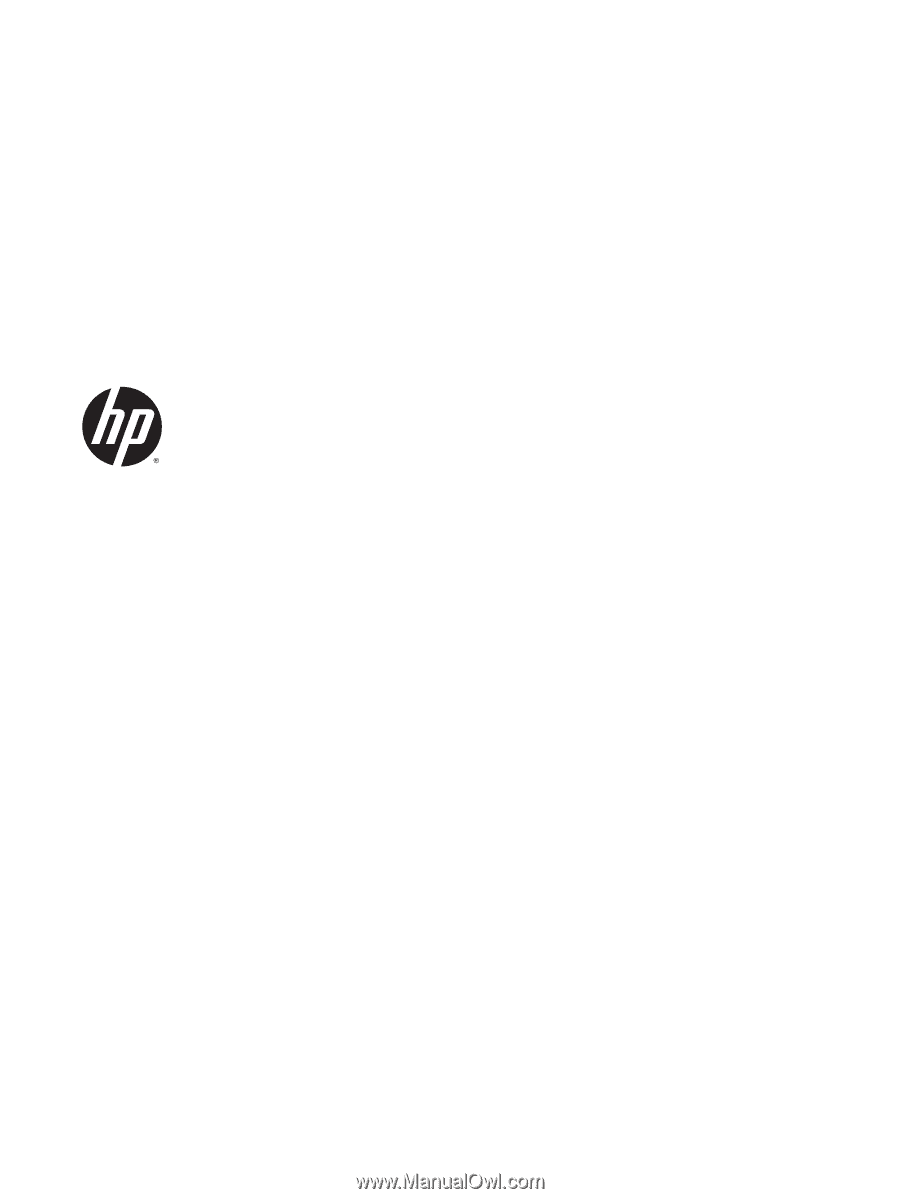
HP ThinPro 5.0
Administrator Guide