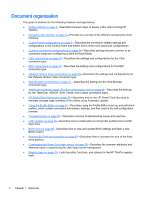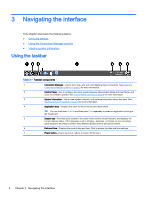HP t505 Administrator Guide 5 - Page 18
Viewing system information, Hiding the system information screens
 |
View all HP t505 manuals
Add to My Manuals
Save this manual to your list of manuals |
Page 18 highlights
Viewing system information Click the System Information button on the taskbar to view system, network, and software information about the client. The following table describes the information that is displayed on each tab. Table 3-2 System Information tabs Tab Description General Displays information about the BIOS, operating system, CPU, and memory. Network Displays information about the network interface, gateway, and DNS settings. Net Tools Provides the following tools for monitoring and troubleshooting purposes: ● Ping-Specify an IP address of another device on the network to attempt to establish contact. ● DNS Lookup-Use this tool to resolve a domain name into an IP address. ● Trace Route-Use this tool to track the path that a network packet takes from one device to another. Software Information Displays the name and version number of the software installed on the client. System Logs Displays the following logs: ● Network Manager ● Smart Zero Client Service ● DHCP Wired Leases ● DHCP Wireless Leases ● Kernel ● X Server ● Connection Manager Check Enable Debug Mode to display additional information that might be requested by HP support for troubleshooting purposes. Click Diagnostic to save a diagnostic file. For more information, see Using system diagnostics to troubleshoot on page 63. Hiding the system information screens See root > SystemInfo on page 131 for information about registry keys that can be used to hide the System Information screens. 6 Chapter 3 Navigating the interface