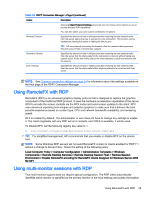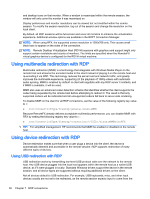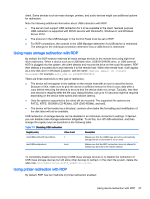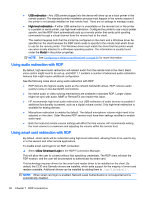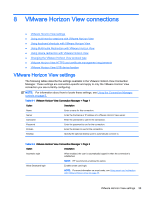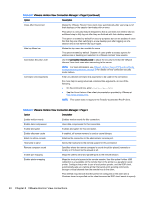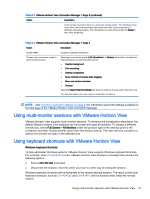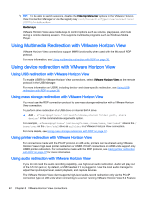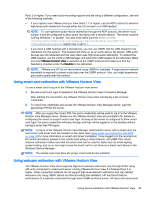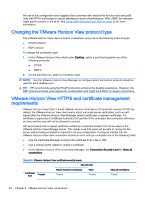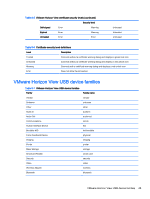HP t505 Administrator Guide 5 - Page 52
VMware Horizon View connections
 |
View all HP t505 manuals
Add to My Manuals
Save this manual to your list of manuals |
Page 52 highlights
Table 8-2 VMware Horizon View Connection Manager > Page 2 (continued) Option Description Close After Disconnect Makes the VMware Horizon View client close automatically after users log out of their desktops or the session terminates with an error. This option is a security feature designed so that a user does not need to take an additional step to fully log out after they are finished with their desktop session. This option is enabled by default for security purposes but can be disabled if users find that they are often switching to a new desktop pool after logging out of a session and do not want to fully log in again. Hide top Menu bar Makes the top menu bar invisible for users. This option enabled by default. Disable it if users prefer to access options for window size or desktop pool selection in a VMware Horizon View session. Connection Security Level Use the Connection Security Level to adjust the security level that the VMware Horizon View client uses when connecting to the server. NOTE: For more information, see VMware Horizon View HTTPS and certificate management requirements on page 44 for details on how connection security levels behave. Command Line Arguments Enter any desired command line arguments to be used for the connection. For more help on using advanced command line arguments, do one of the following: ● On the command line, enter vmware-view--help. ● See the Linux Horizon View client documentation provided by VMware at http://www.vmware.com. NOTE: This option does not apply to the Teradici-accelerated PCoIP client. Table 8-3 VMware Horizon View Connection Manager > Page 3 Option Description Enable motion events Enables motion events for this connection. Enable data compression Uses data compression for this connection. Enable encryption Enables encryption for this connection. Enable offscreen cache If enabled, off-screen memory is used to cache bitmaps. Attach to admin console Attaches the connection to the administrator console port. Hostname to send Sends the hostname to the remote system for this connection. Remote computer sound Specifies where the remote computer's sound should be played (remotely or locally) or if it should not be played at all. Enable port mapping Maps the client's serial and parallel ports to the remote session. Enable printer mapping Maps the local print queue to the remote session. Use this option if either USB redirection is unavailable on the remote host or the printer is a parallel or serial printer. Configure the printer to use a local printer spooler, and the RDP client automatically sets up a remote printer that sends print spooling commands through a virtual channel from the remote host to the client. This method requires both that the printer be configured on the client and a Windows driver be specified on the client because the RDP client needs to specify 40 Chapter 8 VMware Horizon View connections