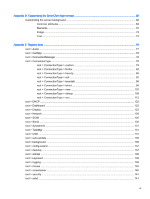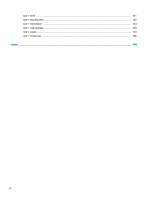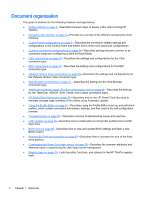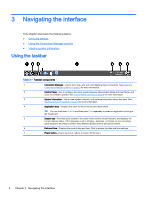HP t505 Administrator Guide 5 - Page 16
Navigating the interface, Using the taskbar
 |
View all HP t505 manuals
Add to My Manuals
Save this manual to your list of manuals |
Page 16 highlights
3 Navigating the interface This chapter discusses the following topics: ● Using the taskbar ● Using the Connection Manager controls ● Viewing system information Using the taskbar Table 3-1 Taskbar components 1 Connection Manager-Use to start, stop, add, edit, and delete remote connections. See Using the Connection Manager controls on page 5 for more information. 2 Control Panel-Use to configure the client, switch between Administrator Mode and User Mode, and check for software updates. See Control Panel overview on page 8 for more information. 3 System Information-Use to view system, network, and software information about the client. See Viewing system information on page 6 for more information. 4 Application area-Displays the icons for the currently open applications. TIP: You can hold down Ctrl+Alt and then press Tab repeatedly to select an application to bring to the foreground. 5 System tray-Provides quick access to the audio mixer and the virtual keyboard, and displays the current network status. If the language is set to Chinese, Japanese, or Korean, an icon providing quick access to the Smart Common Input Method (SCIM) controls will also be shown. 6 Date and time-Displays the current date and time. Click to access the date and time settings. 7 Power button-Use to log out of, reboot, or power off the client. 4 Chapter 3 Navigating the interface