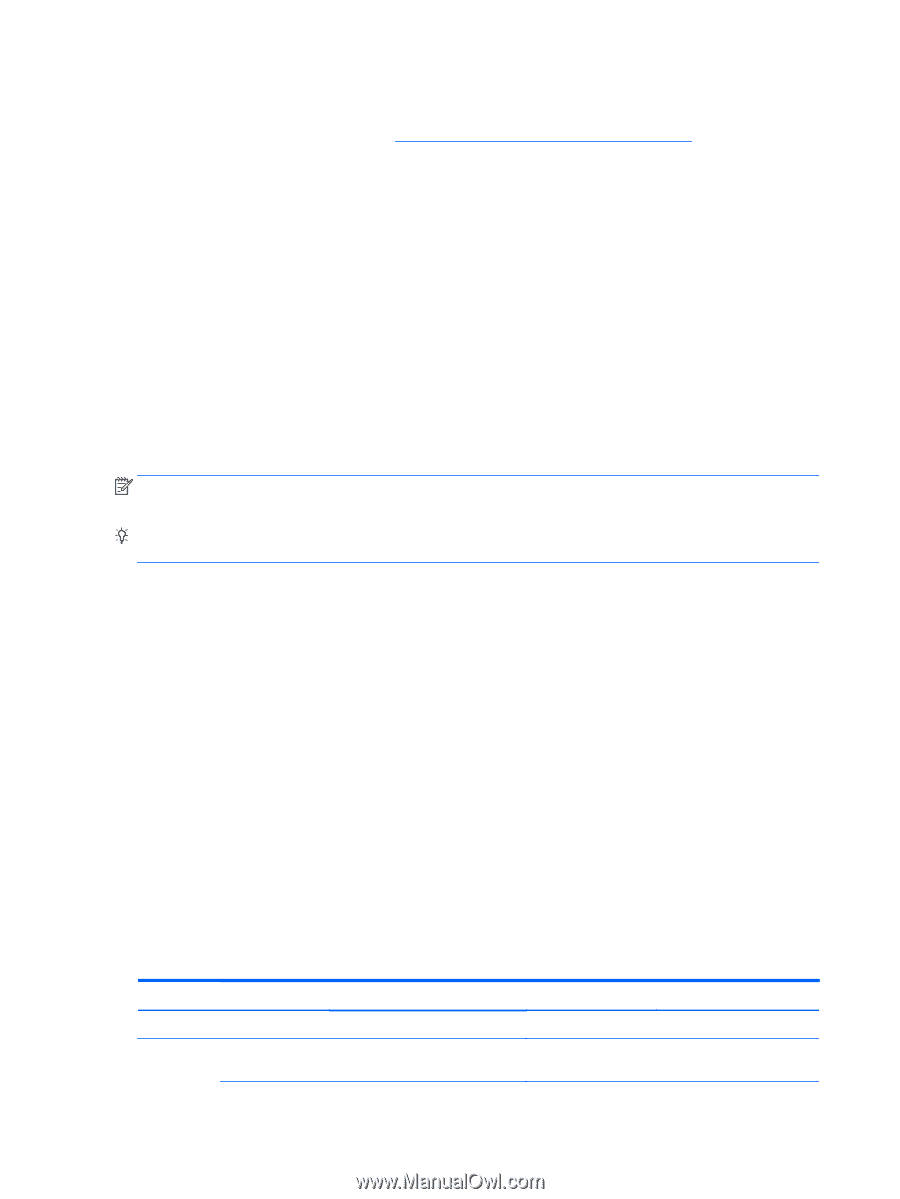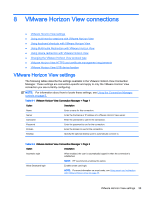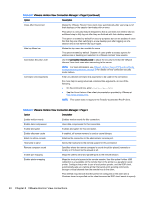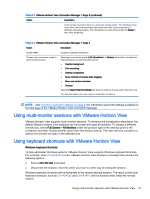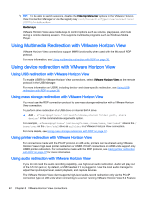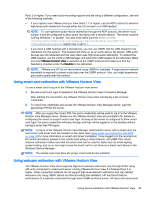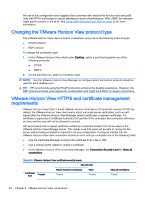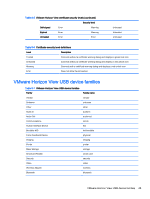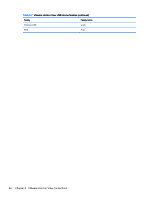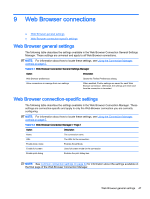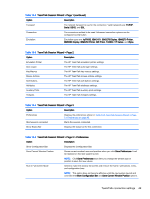HP t505 Administrator Guide 5 - Page 56
Changing the VMware Horizon View protocol type
 |
View all HP t505 manuals
Add to My Manuals
Save this manual to your list of manuals |
Page 56 highlights
the use of this configuration and suggests that customers who require this function test using x86 units with RTAV technology to ensure satisfactory levels of performance. With USBR, the webcam might perform poorly or not at all. See Using USB redirection with RDP on page 36 for more information. Changing the VMware Horizon View protocol type The VMware Horizon View client connects to desktops using one of the following protocol types: ● PCoIP protocol ● RDP protocol To change the connection type: 1. In the VMware Horizon View client under Desktop, select a pool that supports one of the following protocols: ● PCoIP ● RDP 2 2. On the pull-down list, select a connection type. NOTE: Use the VMware Horizon View Manager to configure which connection protocol should be used for each desktop pool. TIP: HP recommends using the PCoIP protocol to enhance the desktop experience. However, the RDP protocol provides more options for customization and might work better on slower connections. VMware Horizon View HTTPS and certificate management requirements VMware Horizon View Client 1.5 and VMware Horizon View Server 5.0 and later require HTTPS. By default, the VMware Horizon View client warns about untrusted server certificates, such as selfsigned (like the VMware Horizon View Manager default certificate) or expired certificates. If a certificate is signed by a Certificate Authority (CA) and the CA is untrusted, the connection will return an error and the user will not be allowed to connect. HP recommends that a signed certificate verified by a standard trusted root CA be used on the VMware Horizon View Manager server. This makes sure that users will be able to connect to the server without being prompted or required to do any configuration. If using an internal CA, the VMware Horizon View client connection returns an error until you complete one of the following tasks: ● Use the Certificate Manager to import the certificate from a file or URL. ● Use a remote profile update to import a certificate. ● In the VMware Horizon View Connection Manager, set Connection Security Level to Allow all connections. Table 8-5 VMware Horizon View certificate security levels Security level Certificate trust Trusted Refuse insecure connections Trusted Warn Trusted Allow all connections Trusted 44 Chapter 8 VMware Horizon View connections