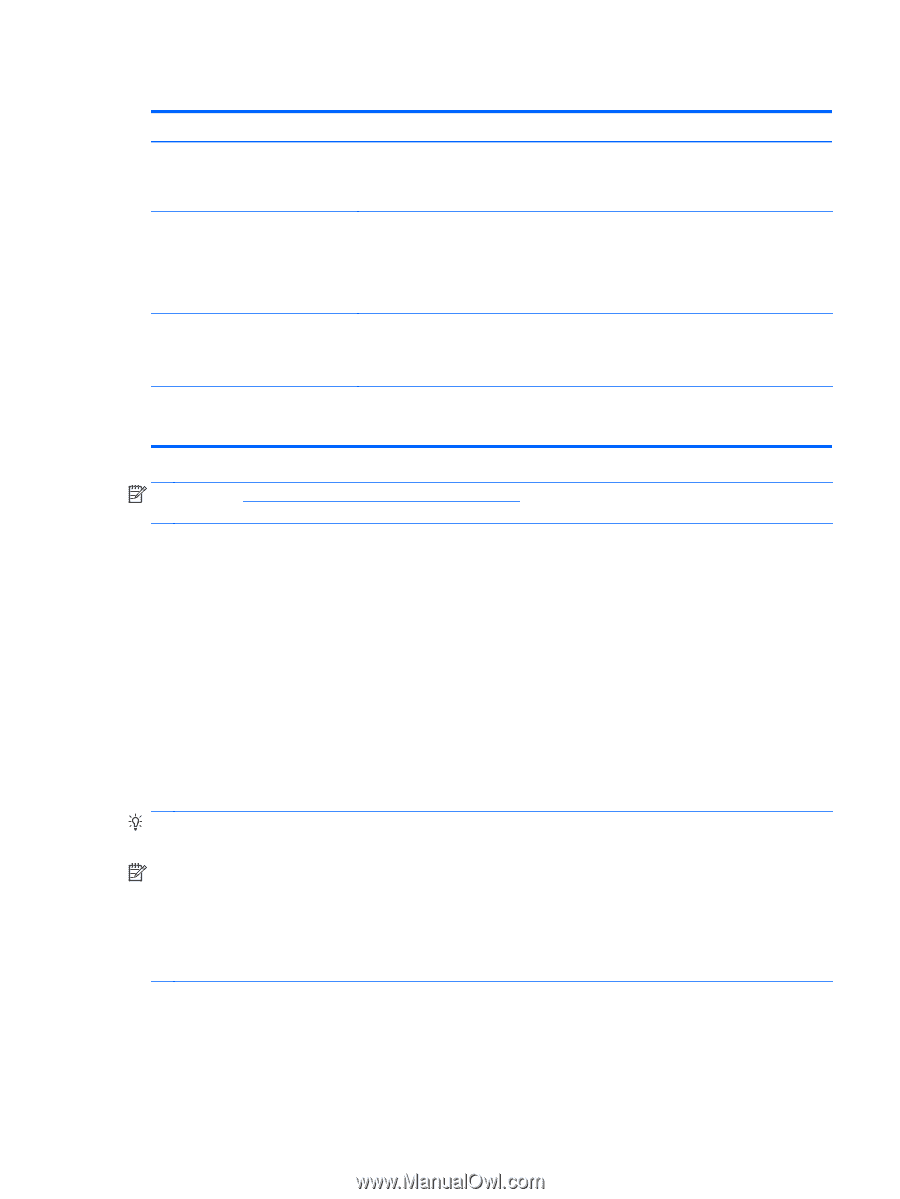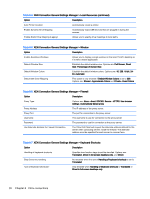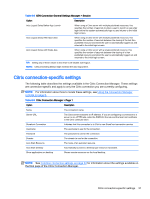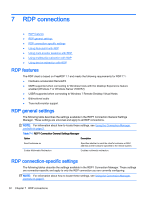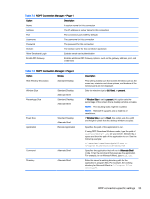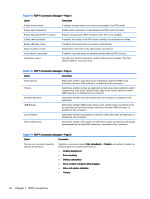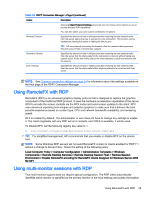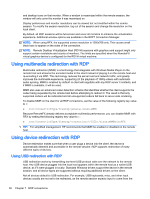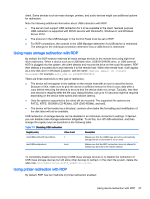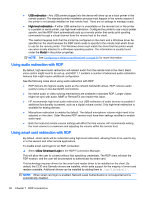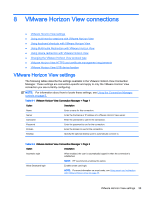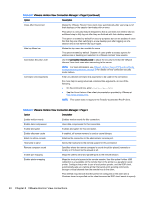HP t505 Administrator Guide 5 - Page 47
Using RemoteFX with RDP, Using multi-monitor sessions with RDP
 |
View all HP t505 manuals
Add to My Manuals
Save this manual to your list of manuals |
Page 47 highlights
Table 7-6 RDP7 Connection Manager > Page 5 (continued) Option Description Selecting Client Preferred Settings allows the client to choose which options to use to provide the best RDP experience. You can also select your own custom combination of options. Warning Timeout Specifies the amount of time in milliseconds after receiving the last network traffic from the server before the user is warned of a lost connection. This function can be disabled by clearing the option or setting the time to zero. TIP: HP recommends increasing the timeout value for networks that experience frequent busy periods or momentary outages. Recovery Timeout Specifies the amount of time in milliseconds after receiving the last network traffic from the server that the client waits for the connection to recover without taking any special action. At the end of this period, the client attempts a quick reconnection with the session. Error Timeout Specifies the amount of time in milliseconds after receiving the last network traffic from the server that the client waits before stopping attempts to reconnect with that server. NOTE: See Common connection settings on page 24 for information about the settings available on the final page of the RDP7 Connection Manager. Using RemoteFX with RDP RemoteFX (RFX) is an advanced graphics display protocol that is designed to replace the graphics component of the traditional RDP protocol. It uses the hardware acceleration capabilities of the server GPU to encode the screen contents via the RFX codec and send screen updates to the client. RFX uses advanced pipelining technologies and adaptive graphics to make sure that it delivers the best possible experience based on content type, CPU and network bandwidth availability, and rendering speed. RFX is enabled by default. The administrator or user does not have to change any settings to enable it. The client negotiates with any RDP server it contacts, and if RFX is available, it will be used. To disable RFX, set the following registry key value to 0: ● root/ConnectionType/freerdp/connections/{UUID}/remoteFx TIP: For simplified management, HP recommends that you enable or disable RFX on the remote host. NOTE: Some Windows RDP servers will not send RemoteFX content to clients enabled for RDP 7.1 without a change to Group Policy. Check the setting of the following policy: Local Computer Policy > Computer Configuration > Administrative Templates > Windows Components > Remote Desktop Services > Remote Desktop Session Host > Remote Session Environment > Enable RemoteFX encoding for RemoteFX clients designed for Windows Server 2008 R2 SP1 Using multi-monitor sessions with RDP True multi-monitor support does not require special configuration. The RDP client automatically identifies which monitor is specified as the primary monitor in the local settings and places the taskbar Using RemoteFX with RDP 35