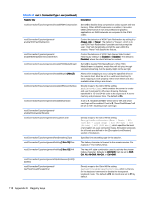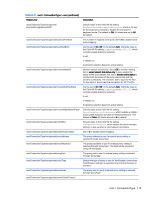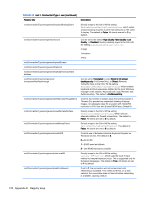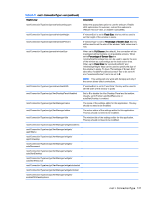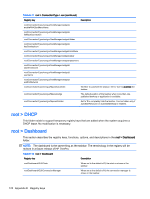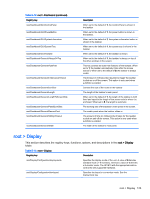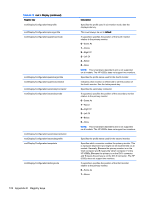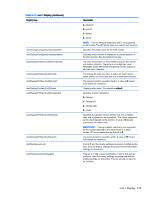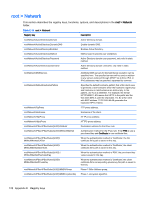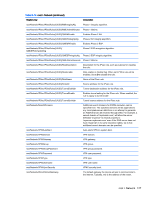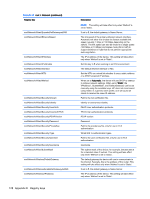HP t505 Administrator Guide 5 - Page 135
root > Display
 |
View all HP t505 manuals
Add to My Manuals
Save this manual to your list of manuals |
Page 135 highlights
Table E-12 root > Dashboard (continued) Registry key root/Dashboard/GUI/ControlPanel root/Dashboard/GUI/PowerButton root/Dashboard/GUI/SystemInformation root/Dashboard/GUI/SystemTray root/Dashboard/GUI/TaskBar root/Dashboard/General/AlwaysOnTop root/Dashboard/General/AutoHide root/Dashboard/General/EnterLeaveTimeout root/Dashboard/General/IconSize root/Dashboard/General/Length root/Dashboard/General/LengthToScreenSide root/Dashboard/General/PanelDockSide root/Dashboard/General/RemainPixel root/Dashboard/General/SlidingTimeout root/Dashboard/General/Width Description When set to the default of 1, the Control Panel is shown in the taskbar. When set to the default of 1, the power button is shown in the taskbar. When set to the default of 1, the system information button is shown in the taskbar. When set to the default of 1, the system tray is shown in the taskbar. When set to the default of 1, the taskbar is shown. When set to the default of 1, the taskbar is always on top of the other windows in the screen. This key controls the auto-hide features of the taskbar. When set to 1, the taskbar automatically hides after the mouse leaves it. When set to the default of 0, the taskbar is always visible. The timeout (in milliseconds) required to trigger the taskbar to slide on or off the screen. This option is only used when autohide is enabled. Controls the size of the icons on the taskbar. The length of the taskbar's main panel. When set to the default of 1, the length of the taskbar is both fixed and equal to the length of the screen side to which it is anchored. When set to 0, the length is automatic. The docking side of the taskbar's main panel in the screen. The visible pixels when the taskbar slides in. The amount of time (in milliseconds) it takes for the taskbar to slide on and off the screen. This option is only used when autohide is enabled. The width of the taskbar's main panel. root > Display This section describes the registry keys, functions, options, and descriptions in the root > Display folder. Table E-13 root > Display Registry key Description root/Display/Configuration/displaymode Specifies the display mode of the unit. A value of 0 denotes standard mode (1-4 monitors), whereas a value of 1 denotes a 6-monitor mode. The HP t610 with the appropriate add-on card is the only supported hardware. root/Display/Configuration/hexlayout Specifies the layout in six-monitor mode. See the displaymode key. root > Display 123