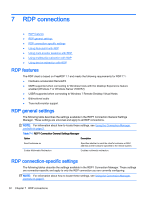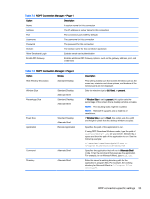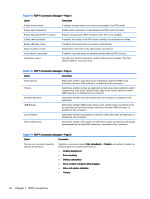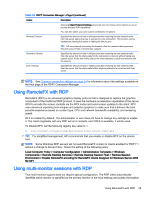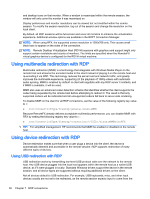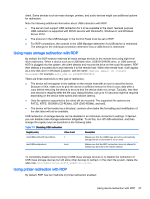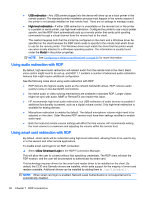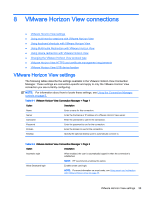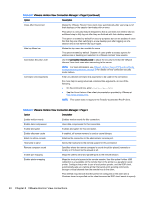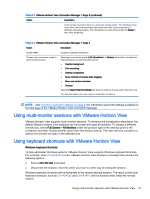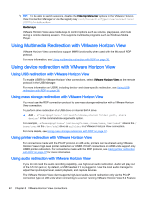HP t505 Administrator Guide 5 - Page 49
Using mass storage redirection with RDP, FAT32, NTFS, ISO9660 CD-ROMs, UDF DVD-ROMs, and ext3.
 |
View all HP t505 manuals
Add to My Manuals
Save this manual to your list of manuals |
Page 49 highlights
client. Some devices such as mass storage, printers, and audio devices might use additional options for redirection. Note the following additional information about USB redirection with RDP: ● The server must support USB redirection for it to be available to the client. General-purpose USB redirection is supported with RDVH servers with RemoteFX, Windows 8, and Windows Server 2012. ● The protocol in the USB Manager in the Control Panel must be set to RDP. ● For RDP connections, the controls in the USB Manager determine if a USB device is redirected. The settings for the individual connection determine how a USB device is redirected. Using mass storage redirection with RDP By default, the RDP session redirects all mass storage devices to the remote host using high-level drive redirection. When a device such as a USB flash drive, USB DVD-ROM drive, or USB external HDD is plugged into the system, the client detects and mounts the drive on the local file system. RDP then detects a mounted drive and redirects it to the remote host. Within the remote host, it will appear as a new disk drive in Windows Explorer, with the name on ; for example, Bill_USB on HP04ab598100ff. There are three restrictions to this type of redirection. ● The device will not appear in the taskbar on the remote host with an icon to eject the device. Because of this, make sure to give the device a sufficient amount of time to sync data after a copy before removing the device to be sure that the device does not corrupt. Typically, less than one second is required after the file copy dialog finishes, but up to 10 seconds might be required depending on the device write speed and network latency. ● Only file systems supported by the client will be mounted. The supported file systems are FAT32, NTFS, ISO9660 (CD-ROMs), UDF (DVD-ROMs), and ext3. ● The device will be treated as a directory; common drive tasks like formatting and modification of the disk label will not be available. USB redirection of storage devices can be disabled in an individual connection's settings. If desired, you can disable mass storage redirection altogether. To do this, turn off USB redirection, and then change the registry keys as described in the following table. Table 7-7 Disabling USB redirection Registry entry Value to set Description root/USB/root/holdProtocolStatic 1 Makes sure that the USBR type will not be automatically changed when a connection is set or unset root/USB/root/protocol local Makes sure that the RDP connection does not attempt to redirect any devices to the remote session To completely disable local mounting of USB mass storage devices or to disable the redirection of USB mass storage devices but still allow other devices to redirect, in the client file system, delete the udev rule /etc/udev/rules.d/010_usbdrive.rules. Using printer redirection with RDP By default, RDP has two methods of printer redirection enabled: Using device redirection with RDP 37