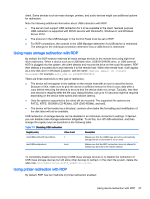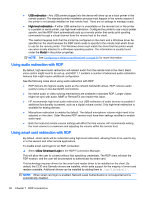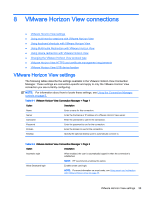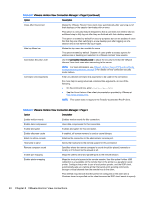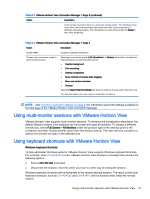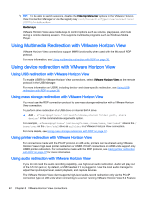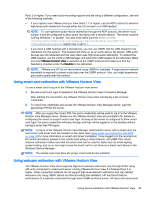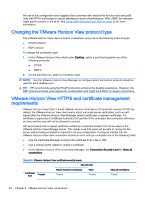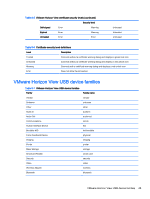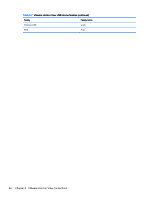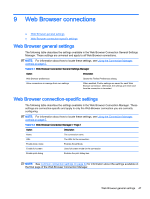HP t505 Administrator Guide 5 - Page 54
Using Multimedia Redirection with VMware Horizon View
 |
View all HP t505 manuals
Add to My Manuals
Save this manual to your list of manuals |
Page 54 highlights
TIP: To be able to switch sessions, disable the Hide top Menu bar options in the VMware Horizon View Connection Manager or via the registry key root/ConnectionType/view/connections/ {UUID}/hideMenuBar. Media keys VMware Horizon View uses media keys to control options such as volume, play/pause, and mute during a remote desktop session. This supports multimedia programs such as Windows Media Player. Using Multimedia Redirection with VMware Horizon View VMware Horizon View connections support MMR functionality when used with the Microsoft RDP protocol. For more information, see Using multimedia redirection with RDP on page 36. Using device redirection with VMware Horizon View Using USB redirection with VMware Horizon View To enable USBR for VMware Horizon View connections, select VMware Horizon View as the remote protocol in the USB Manager. For more information on USBR, including device- and class-specific redirection, see Using USB redirection with RDP on page 36. Using mass storage redirection with VMware Horizon View You must use the RDP connection protocol to use mass storage redirection with a VMware Horizon View connection. To perform drive redirection of a USB drive or internal SATA drive: ▲ Add - xfreerdpoptions='/drive:$foldname,shared folder path, share device' in the command-line arguments option. For example, -xfreerdpoptions='/drive:myfolder,/home/user,/dev/sda2' shares the / home/user on the /dev/sda2 drive as myfolder in a VMware Horizon View connection. For more details, see Using mass storage redirection with RDP on page 37. Using printer redirection with VMware Horizon View For connections made with the PCoIP protocol on x86 units, printers can be shared using VMware Horizon View's high-level printer redirection or USBR. PCoIP connections on ARM units support only USBR printer redirection. For connections made with the RDP protocol, see Using printer redirection with RDP on page 37 for more information. Using audio redirection with VMware Horizon View If you do not need the audio recording capability, use high-level audio redirection. Audio will play out of the 3.5 mm jack or, by default, a USB headset if it is plugged in. Use the local audio manager to adjust the input/output level, select playback, and capture devices. The VMware Horizon View client supports high-level audio-record redirection only via the PCoIP connection type on x86 units when connecting to a server running VMware Horizon View 5.2 Feature 42 Chapter 8 VMware Horizon View connections