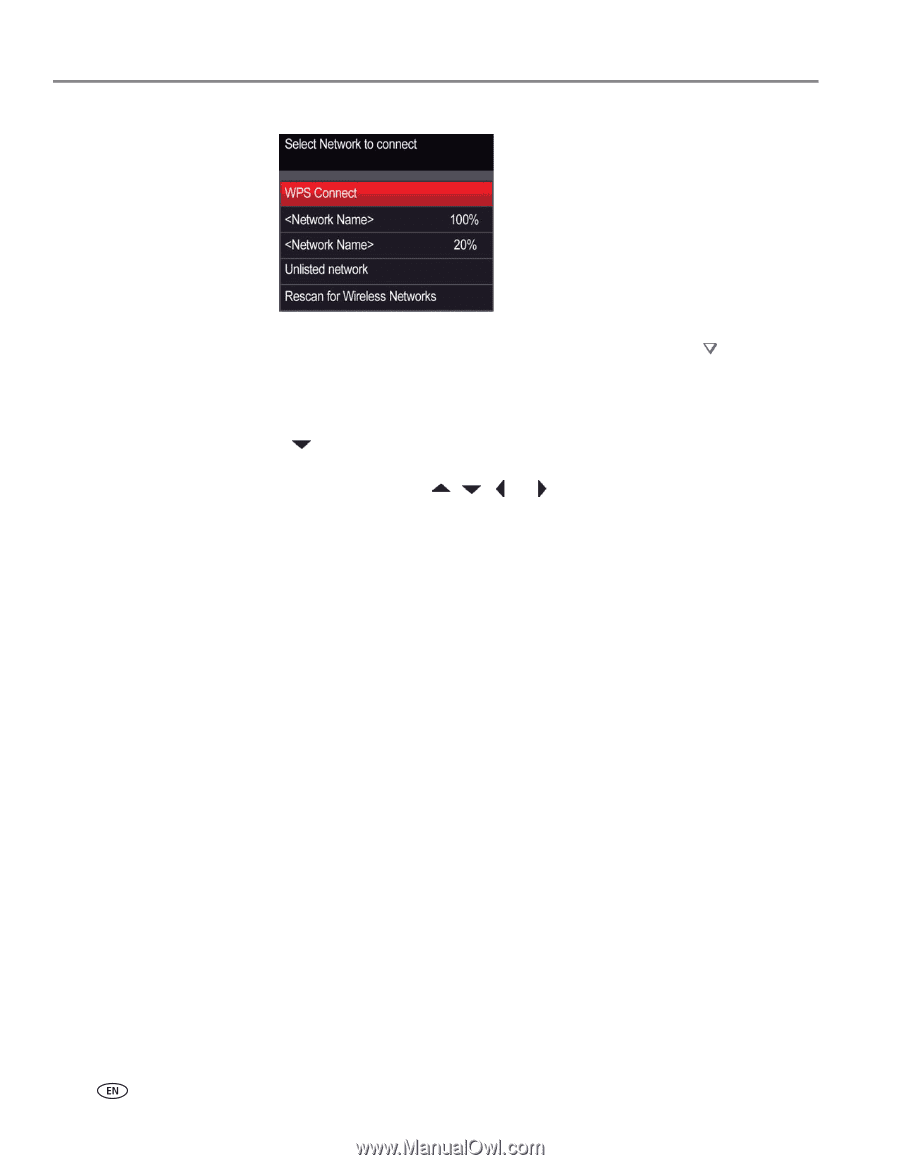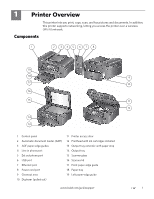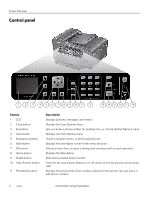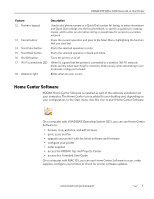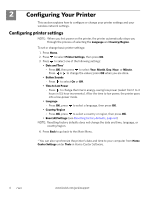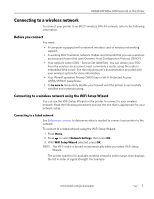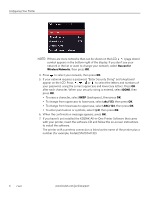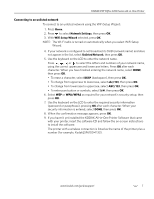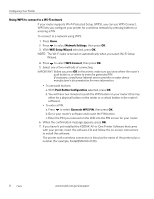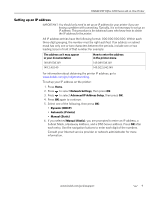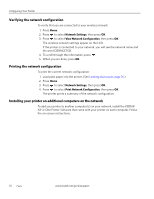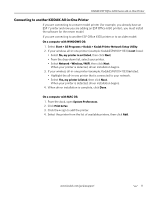Kodak ESP Office 6150 Extended user guide - Page 12
Rescan for, Wireless Networks, abc/123, To change from lowercase to uppercase, select - installation
 |
View all Kodak ESP Office 6150 manuals
Add to My Manuals
Save this manual to your list of manuals |
Page 12 highlights
Configuring Your Printer NOTE: If there are more networks than can be shown on the LCD, a (page down) symbol appears in the bottom right of the display. If you don't see your network in the list or want to change your network, select Rescan for Wireless Networks, then press OK. 4. Press to select your network, then press OK. 5. If your network requires a password, "Enter Security String" and a keyboard appear on the LCD. Press , , or to select the letters and numbers of your password, using the correct uppercase and lowercase letters. Press OK after each character. When your security string is entered, select DONE, then press OK. • To erase a character, select BKSP (backspace), then press OK. • To change from uppercase to lowercase, select abc/123, then press OK. • To change from lowercase to uppercase, select ABC/123, then press OK. • To enter punctuation or symbols, select !@#, then press OK. 6. When the confirmation message appears, press OK. 7. If you haven't yet installed the KODAK All-in-One Printer Software that came with your printer, insert the software CD and follow the on-screen instructions to install the software. The printer with a wireless connection is listed as the name of the printer plus a number (for example, KodakESP6100+1133). 6 www.kodak.com/go/aiosupport