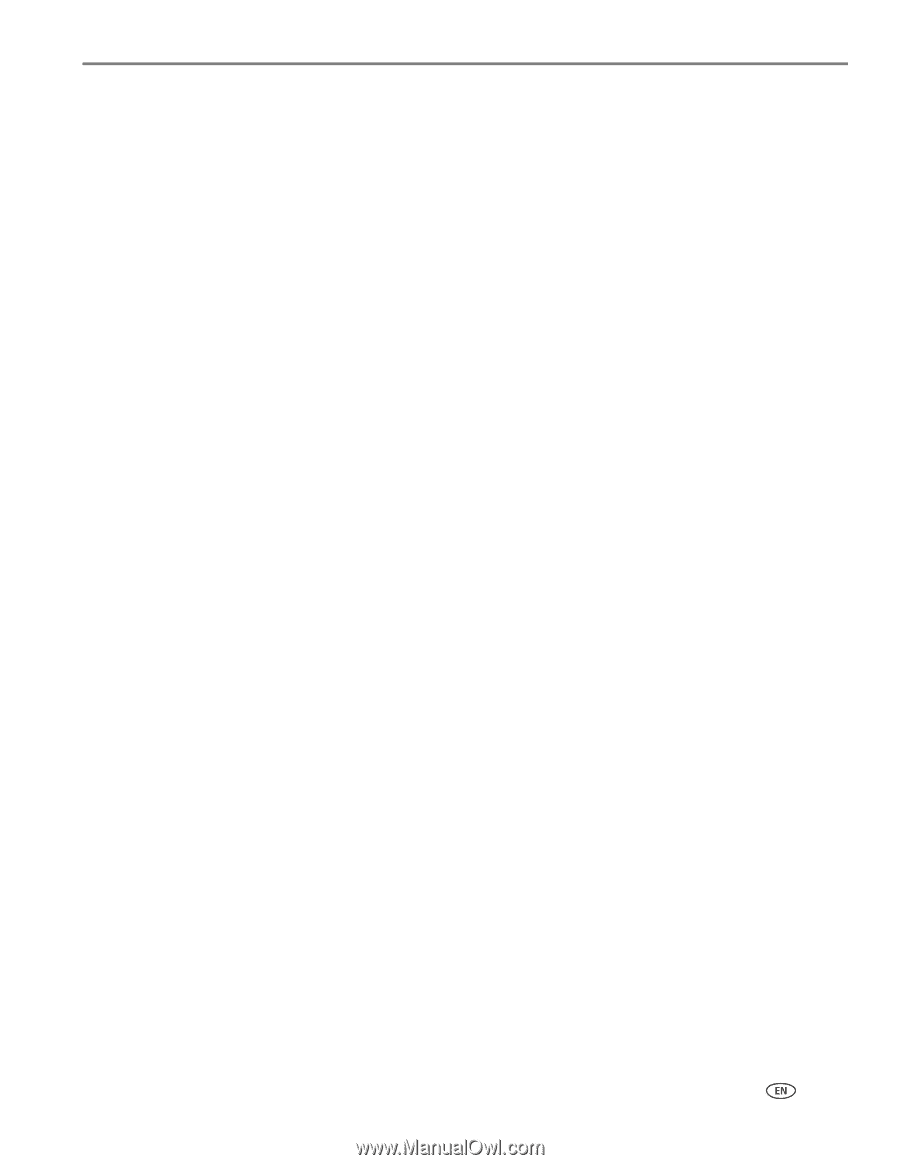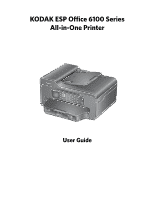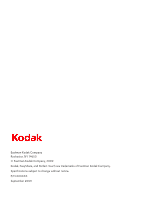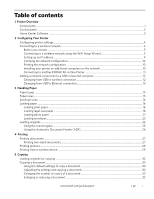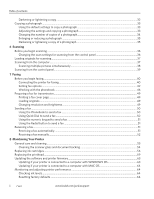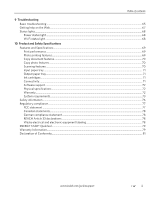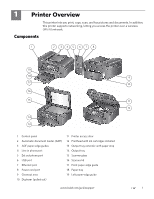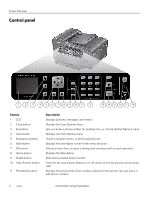www.kodak.com/go/aiosupport
i
Table of contents
1
Printer Overview
Components
.......................................................................................................................................................................
1
Control panel
.....................................................................................................................................................................
2
Home Center Software
..................................................................................................................................................
3
2
Configuring Your Printer
Configuring printer settings
..........................................................................................................................................
4
Connecting to a wireless network
...............................................................................................................................
5
Before you connect
...................................................................................................................................................
5
Connecting to a wireless network using the WiFi Setup Wizard
..................................................................
5
Setting up an IP address
...........................................................................................................................................
9
Verifying the network configuration
...................................................................................................................
10
Printing the network configuration
.....................................................................................................................
10
Installing your printer on additional computers on the network
.................................................................
10
Connecting to another KODAK All-in-One Printer
.........................................................................................
11
Adding a network connection to a USB-connected computer
..........................................................................
12
Changing from USB to wireless connection
.....................................................................................................
12
Changing from USB to Ethernet connection
.....................................................................................................
13
3
Handling Paper
Paper types
......................................................................................................................................................................
15
Paper sizes
.......................................................................................................................................................................
15
Envelope sizes
.................................................................................................................................................................
16
Loading paper
.................................................................................................................................................................
16
Loading plain paper
.................................................................................................................................................
16
Loading legal-size paper
........................................................................................................................................
18
Loading photo paper
..............................................................................................................................................
21
Loading envelopes
...................................................................................................................................................
23
Loading originals
...........................................................................................................................................................
25
Using the scanner glass
........................................................................................................................................
25
Using the Automatic Document Feeder (ADF)
..............................................................................................
26
4
Printing
Printing documents
......................................................................................................................................................
27
Printing two-sided documents
............................................................................................................................
27
Printing pictures
............................................................................................................................................................
29
Printing from a wireless device
.................................................................................................................................
29
5
Copying
Loading originals for copying
.....................................................................................................................................
30
Copying a document
....................................................................................................................................................
30
Using the default settings to copy a document
..............................................................................................
30
Adjusting the settings and copying a document
............................................................................................
30
Changing the number of copies of a document
...............................................................................................
32
Enlarging or reducing a document
......................................................................................................................
32