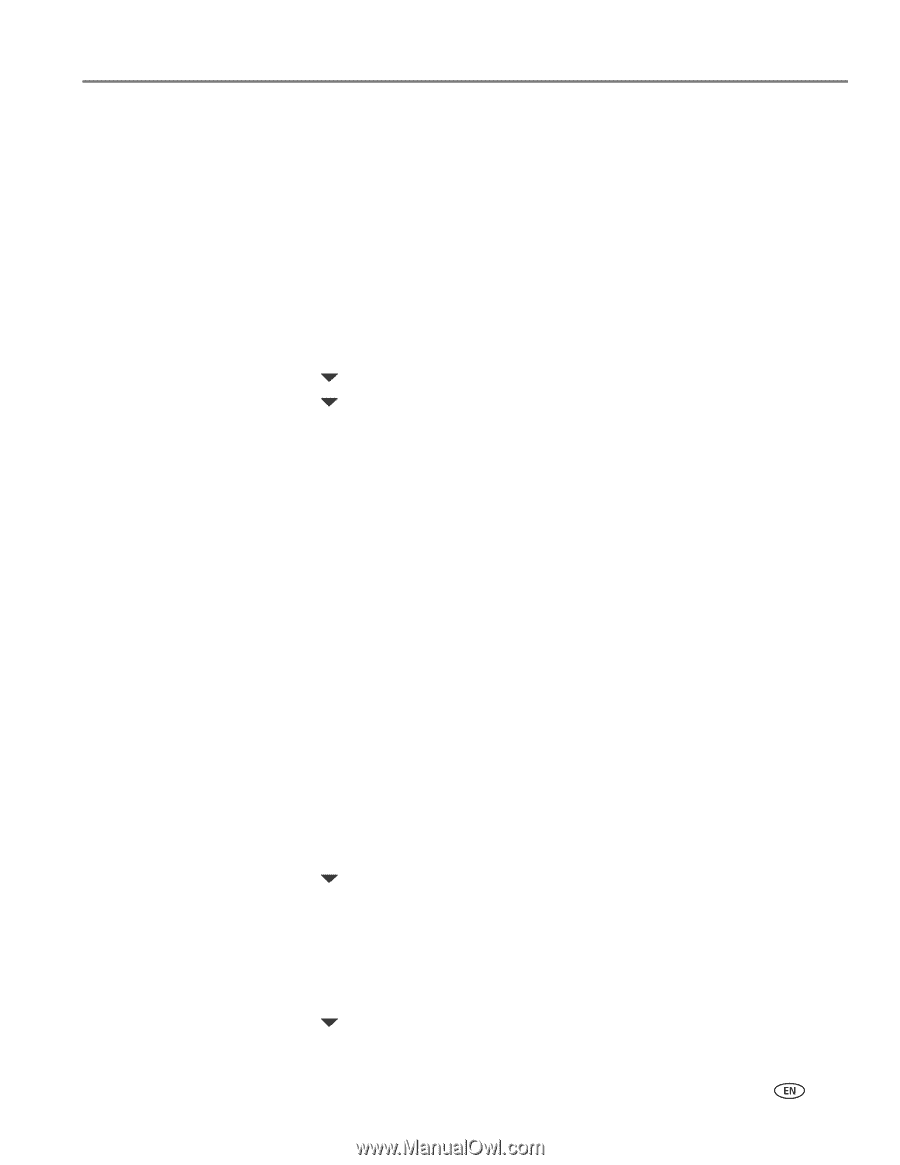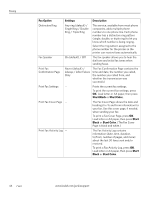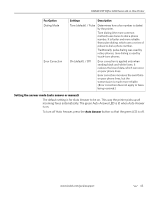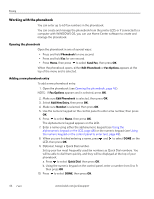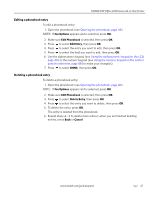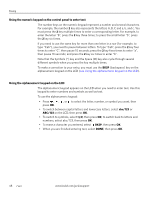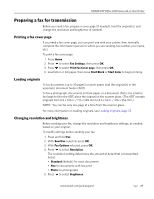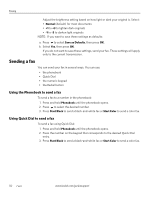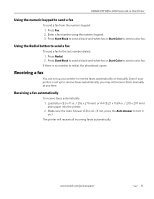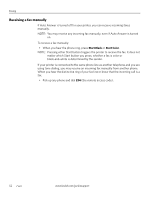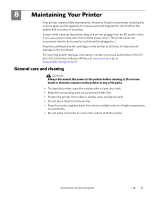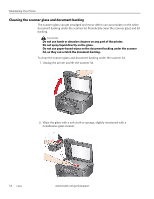Kodak ESP Office 6150 Extended user guide - Page 55
Preparing a fax for transmission, Printing a fax cover Loading originals
 |
View all Kodak ESP Office 6150 manuals
Add to My Manuals
Save this manual to your list of manuals |
Page 55 highlights
KODAK ESP Office 6100 Series All-in-One Printer Preparing a fax for transmission Before you send a fax, prepare a cover page (if needed), load the original(s), and change the resolution and brightness (if needed). Printing a fax cover page If you need a fax cover page, you can print one with your printer, then manually complete the information (person to whom you are sending, fax number, your name, etc). To print a fax cover page: 1. Press Home. 2. Press to select Fax Settings, then press OK. 3. Press to select Print Fax Cover page, then press OK. 4. Load letter or A4 paper, then press Start Black or Start Color to begin printing. Loading originals To fax documents (up to 30 pages) on plain paper, load the original(s) in the automatic document feeder (ADF). To fax a photograph, documents on thick paper, or a document that is too small or too large to fit in the ADF, place the original on the scanner glass. (The ADF accepts originals from 6.9 x 9.8 in. / 175 x 249 mm to 8.5 x 14 in. / 216 x 356 mm.) NOTE: You can fax only one page at a time from the scanner glass. For more information on loading originals, see Loading originals, page 25. Changing resolution and brightness Before sending your fax, change the resolution and brightness settings, as needed, based on your original. To modify settings before sending your fax: 1. Press and hold Fax. 2. With Send Fax selected, press OK. 3. With Fax Options selected, press OK. 4. Press to select Resolution. The resolution setting determines the amount of detail that is transmitted. Select: • Standard (default) for most documents • Fine for documents with fine print • Photo for photographs 5. Press to select Brightness. www.kodak.com/go/aiosupport 49