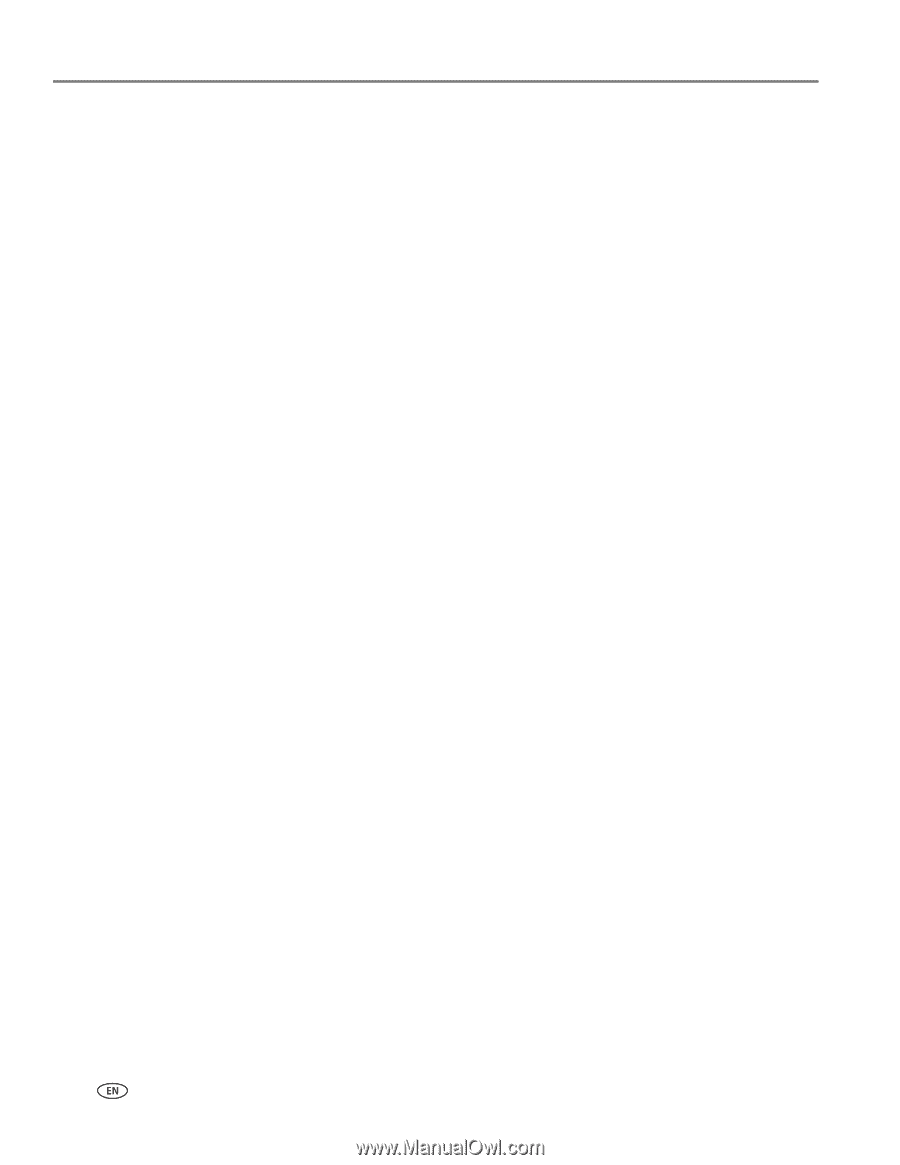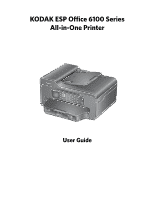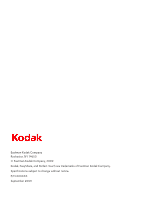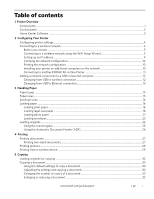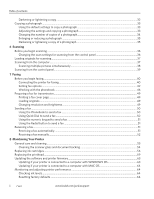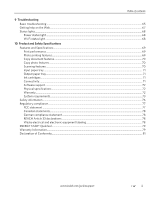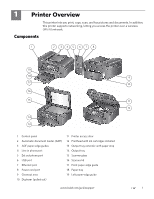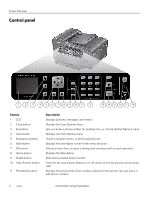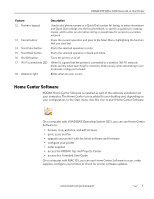Table of contents
ii
www.kodak.com/go/aiosupport
Darkening or lightening a copy
............................................................................................................................
32
Copying a photograph
..................................................................................................................................................
33
Using the default settings to copy a photograph
............................................................................................
33
Adjusting the settings and copying a photograph
..........................................................................................
33
Changing the number of copies of a photograph
...........................................................................................
34
Enlarging or reducing a photograph
...................................................................................................................
35
Darkening or lightening a copy of a photograph
.............................................................................................
35
6
Scanning
Before you begin scanning
..........................................................................................................................................
36
Changing the scan settings for scanning from the control panel
...............................................................
36
Loading originals for scanning
....................................................................................................................................
37
Scanning from the computer
......................................................................................................................................
37
Scanning multiple pictures simultaneously
......................................................................................................
38
Scanning from the control panel
................................................................................................................................
39
7
Faxing
Before you begin faxing
...............................................................................................................................................
40
Connecting the printer for faxing
.......................................................................................................................
40
Setting fax options
.................................................................................................................................................
42
Working with the phonebook
..............................................................................................................................
46
Preparing a fax for transmission
...............................................................................................................................
49
Printing a fax cover page
......................................................................................................................................
49
Loading originals
.....................................................................................................................................................
49
Changing resolution and brightness
..................................................................................................................
49
Sending a fax
..................................................................................................................................................................
50
Using the Phonebook to send a fax
...................................................................................................................
50
Using Quick Dial to send a fax
............................................................................................................................
50
Using the numeric keypad to send a fax
............................................................................................................
51
Using the Redial button to send a fax
.................................................................................................................
51
Receiving a fax
.................................................................................................................................................................
51
Receiving a fax automatically
................................................................................................................................
51
Receiving a fax manually
.......................................................................................................................................
52
8
Maintaining Your Printer
General care and cleaning
...........................................................................................................................................
53
Cleaning the scanner glass and document backing
......................................................................................
54
Replacing ink cartridges
...............................................................................................................................................
56
Replacing the printhead
...............................................................................................................................................
59
Updating the software and printer firmware
..........................................................................................................
63
Updating if your printer is connected to a computer with WINDOWS OS
.............................................
63
Updating if your printer is connected to a computer with MAC OS
.........................................................
64
Monitoring and adjusting printer performance
....................................................................................................
64
Checking ink levels
.................................................................................................................................................
64
Resetting factory defaults
....................................................................................................................................
64