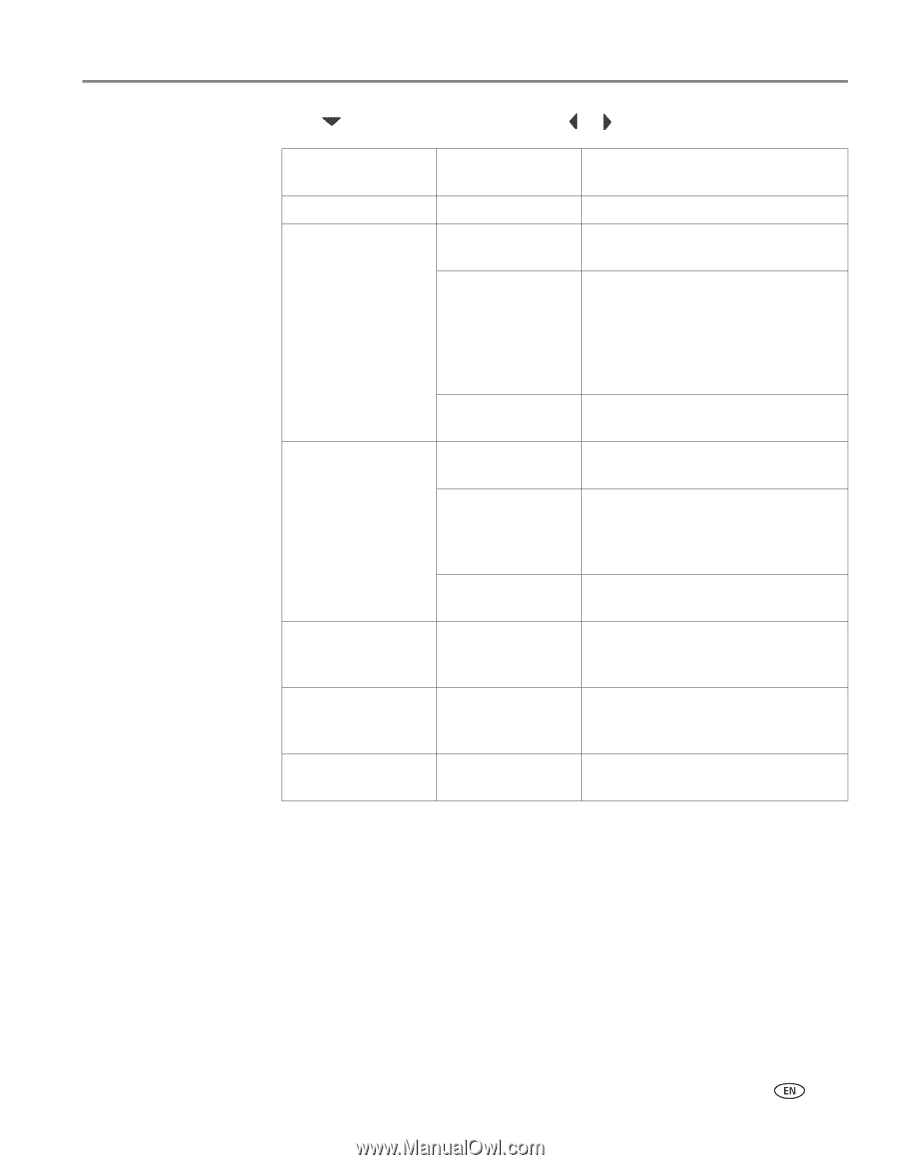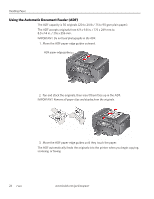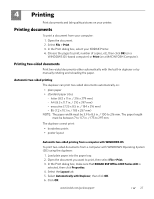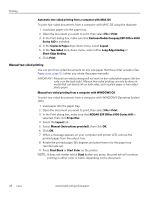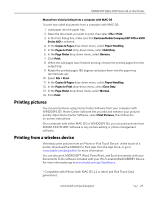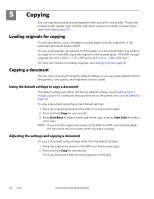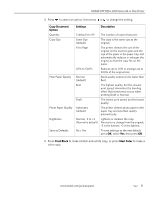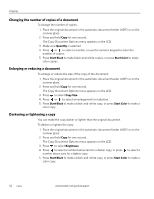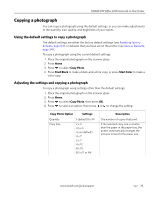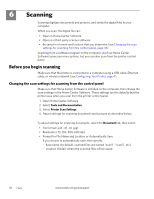Kodak ESP Office 6150 Extended user guide - Page 37
Start Black, Start Color, Copy Document, Option, Settings, Description, Press, to select an option - not printing black
 |
View all Kodak ESP Office 6150 manuals
Add to My Manuals
Save this manual to your list of manuals |
Page 37 highlights
KODAK ESP Office 6100 Series All-in-One Printer 3. Press to select an option, then press or to change the setting. Copy Document Option Quantity Copy Size Plain Paper Quality Photo Paper Quality Brightness Save as Defaults Settings Description 1 (default) to 99 The number of copies that print. Same Size (default) The copy is the same size as the original. Fit to Page The printer detects the size of the original on the scanner glass and the size of the paper in the paper tray, and automatically reduces or enlarges the original so that the copy fits on the paper. 20% to 500% Reduces up to 20% or enlarges up to 500% of the original size. Normal (default) Good quality output; prints faster than Best. Best The highest quality, but the slowest print speed; eliminates the banding effect that sometimes occurs when printing Draft or Normal. Draft The fastest print speed, but the lowest quality. Automatic (default) The printer detects photo paper in the paper tray and sets Best quality automatically. Normal, -3 to +3 Lightens or darkens the copy. (Normal is default) Normal is no change from the original; -3 is the darkest; +3 is the lightest. No / Yes To save settings as the new default, press OK, select Yes, then press OK. 4. Press Start Black to make a black-and-white copy, or press Start Color to make a color copy. www.kodak.com/go/aiosupport 31