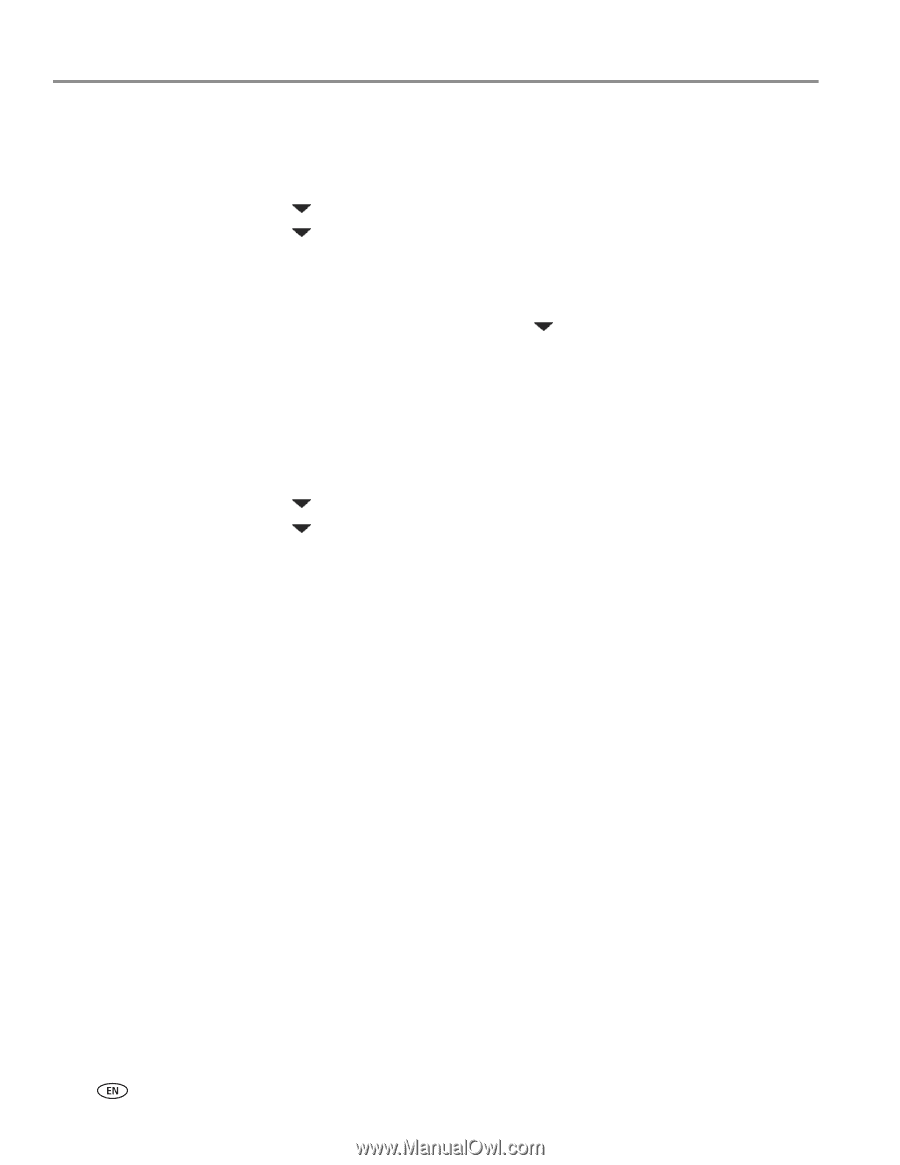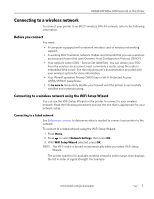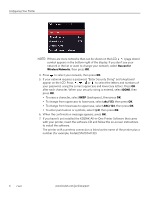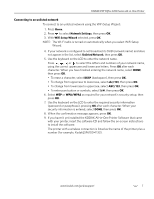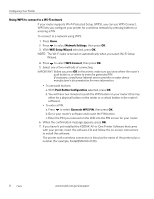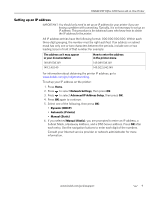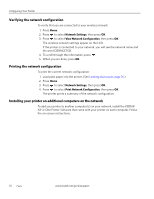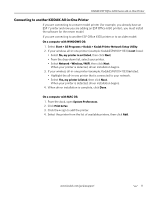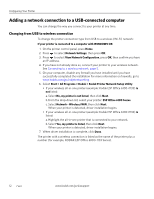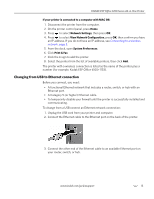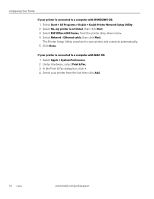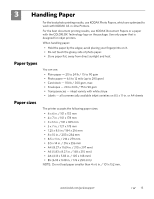Kodak ESP Office 6150 Extended user guide - Page 16
Verifying the network configuration, Installing your printer on additional computers on the network - all in one printer software
 |
View all Kodak ESP Office 6150 manuals
Add to My Manuals
Save this manual to your list of manuals |
Page 16 highlights
Configuring Your Printer Verifying the network configuration To verify that you are connected to your wireless network: 1. Press Home. 2. Press to select Network Settings, then press OK. 3. Press to select View Network Configuration, then press OK. The wireless network settings appear on the LCD. If the printer is connected to your network, you will see the network name and the word CONNECTED. 4. To scroll through the information, press . 5. When you are done, press OK. Printing the network configuration To print the current network configuration: 1. Load plain paper into the printer. (See Loading plain paper, page 16.) 2. Press Home. 3. Press to select Network Settings, then press OK. 4. Press to select Print Network Configuration, then press OK. The printer prints a summary of the network configuration. Installing your printer on additional computers on the network To add your printer to another computer(s) on your network, install the KODAK All-in-One Printer Software that came with your printer on each computer. Follow the on-screen instructions. 10 www.kodak.com/go/aiosupport