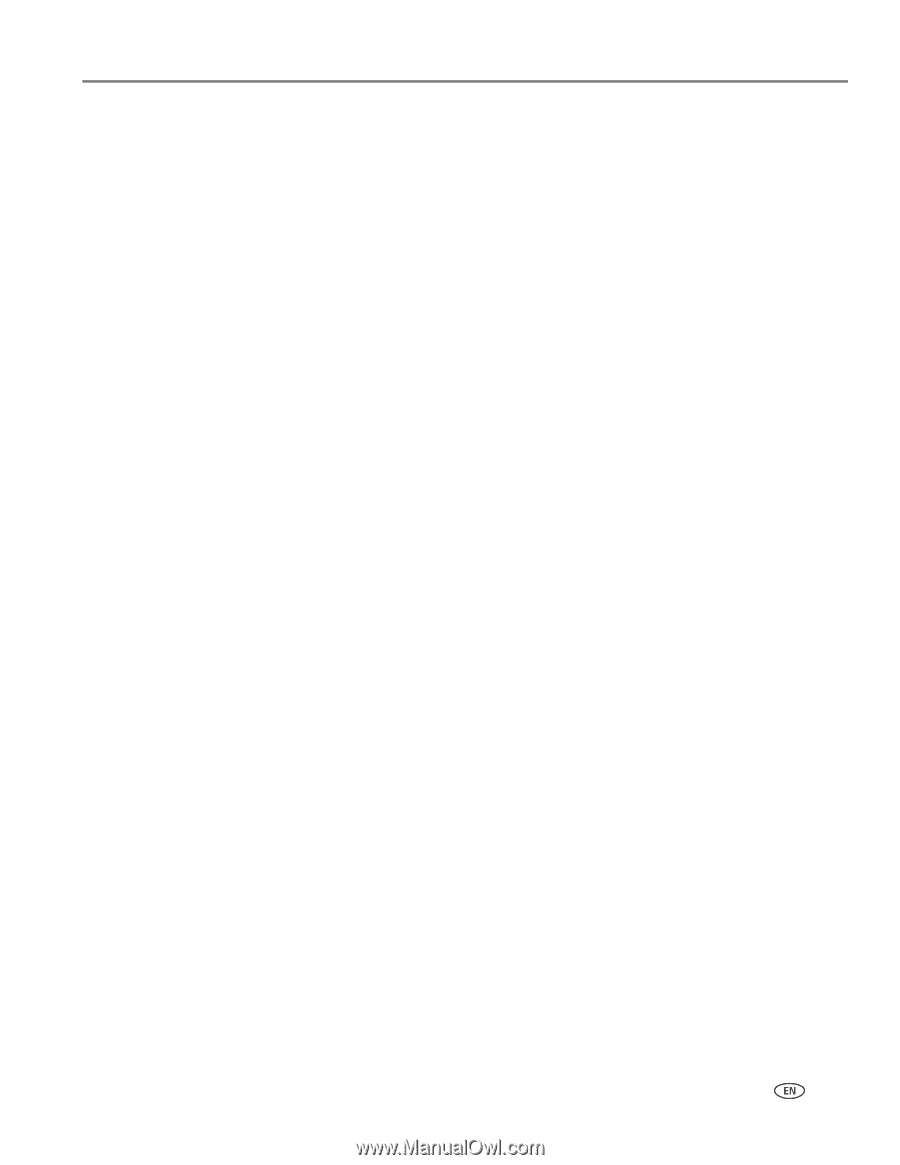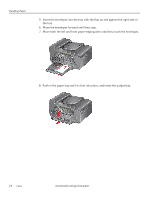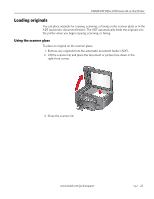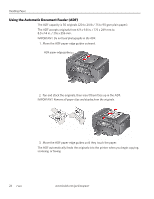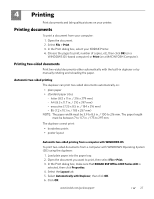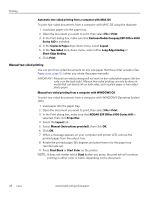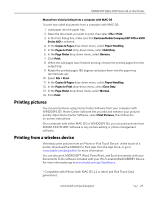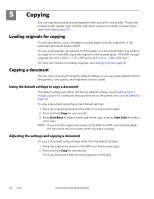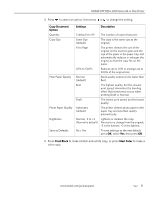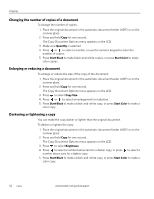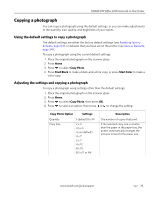Kodak ESP Office 6150 Extended user guide - Page 35
Printing pictures, Printing from a wireless device - download
 |
View all Kodak ESP Office 6150 manuals
Add to My Manuals
Save this manual to your list of manuals |
Page 35 highlights
KODAK ESP Office 6100 Series All-in-One Printer Manual two-sided printing from a computer with MAC OS To print two-sided documents from a computer with MAC OS: 1. Load paper into the paper tray. 2. Open the document you want to print, then select File > Print. 3. In the Print dialog box, make sure that Eastman Kodak Company ESP Office 6100 Series AiO is selected. 4. In the Copies & Pages drop-down menu, select Paper Handling. 5. In the Pages to Print drop-down menu, select Odd Only. 6. In the Page Order drop-down menu, select Reverse. 7. Click Print. 8. When the odd pages have finished printing, remove the printed pages from the output tray. 9. Rotate the printed pages 180 degrees and place them into the paper tray (printed side up). 10. Select File > Print. 11. In the Copies & Pages drop-down menu, select Paper Handling. 12. In the Pages to Print drop-down menu, select Even Only. 13. In the Page Order drop-down menu, select Normal. 14. Click Print. Printing pictures You can print pictures using Home Center Software from your computer with WINDOWS OS. Home Center Software lets you edit and enhance your pictures quickly. Open Home Center Software, select Print Pictures, then follow the on-screen instructions. On a computer with either MAC OS or WINDOWS OS, you can print pictures from KODAK EASYSHARE Software or any picture-editing or photo-management software. Printing from a wireless device Wirelessly print pictures from an iPhone or iPod Touch Device* at the touch of a button. Download the KODAK Pic Flick App from the App Store, or go to www.kodak.com/go/picflick for more information. You can also print MICROSOFT Word, PowerPoint, and Excel documents with your Documents To Go software included with your Wi-Fi-enabled BLACKBERRY Device. For more information go to www.kodak.com/go/blackberry. * Compatible with iPhone (with MAC OS 2.2 or later) and iPod Touch (2nd generation). www.kodak.com/go/aiosupport 29