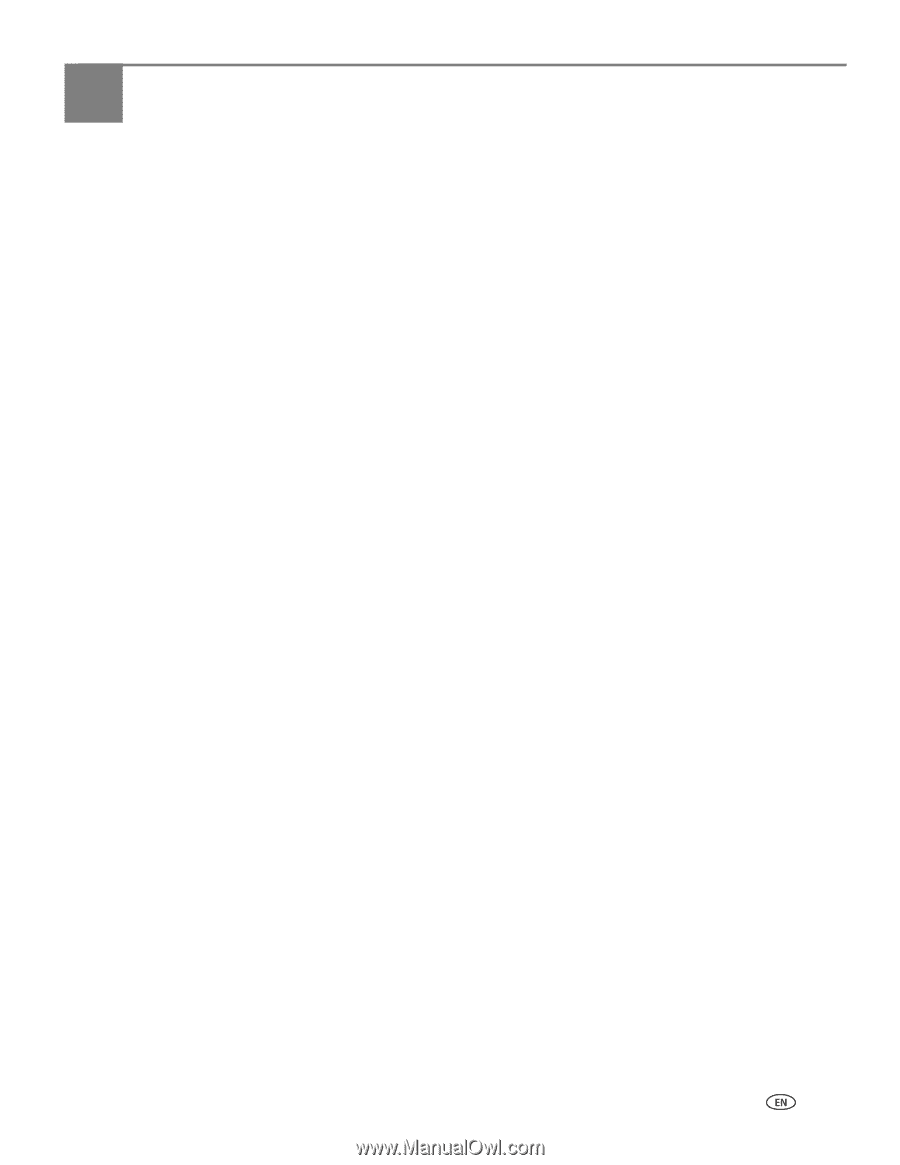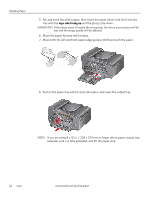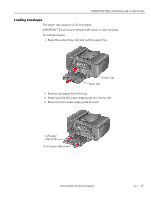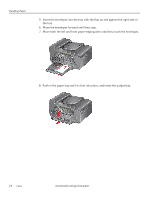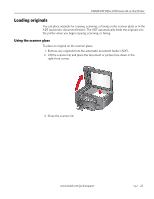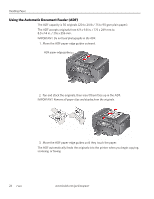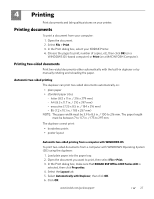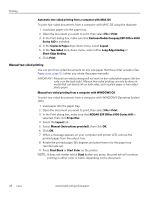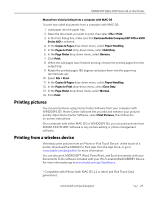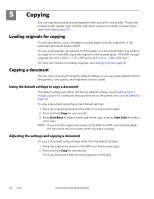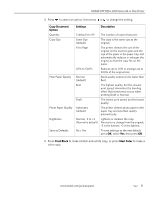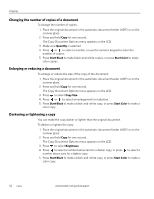Kodak ESP Office 6150 Extended user guide - Page 33
Printing, Printing documents, Printing two-sided documents, Automatic two-sided printing - aio printer
 |
View all Kodak ESP Office 6150 manuals
Add to My Manuals
Save this manual to your list of manuals |
Page 33 highlights
4 Printing Print documents and lab-quality pictures on your printer. Printing documents To print a document from your computer: 1. Open the document. 2. Select File > Print. 3. In the Print dialog box, select your KODAK Printer. 4. Choose the pages to print, number of copies, etc, then click OK (on a WINDOWS OS-based computer) or Print (on a MACINTOSH Computer). Printing two-sided documents Print two-sided documents either automatically with the built-in duplexer or by manually rotating and reloading the paper. Automatic two-sided printing The duplexer can print two-sided documents automatically on: • plain paper • standard paper sizes - letter (8.5 x 11 in. / 216 x 279 mm) - A4 (8.3 x 11.7 in. / 210 x 297 mm) - executive (7.25 x 8.5 in. / 184 x 216 mm) - B5 (7.2 x 10.1 in. / 183 x 257 mm) NOTE: The paper width must be 3.9 to 8.5 in. / 100 to 216 mm. The paper length must be between 7 to 11.7 in. / 175 to 297 mm. The duplexer cannot print: • borderless prints • poster layout Automatic two-sided printing from a computer with WINDOWS OS To print two-sided documents from a computer with WINDOWS Operating System (OS) using the duplexer: 1. Load plain paper into the paper tray. 2. Open the document you want to print, then select File > Print. 3. In the Print dialog box, make sure that KODAK ESP Office 6100 Series AiO is selected, then click Properties. 4. Select the Layout tab. 5. Select Automatically with Duplexer, then click OK. 6. Click OK. www.kodak.com/go/aiosupport 27