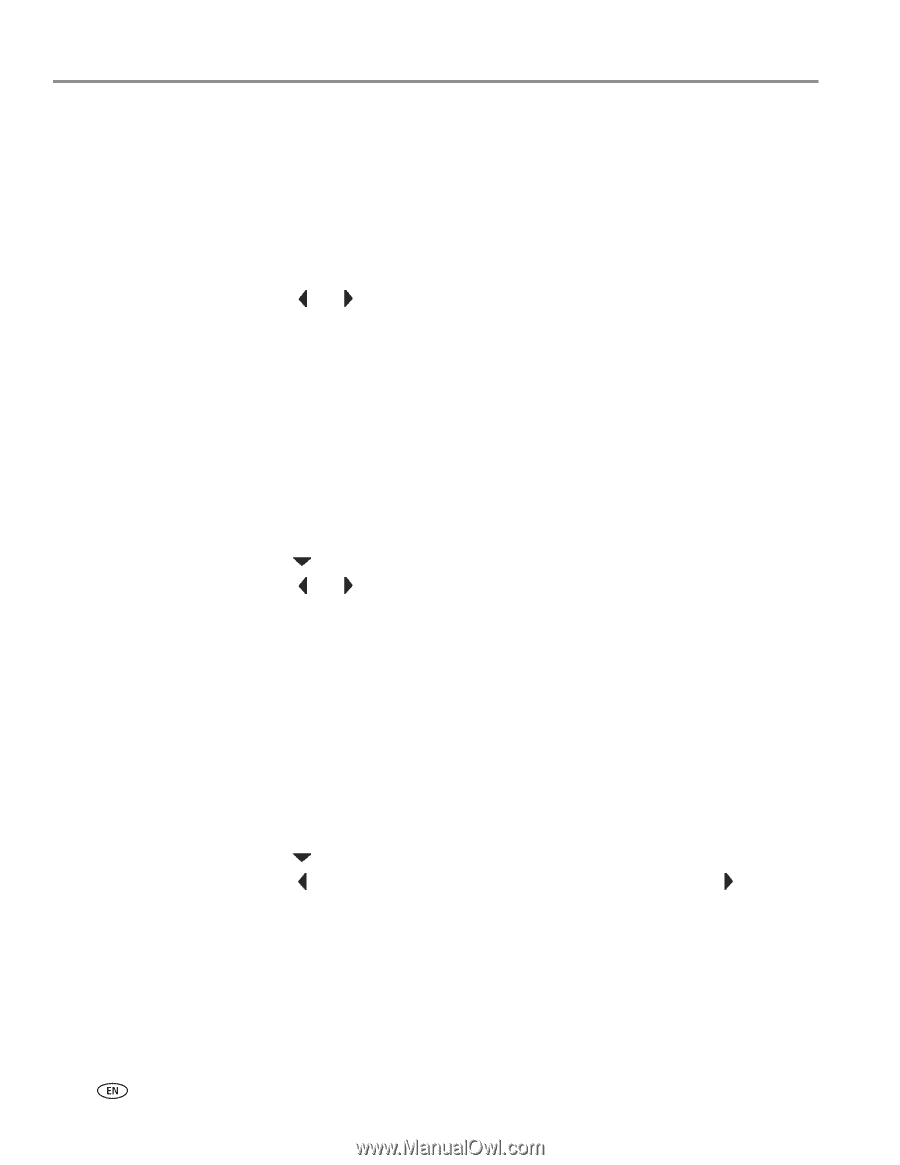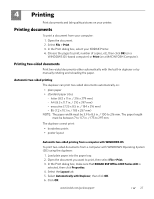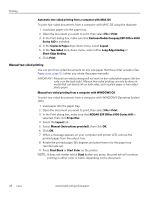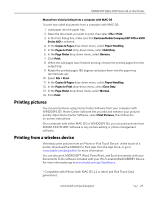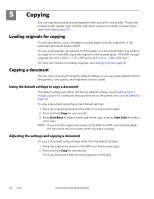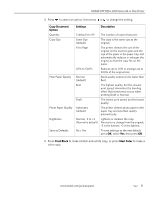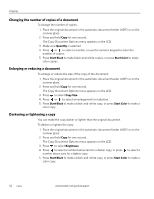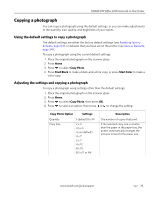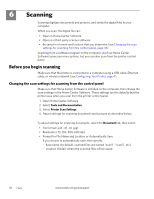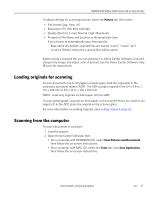Kodak ESP Office 6150 Extended user guide - Page 38
Changing the number of copies of a document, Enlarging or reducing a document
 |
View all Kodak ESP Office 6150 manuals
Add to My Manuals
Save this manual to your list of manuals |
Page 38 highlights
Copying Changing the number of copies of a document To change the number of copies: 1. Place the original document in the automatic document feeder (ADF) or on the scanner glass. 2. Press and hold Copy for one second. The Copy Document Options menu appears on the LCD. 3. Make sure Quantity is selected. 4. Press or to select a number, or use the numeric keypad to enter the number of copies. 5. Press Start Black to make black-and-white copies, or press Start Color to make color copies. Enlarging or reducing a document To enlarge or reduce the size of the copy of the document: 1. Place the original document in the automatic document feeder (ADF) or on the scanner glass. 2. Press and hold Copy for one second. The Copy Document Options menu appears on the LCD. 3. Press to select Copy Size. 4. Press or to select an enlargement or reduction. 5. Press Start Black to make a black-and-white copy, or press Start Color to make a color copy. Darkening or lightening a copy You can make the copy darker or lighter than the original document. To darken or lighten the copy: 1. Place the original document in the automatic document feeder (ADF) or on the scanner glass. 2. Press and hold Copy for one second. The Copy Document Options menu appears on the LCD. 3. Press to select Brightness. 4. Press to select a number below zero for a darker copy, or press to select a number above zero for a lighter copy. 5. Press Start Black to make a black-and-white copy, or press Start Color to make a color copy. 32 www.kodak.com/go/aiosupport