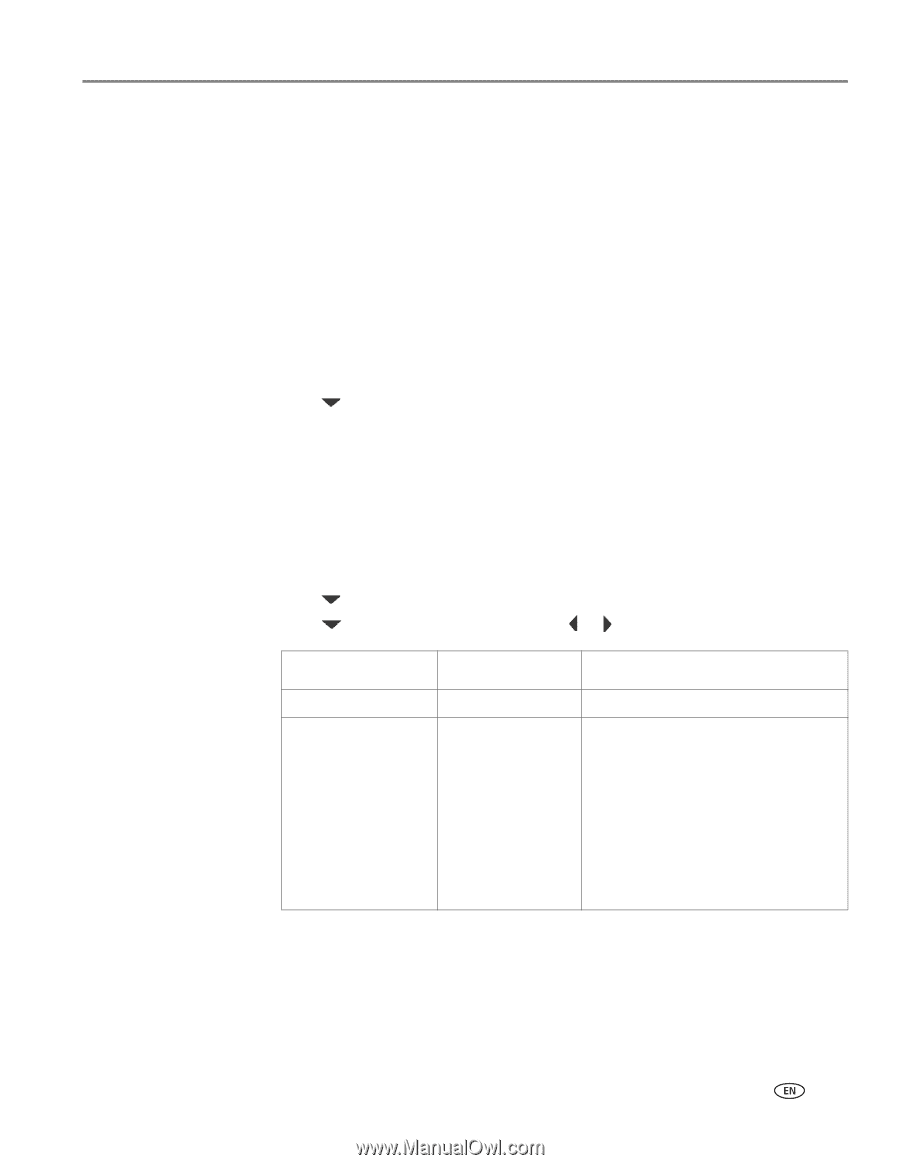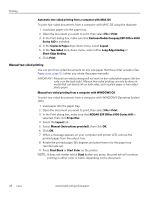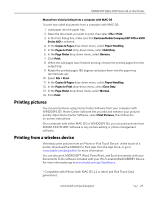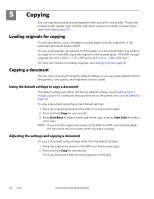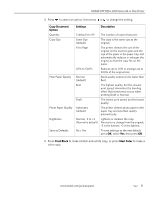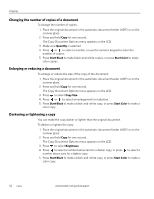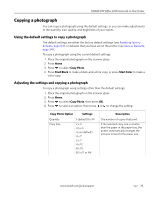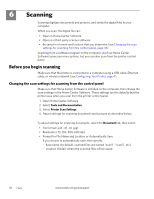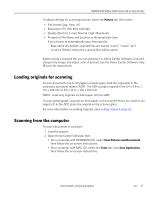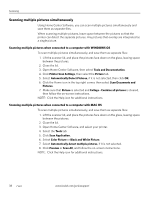Kodak ESP Office 6150 Extended user guide - Page 39
Copying a photograph, Using the default settings to copy a photograph
 |
View all Kodak ESP Office 6150 manuals
Add to My Manuals
Save this manual to your list of manuals |
Page 39 highlights
KODAK ESP Office 6100 Series All-in-One Printer Copying a photograph You can copy a photograph using the default settings, or you can make adjustments to the quantity, size, quality, and brightness of your copies. Using the default settings to copy a photograph The default settings are either the factory default settings (see Resetting factory defaults, page 64), or defaults that you have set on the printer (see Save as Defaults, page 34). To copy a photograph using the current default settings: 1. Place the original photograph on the scanner glass. 2. Press Home. 3. Press to select Copy Photo. 4. Press Start Black to make a black-and-white copy, or press Start Color to make a color copy. Adjusting the settings and copying a photograph To copy a photograph using settings other than the default settings: 1. Place the original photograph on the scanner glass. 2. Press Home. 3. Press to select Copy Photo, then press OK. 4. Press to select an option, then press or to change the setting. Copy Photo Option Settings Quantity 1 (default) to 99 Copy Size 2 x 3 3.5 x 5 4 x 6 (default) 4 x 7 5 x 7 4 x 12 8 x 10 8.5 x 11 or A4 Description The number of copies that print. If the selected copy size is smaller than the paper in the paper tray, the printer automatically arranges the pictures to best fit the paper size. www.kodak.com/go/aiosupport 33