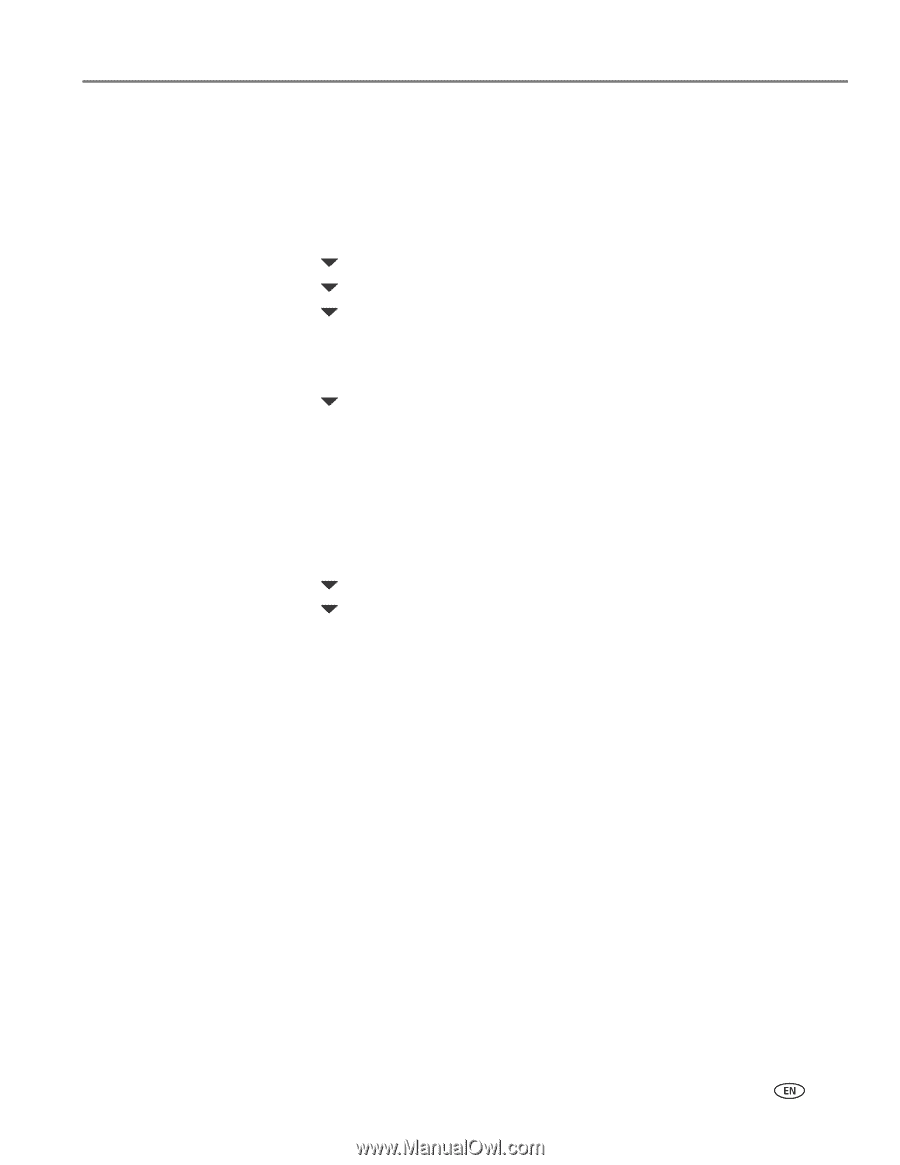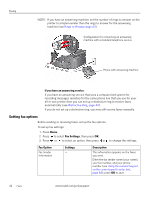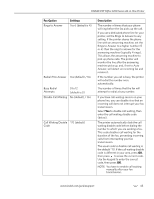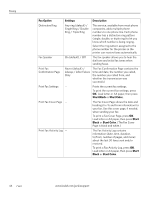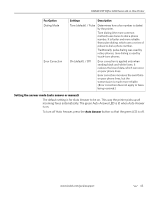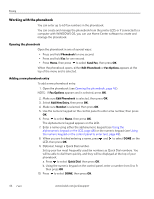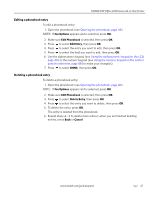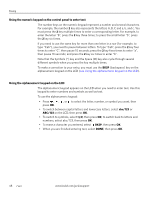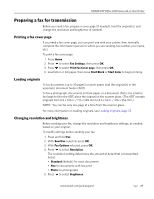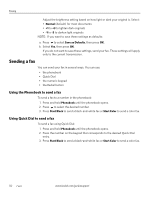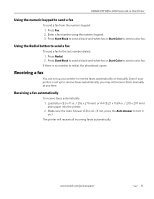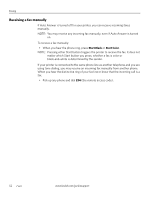Kodak ESP Office 6150 Extended user guide - Page 53
Editing a phonebook entry, Fax Options, Edit Phonebook, Edit Entry, Delete Entry, Cancel
 |
View all Kodak ESP Office 6150 manuals
Add to My Manuals
Save this manual to your list of manuals |
Page 53 highlights
KODAK ESP Office 6100 Series All-in-One Printer Editing a phonebook entry To edit a phonebook entry: 1. Open the phonebook (see Opening the phonebook, page 46). NOTE: If Fax Options appears and is selected, press OK. 2. Make sure Edit Phonebook is selected, then press OK. 3. Press to select Edit Entry, then press OK. 4. Press to select the entry you want to edit, then press OK. 5. Press to select the field you want to edit, then press OK. 6. Use the alphanumeric keypad (see Using the alphanumeric keypad on the LCD, page 48) or the numeric keypad (see Using the numeric keypad on the control panel to enter text, page 48) to make your change(s). 7. Press to select DONE, then press OK. Deleting a phonebook entry To delete a phonebook entry: 1. Open the phonebook (see Opening the phonebook, page 46). NOTE: If Fax Options appears and is selected, press OK. 2. Make sure Edit Phonebook is selected, then press OK. 3. Press to select Delete Entry, then press OK 4. Press to select the entry you want to delete, then press OK. 5. To delete the entry, press OK. The entry is deleted from the phonebook. 6. Repeat steps 4 - 5 to delete more entries; when you are finished deleting entries, press Back or Cancel. www.kodak.com/go/aiosupport 47