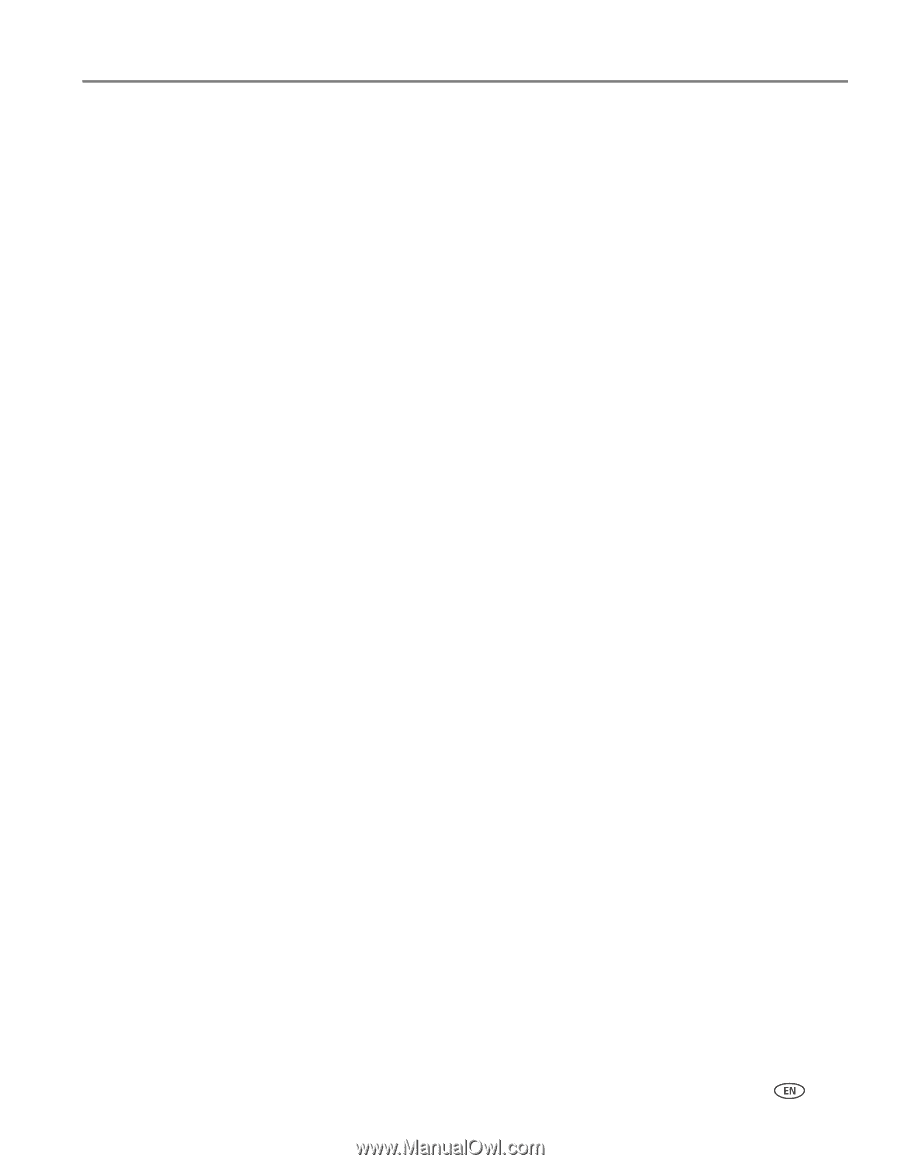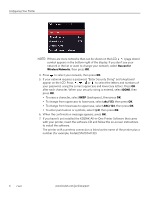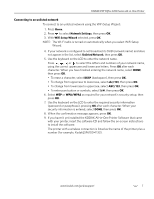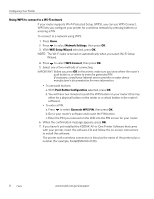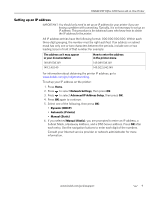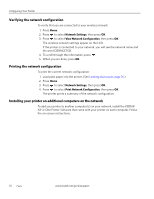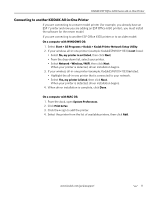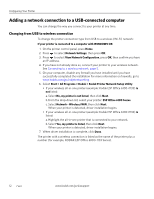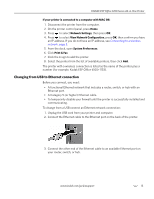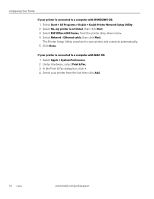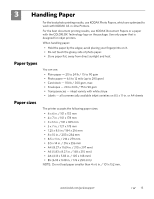Kodak ESP Office 6150 Extended user guide - Page 17
Connecting to another KODAK All-in-One Printer - drivers
 |
View all Kodak ESP Office 6150 manuals
Add to My Manuals
Save this manual to your list of manuals |
Page 17 highlights
KODAK ESP Office 6100 Series All-in-One Printer Connecting to another KODAK All-in-One Printer If you are connecting to a newer model printer (for example, you already have an ESP 7 printer and now you are adding an ESP Office 6150 printer), you must install the software for the newer model. If you are connecting to another ESP Office 6150 printer or to an older model: On a computer with WINDOWS OS: 1. Select Start > All Programs > Kodak > Kodak Printer Network Setup Utility. 2. If your wireless all-in-one printer (example: KodakESP6100+1133) is not listed: • Select No, my printer is not listed, then click Next. • From the drop-down list, select your printer. • Select Network - Wireless/WiFi, then click Next. When your printer is detected, driver installation begins. 3. If your wireless all-in-one printer (example: KodakESP6100+1133) is listed: • Highlight the all-in-one printer that is connected to your network. • Select Yes, my printer is listed, then click Next. When your printer is detected, driver installation begins. 4. When driver installation is complete, click Done. On a computer with MAC OS: 1. From the dock, open System Preferences. 2. Click Print & Fax. 3. Click the + sign to add the printer. 4. Select the printer from the list of available printers, then click Add. www.kodak.com/go/aiosupport 11