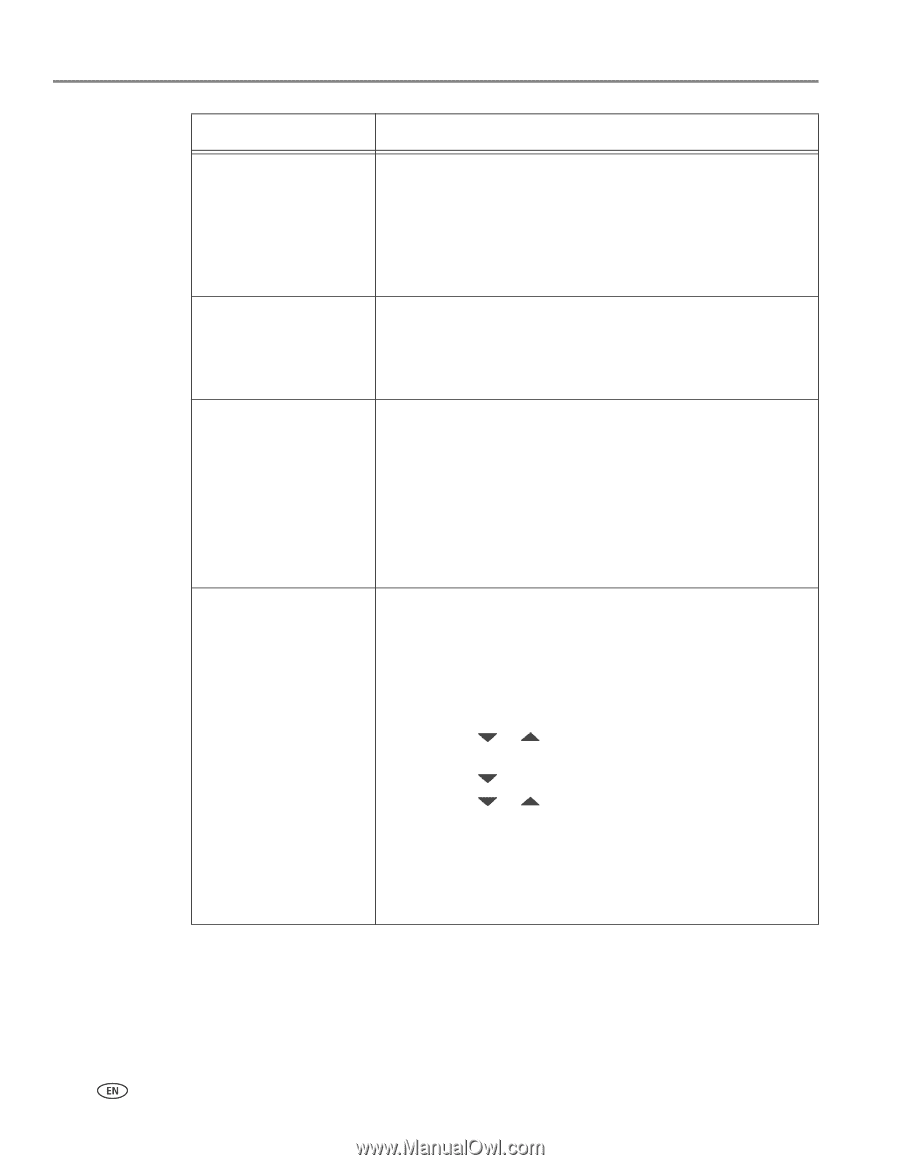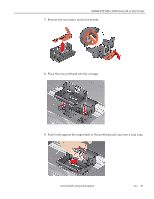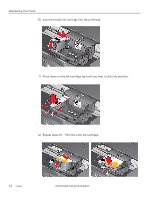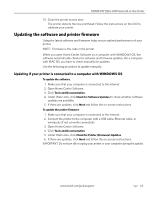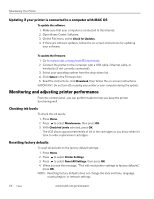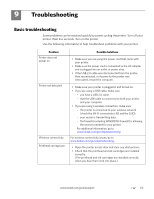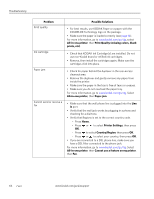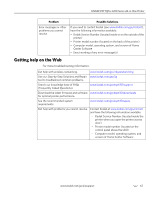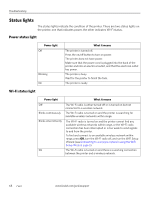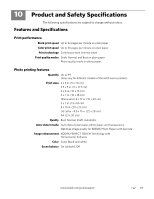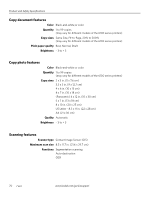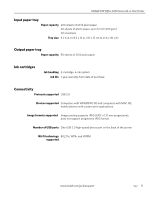Kodak ESP Office 6150 Extended user guide - Page 72
Printer Settings, Possible Solutions - troubleshooting
 |
View all Kodak ESP Office 6150 manuals
Add to My Manuals
Save this manual to your list of manuals |
Page 72 highlights
Troubleshooting Problem Print quality Ink cartridge Paper jam Cannot send or receive a fax Possible Solutions • For best results, use KODAK Paper or a paper with the COLORLOK Technology logo on the package. • Make sure the paper is loaded correctly (see page 16). For more information, go to www.kodak.com/go/itg, select All-in-one printer, then Print Quality (missing colors, blank prints, etc). • Check that KODAK Ink Cartridge(s) are installed. Do not use non-Kodak brand or refilled ink cartridges. • Remove, then install the cartridges again. Make sure the cartridges click into place. • Check for paper behind the duplexer in the rear-access cleanout area. • Remove the duplexer and gently remove any paper from inside the printer. • Make sure the paper in the tray is free of tears or creases. • Make sure you do not overload the paper tray. For more information, go to www.kodak.com/go/itg. Select All-in-one printer, then Paper jam. • Make sure that the wall phone line is plugged into the Line in port. • Verify that the wall jack works by plugging in a phone and checking for a dial tone. • Verify that Regions is set to the correct country code. - Press Home. - Press or to select Printer Settings, then press OK. - Press to select Country/Region, then press OK. - Press or to select your country, then press OK. • If you are connected to a DSL phone line, make sure you have a DSL filter connected to the phone jack. For more information, go to www.kodak.com/go/itg. Select All-in-one printer, then Cannot use a feature on my printer, then Fax. 66 www.kodak.com/go/aiosupport