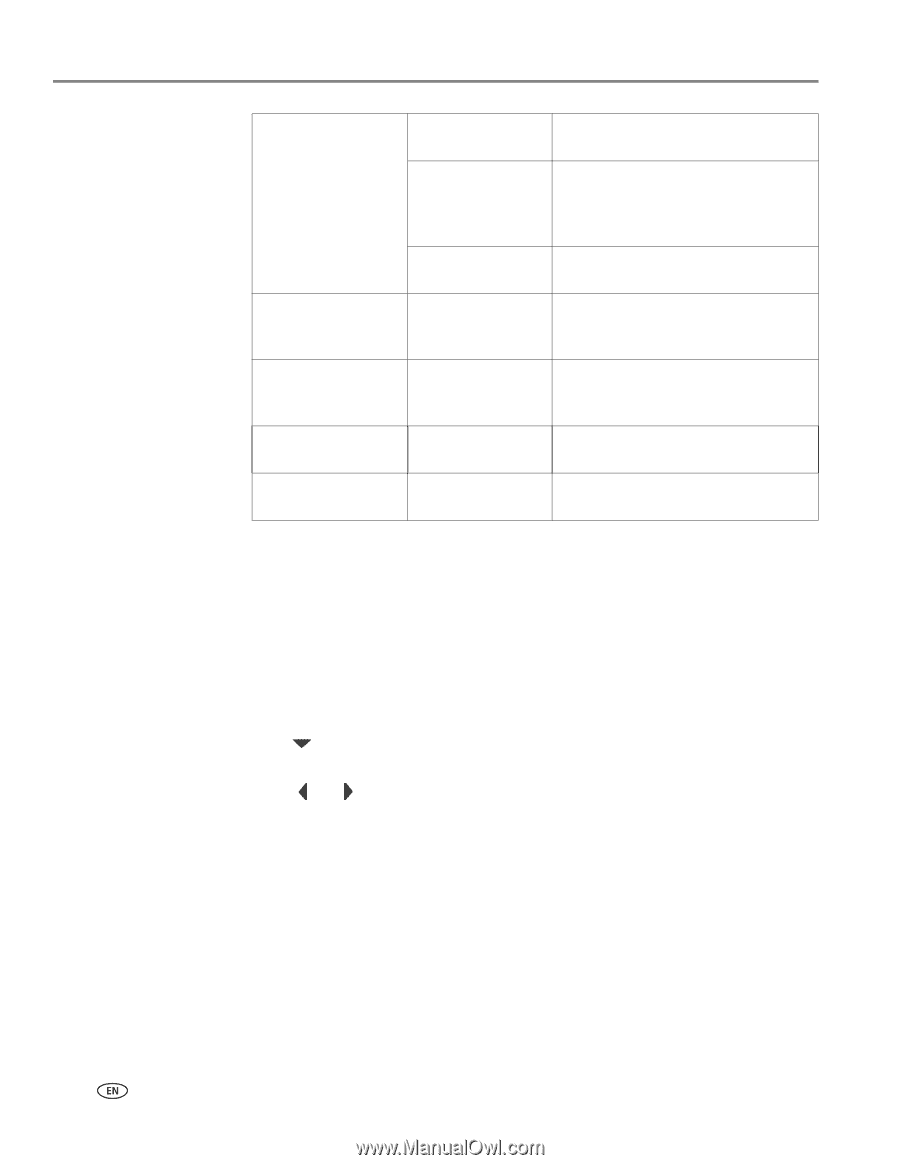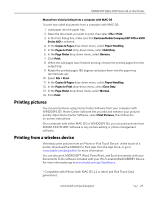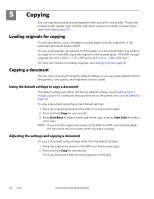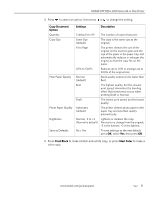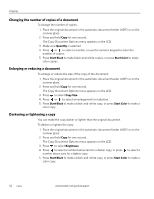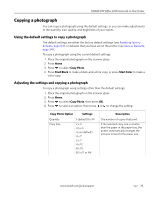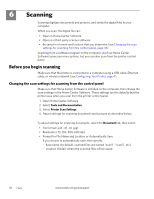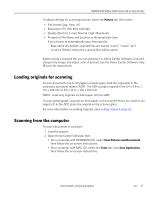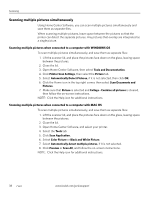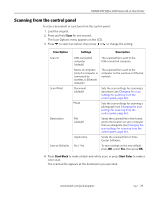Kodak ESP Office 6150 Extended user guide - Page 40
Changing the number of copies of a photograph, Start Black, Start Color, Copy Photo, Quantity
 |
View all Kodak ESP Office 6150 manuals
Add to My Manuals
Save this manual to your list of manuals |
Page 40 highlights
Copying Plain Paper Quality Photo Paper Quality Brightness Preview Save as Defaults Normal (default) Good quality output; prints faster than Best. Best The highest quality, but the slowest print speed; eliminates the banding effect that sometimes occurs when printing Draft or Normal. Draft The fastest print speed, but the lowest quality. Automatic (default) The printer detects photo paper in the paper tray and sets Best quality automatically. Normal, -3 to +3 Lightens or darkens the copy. (Normal is default) Normal is no change from the original; -3 is the darkest; +3 is the lightest. No (default) / Yes To see a preview of the photograph on the LCD, select Yes. No / Yes To save settings as the new default, press OK, select Yes, then press OK. 5. Press Start Black to make a black-and-white copy, or press Start Color to make a color copy. Changing the number of copies of a photograph To change the number of copies: 1. Place the original photograph on the scanner glass. 2. Press Home. 3. Press to select Copy Photo, then press OK. 4. Make sure Quantity is selected. 5. Press or to select a number, or use the numeric keypad to enter the number of copies. 6. Press Start Black to make black-and-white copies, or press Start Color to make color copies. 34 www.kodak.com/go/aiosupport