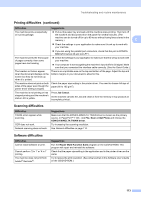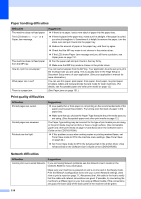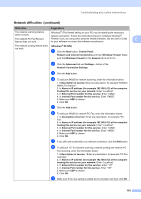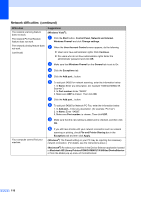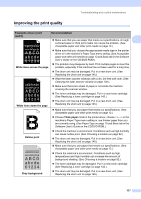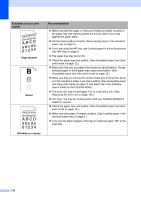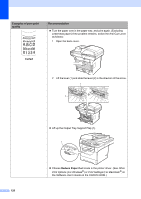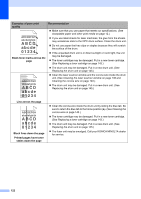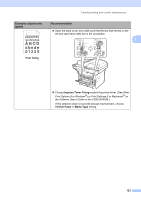Konica Minolta bizhub 20 bizhub 20 User Guide - Page 127
skewed, Ghost, Wrinkles or creases, Examples of poor print, quality, Recommendation, ABCDEFGH - fuser unit
 |
View all Konica Minolta bizhub 20 manuals
Add to My Manuals
Save this manual to your list of manuals |
Page 127 highlights
Examples of poor print quality AaAa0bBbc1CBdDe2cEfCgdF3hGDi4ejHk Page skewed Ghost B DEFGH abc efghijk A CD bcde 1 34 Wrinkles or creases Recommendation Make sure that the paper or other print media is loaded correctly in the paper tray and that the guides are not too tight or too loose against the paper stack. Set the paper guides correctly. (See Loading paper in the standard paper tray on page 8.) If you are using the MP tray, see Loading paper in the multi-purpose tray (MP tray) on page 9. The paper tray may be too full. Check the paper type and quality. (See Acceptable paper and other print media on page 12.) Make sure that you use paper that meets our specifications. Roughsurfaced paper or thick paper may cause the problem. (See Acceptable paper and other print media on page 12.) Make sure that you choose the correct media type in the printer driver or in the machine's Paper Type menu setting. (See Acceptable paper and other print media on page 12 and Basic tab in the Software User's Guide on the CD/DVD-ROM.) The drum unit may be damaged. Put in a new drum unit. (See Replacing the drum unit on page 145.) The fuser unit may be contaminated. Call your KONICA MINOLTA dealer for service. Check the paper type and quality. (See Acceptable paper and other print media on page 12.) Make sure that paper is loaded correctly. (See Loading paper in the standard paper tray on page 8.) Turn over the stack of paper in the tray or rotate the paper 180° in the input tray. 118