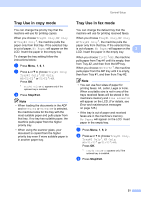Konica Minolta bizhub 20 bizhub 20 User Guide - Page 34
Security features, Secure Function Lock 2.0, Setting the password for the administrator - default password
 |
View all Konica Minolta bizhub 20 manuals
Add to My Manuals
Save this manual to your list of manuals |
Page 34 highlights
4 Security features 4 Secure Function Lock 2.0 4 Secure Function Lock lets you restrict Public access to the following machine functions: PC Print USB Direct Print Copy Fax Tx Fax Rx Scan This feature also prevents users from changing the Default settings of the machine by limiting access to the Menu settings. Before using the security features you must first enter an administrator password. Access to restricted operations can be enabled by creating a restricted user. Restricted users must enter a user password to use the machine. Make a careful note of your password. If you forget it, you will have to reset the password stored in the machine. For information about how to reset the password call your KONICA MINOLTA dealer. Note • Secure Function Lock can be set manually at the control panel or by using Web Based Management. We recommend using Web Based Management to configure this feature. For more information, see the Network User's Guide on the CD/DVD-ROM. 4 • Only administrators can set limitations and make changes for each user. • When Secure Function Lock is on, you can only use 1.Contrast and 7.Coverpg Setup in the Fax menu. If Fax Tx is disabled, you cannot use any function in the Fax menu. • Polling Receive is enabled only when both Fax Tx and Fax Rx are enabled. Setting the password for the administrator 4 The password you set in these steps is for the administrator. This password is used to set up users and to turn Secure Function Lock on or off. (See Setting up restricted users on page 27 and Turning Secure Function Lock on/off on page 27.) a Press Menu, 1, 8, 1. b Enter a four-digit number for the password using numbers 0-9. Press OK. c Re-enter the password when the LCD shows Verify:. Press OK. d Press Stop/Exit. 25