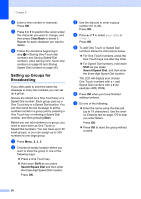Konica Minolta bizhub 20 bizhub 20 User Guide - Page 67
Setting up Groups for Broadcasting, Clear/Back, Start, Shift, Search/Speed Dial
 |
View all Konica Minolta bizhub 20 manuals
Add to My Manuals
Save this manual to your list of manuals |
Page 67 highlights
Chapter 8 d Enter a new number or character. Press OK. e Press d or c to position the cursor under the character you want to change, and then press Clear/Back to delete it. Repeat for each character you want to delete. f Follow the directions beginning in step d in Storing One-Touch dial numbers and Storing Speed-Dial numbers. (See Storing One Touch Dial numbers on page 55 and Storing Speed Dial numbers on page 56.) Setting up Groups for Broadcasting 8 If you often want to send the same fax message to many fax numbers you can set up a group. Groups are stored on a One Touch key or a Speed Dial number. Each group uses up a One Touch key or a Speed Dial location. You can then send the fax message to all the numbers stored in a group just by pressing a One Touch key or entering a Speed Dial number, and then pressing Start. Before you can add numbers to a group, you need to store them as One Touch or Speed Dial numbers. You can have up to 20 small groups, or you can assign up to 339 numbers to one large group. a Press Menu, 2, 3, 3. b Choose an empty location where you want to store the group in one of the following ways: Press a One Touch key. Hold down Shift as you press Search/Speed Dial and then enter the three-digit Speed Dial location. Press OK. c Use the dial pad to enter a group number (01 to 20). Press OK. d Press a or b to select Fax/IFAX or E-Mail. Press OK. e To add One Touch or Speed Dial numbers follow the instructions below: For One Touch numbers, press the One Touch keys one after the other. For Speed Dial numbers, hold down Shift as you press Search/Speed Dial, and then enter the three-digit Speed Dial location. The LCD will display your chosen One Touch numbers with a l and Speed Dial numbers with a # (for example l006, #009). f Press OK when you have finished adding numbers. g Do one of the following: Enter the name using the dial pad (up to 15 characters). Use the chart on Entering text on page 170 to help you enter letters. Press OK. Press OK to store the group without a name. 58