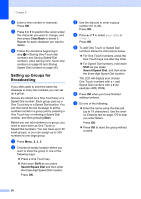Konica Minolta bizhub 20 bizhub 20 User Guide - Page 72
Turning off Remote Fax Options, Remote retrieval, Setting a Remote Access Code, Options
 |
View all Konica Minolta bizhub 20 manuals
Add to My Manuals
Save this manual to your list of manuals |
Page 72 highlights
IMPORTANT If you choose Backup Print On, the machine will also print the fax at your machine so you will have a copy. This is a safety feature in case if there is a power failure before the fax is forwarded or a problem at the receiving machine. The machine can store faxes for up to 60 hours if there is a power failure. Turning off Remote Fax Options 9 a Press Menu, 2, 5, 1. b Press a or b to choose Off. Press OK. Note The LCD will give you options if there are received faxes still in your machine's memory. (See Changing Remote Fax Options on page 62.) c Press Stop/Exit. Remote Fax Options Remote retrieval 9 The remote retrieval feature lets you retrieve your stored fax messages when you are not at the machine. You can call your machine from any touch tone phone or fax machine, then use the Remote Access Code to retrieve your messages. Setting a Remote Access Code 9 The Remote Access Code feature lets you access the remote retrieval features when you are away from your machine. Before you use the remote access and retrieval features, you have to set up your own code. The default code is an inactive code: - - -l. a Press Menu, 2, 5, 2. b Enter a three-digit code using the numbers 0 - 9, l or #. Press OK. c Press Stop/Exit. 9 Note Do not use the same code used for your Remote Activation code (l51) or Remote Deactivation code (#51). (See Changing the Remote Codes on page 52.) You can change your code at any time. If you want to make your code inactive, press Clear/Back and OK in b to restore the default setting - - -l. 63