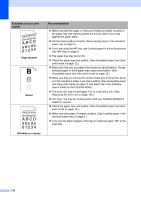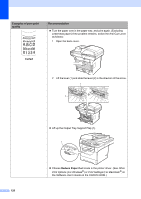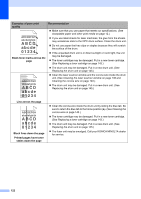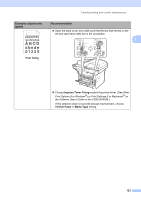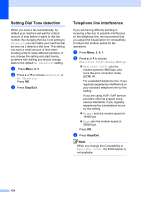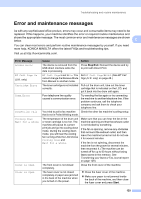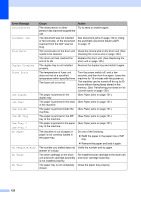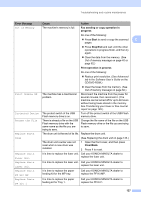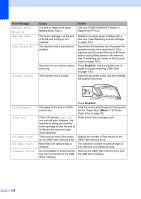Konica Minolta bizhub 20 bizhub 20 User Guide - Page 132
Poor fixing, Improve Toner Fixing, Thicker Paper, Media Type, Examples of poor print, quality - windows 7 driver
 |
View all Konica Minolta bizhub 20 manuals
Add to My Manuals
Save this manual to your list of manuals |
Page 132 highlights
Troubleshooting and routine maintenance Examples of poor print quality ABCDEFGH abcdefghijk ABCD abcde 01234 Poor fixing Recommendation Open the back cover and make sure that the two blue levers on the left and right hand sides are in the up position. C Choose Improve Toner Fixing mode in the printer driver. (See Other Print Options (For Windows®) or Print Settings (For Macintosh®) in the Software User's Guide on the CD/DVD-ROM.) If this selection dose not provide enough improvement, choose Thicker Paper in Media Type setting. 123

Troubleshooting and routine maintenance
123
C
Poor fixing
Open the back cover and make sure that the two blue levers on the
left and right hand sides are in the up position.
Choose
Improve Toner Fixing
mode in the printer driver. (See
Other
Print Options
(For Windows
®
) or
Print Settings
(For Macintosh
®
) in
the
Software User’s Guide
on the CD/DVD-ROM.)
If this selection dose not provide enough improvement, choose
Thicker Paper
in
Media Type
setting.
Examples of poor print
quality
Recommendation
ABCDEFGH
abcdefghijk
ABCD
abcde
01234