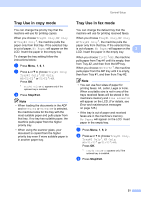Konica Minolta bizhub 20 bizhub 20 User Guide - Page 35
Changing the password for the administrator, Setting up the public user mode, e
 |
View all Konica Minolta bizhub 20 manuals
Add to My Manuals
Save this manual to your list of manuals |
Page 35 highlights
Chapter 4 Changing the password for the administrator 4 a Press Menu, 1, 8, 1. b Press a or b to choose Set Password. Press OK. c Enter the registered four-digit password. Press OK. d Enter a four-digit number for the new password. Press OK. e If the LCD shows Verify:re-enter the new password. Press OK. f Press Stop/Exit. Setting up the public user mode 4 Public user mode restricts the functions that are available for Public users. Public users do not need to enter a password to access the features made available through this setting. You can set up one Public user. a Press Menu, 1, 8, 1. b Press a or b to choose Setup ID. Press OK. c Enter the administrator password. Press OK. d Press a or b to choose Public. Press OK. e Press a or b to choose Enable or Disable for Fax Tx. Press OK. After you have set Fax Tx, repeat this step for Fax Rx, Copy, Scan, USB Direct and PC Print. When you have finished changing setting, press d or c to choose Exit and press OK. f Press Stop/Exit. 26