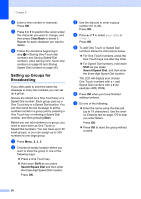Konica Minolta bizhub 20 bizhub 20 User Guide - Page 66
Changing One Touch and Speed Dial numbers, d
 |
View all Konica Minolta bizhub 20 manuals
Add to My Manuals
Save this manual to your list of manuals |
Page 66 highlights
Dialling and storing numbers Note If you selected E-Mail and save the E-mail address, you can only use the E-mail address when you are in Scan mode. If you selected IFAX and save the E-mail address, you can only use the E-mail address when you are in Fax mode. d Choose one of the options below: Enter the name using the dial pad (up to 15 characters). Press OK. Press OK to store the number or E-mail address without a name. e If you want to save a fax/scan resolution along with the number, choose one of the options below: If you selected Fax/Tel in step b, press a or b to select Std, Fine, S.Fine or Photo. Press OK. If you selected E-Mail in step b, press a or b to select Color100dpi, Color200dpi, Color300dpi, Color600dpi, Gray100dpi, Gray200dpi, Gray300dpi, B/W200dpi or B/W200x100. Press OK and then go to step f. If you selected IFAX in step b, press a or b to select Std, Fine or Photo. Press OK. Press OK if you don't want to change the default resolution. f If you selected Black & White in step e, select the file format (TIFF, PDF or Secure PDF) that will be used to send to your PC. If you selected Gray or Color in step e, select the file format (PDF, Secure PDF, JPEG or XPS) that will be used to send your PC. Press OK. Note • When you do a broadcast and you have saved a scan profile along with the number or E-mail address, the scan profile of the One-Touch, Speed-Dial or Group number you chose first will be applied to the broadcast. • You can also store the number by pressing Menu, 2, 3, 2. Changing One Touch and Speed Dial numbers 8 If you try to store a One Touch or Speed Dial number over an existing number, the LCD will show the name or number already stored there. If your machine has a scheduled job or you have set a fax forwarding number, the LCD will ask you if you want to change the number. 8 a Do one of the following: To change a stored One Touch number, press Menu, 2, 3, 1. Choose the One Touch number you want to change. To change a stored Speed Dial number, press Menu, 2, 3, 2. Choose the Speed Dial number you want to change, then press OK. b Do one of the following: To change the stored number, press 1. To exit without making a change, press 2. 23.Address Book #005:MIKE a 1.Change b 2.Exit Select ab or OK c Press a or b to select Fax/Tel, E-Mail or IFAX. Press OK. 57