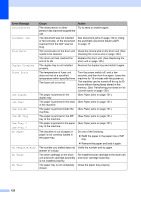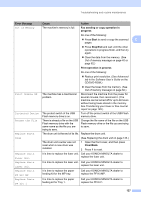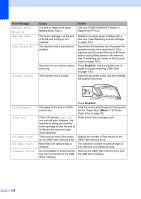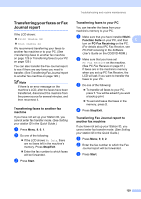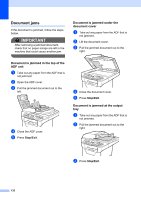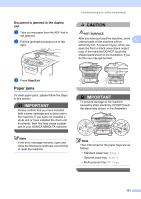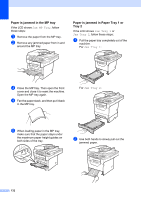Konica Minolta bizhub 20 bizhub 20 User Guide - Page 140
Paper jams - reset drum use
 |
View all Konica Minolta bizhub 20 manuals
Add to My Manuals
Save this manual to your list of manuals |
Page 140 highlights
Document is jammed in the duplex slot C a Take out any paper from the ADF that is not jammed. b Pull the jammed document out to the right. Troubleshooting and routine maintenance CAUTION HOT SURFACE After you have just used the machine, some C internal parts of the machine will be extremely hot. To prevent injury, when you open the front or back cover (back output tray) of the machine DO NOT touch the shaded parts shown in the illustration. If you do this you may get burned. c Press Stop/Exit. Paper jams C To clear paper jams, please follow the steps in this section. IMPORTANT Please confirm that you have installed both a toner cartridge and a drum unit in the machine. If you have not installed a drum unit or have installed the drum unit incorrectly, then this may cause a paper jam in your KONICA MINOLTA machine. Note If the error message remains, open and close the front cover and fuser cover firmly to reset the machine. IMPORTANT To prevent damage to the machine caused by static electricity, DO NOT touch the electrodes shown in the illustration. Note The LCD names for the paper trays are as follows: • Standard paper tray: Tray 1 • Optional lower tray: Tray 2 • Multi-purpose tray: MP Tray 131