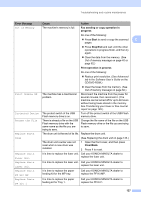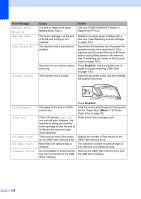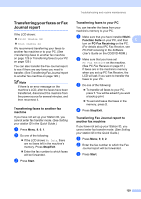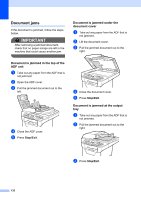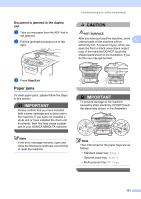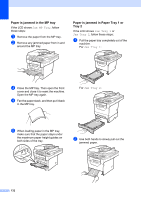Konica Minolta bizhub 20 bizhub 20 User Guide - Page 141
Paper is jammed in the MP tray, Paper is jammed in Paper Tray 1 or, Tray 2
 |
View all Konica Minolta bizhub 20 manuals
Add to My Manuals
Save this manual to your list of manuals |
Page 141 highlights
Paper is jammed in the MP tray C If the LCD shows Jam MP Tray, follow these steps: a Remove the paper from the MP tray. b Remove any jammed paper from in and around the MP tray. Paper is jammed in Paper Tray 1 or Tray 2 C If the LCD shows Jam Tray 1 or Jam Tray 2, follow these steps: a Pull the paper tray completely out of the machine. For Jam Tray 1: c Close the MP tray. Then open the front cover and close it to reset the machine. Open the MP tray again. d Fan the paper stack, and then put it back in the MP tray. For Jam Tray 2: e When loading paper in the MP tray, make sure that the paper stays under the maximum paper height guides on both sides of the tray. b Use both hands to slowly pull out the jammed paper. 132

132
Paper is jammed in the MP tray
C
If the LCD shows
Jam MP Tray
, follow
these steps:
a
Remove the paper from the MP tray.
b
Remove any jammed paper from in and
around the MP tray.
c
Close the MP tray. Then open the front
cover and close it to reset the machine.
Open the MP tray again.
d
Fan the paper stack, and then put it back
in the MP tray.
e
When loading paper in the MP tray,
make sure that the paper stays under
the maximum paper height guides on
both sides of the tray.
Paper is jammed in Paper Tray 1 or
Tray 2
C
If the LCD shows
Jam Tray 1
or
Jam Tray 2
, follow these steps:
a
Pull the paper tray completely out of the
machine.
For
Jam Tray 1
:
For
Jam Tray 2
:
b
Use both hands to slowly pull out the
jammed paper.