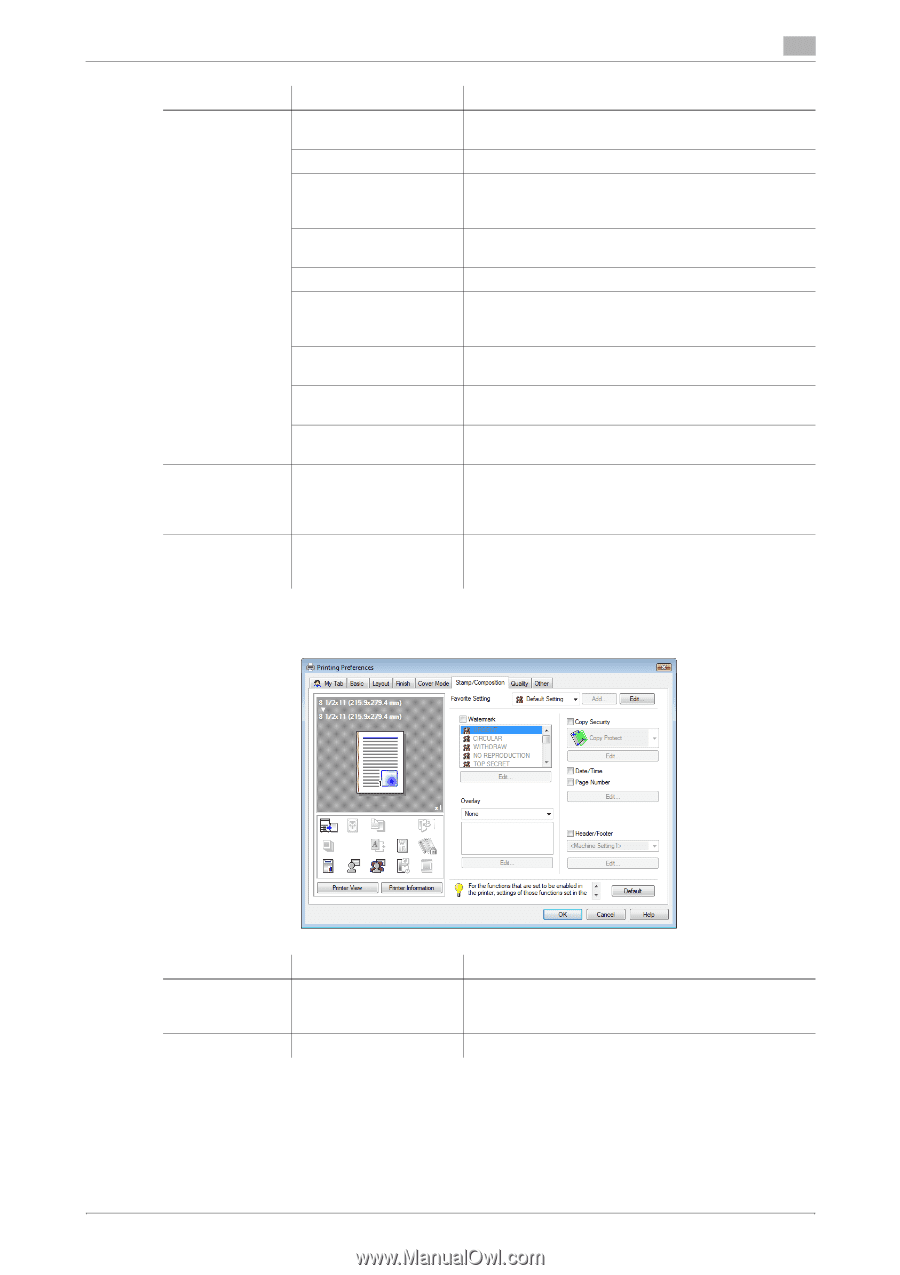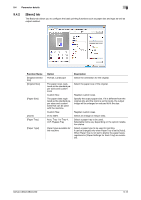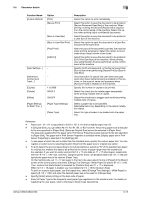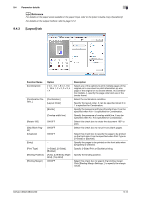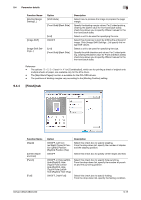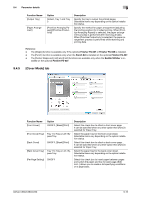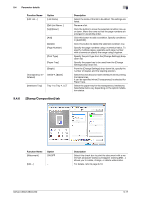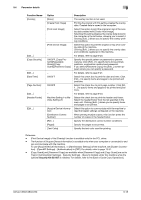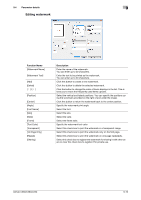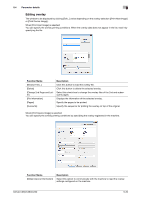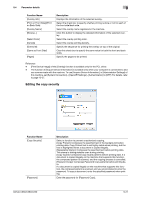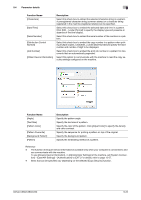Konica Minolta bizhub C280 bizhub C220/C280/C360 Print Operations User Guide - Page 107
Stamp/Composition] tab - change staples
 |
View all Konica Minolta bizhub C280 manuals
Add to My Manuals
Save this manual to your list of manuals |
Page 107 highlights
9.4 Parameter details Function Name [Edit List...] Option [List Name] [Edit List Name...] [Up]/[Down] [Add] [Delete] [Page Number] [Print Type] [Paper Tray] [Staple] [Transparency In- ON/OFF, [Blank] terleave] [Interleave Tray] Tray 1 to Tray 4, LCT 9.4.6 [Stamp/Composition] tab 9 Description Select the name of the list to be edited. The settings are listed. Rename a list. Click the button to move the selected condition row up or down. Move the rows so that the page numbers are arranged in ascending order. Click this button to add a condition. Specify conditions in [Add/Edit]. Click this button to delete the selected condition row. Specify the page numbers using a numerical value. To specify multiple pages, separate each page number with a comma or specify the range using a hyphen. Specify the print type from the [Change Settings] dropdown list. Specify the paper tray to be used from the [Change Settings] drop-down list. From the [Change Settings] drop-down list, specify the number of staples and the stapling position. Select this check box to insert interleaves when printing transparencies. It can be specified when [Transparency] is selected for Paper Type. Select the paper tray for the transparency interleaves. Selectable items vary depending on the option installation status. Function Name [Watermark] Option ON/OFF [Edit...] − Description Select this check box to print the document with a watermark (character stamp) overlapped. Clicking [Edit...] allows you to create, change, or delete watermarks. For details, refer to page 9-19. bizhub C360/C280/C220 9-17