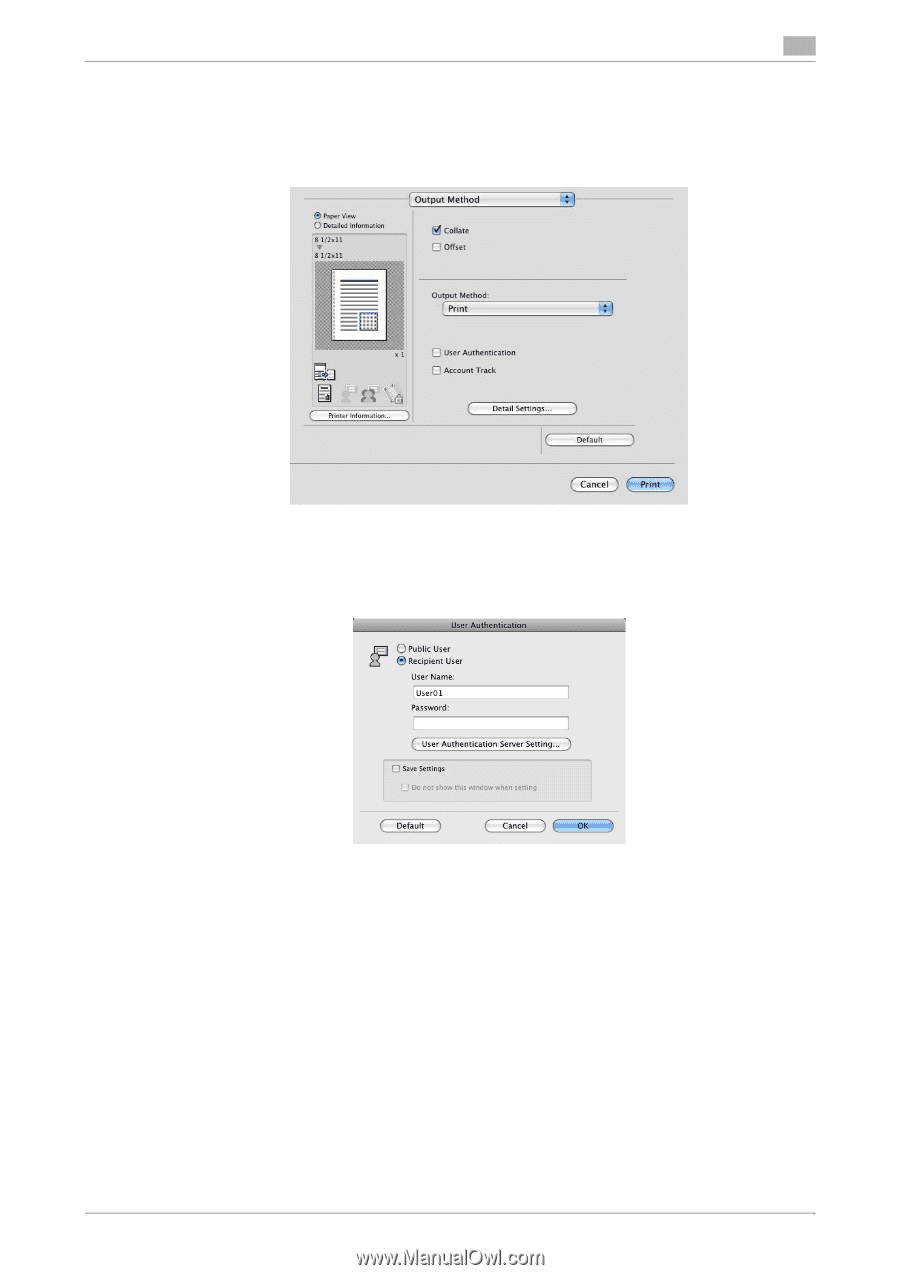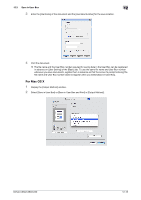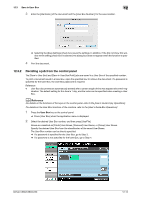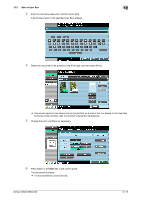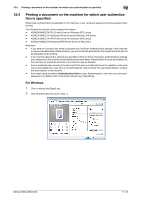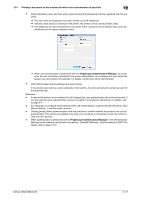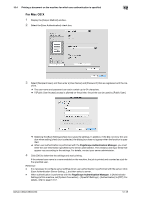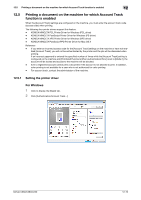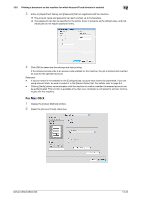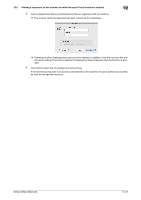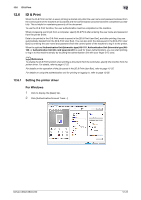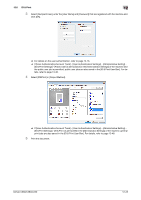Konica Minolta bizhub C280 bizhub C220/C280/C360 Print Operations User Guide - Page 165
Authentication] to [OFF].
 |
View all Konica Minolta bizhub C280 manuals
Add to My Manuals
Save this manual to your list of manuals |
Page 165 highlights
12.4 Printing a document on the machine for which user authentication is specified 12 For Mac OS X 1 Display the [Output Method] window. 2 Select the [User Authentication] check box. 3 Select [Recipient User], and then enter a [User Name:] and [Password:] that are registered with the ma- chine. % The user name and password can each contain up to 64 characters. % If [Public User Access] access is allowed on the printer, the printer can be used by [Public User]. % Selecting the [Save Settings] check box saves the settings. In addition, if the [Do not show this window when setting] check box is selected, the dialog box does not appear when the function is specified. % When user authentication is performed with the PageScope Authentication Manager, you must enter the user information specified by the server administrator. The windows and input items that appear vary according to the settings. For details, contact your server administrator. 4 Click [OK] to determine the settings and start printing. If the entered user name is a name enabled on the machine, the job is printed and counted as a job for the specified user. Reference - It is necessary to configure server settings when user authentication is performed with the server. Click [User Authentication Server Setting...], and then select a server. - When authentication is performed with the PageScope Authentication Manager, in [Administrator Settings] of this machine, set [System Connection] − [OpenAPI Settings] − [Authentication] to [OFF]. For details, refer to page 13-57. bizhub C360/C280/C220 12-18