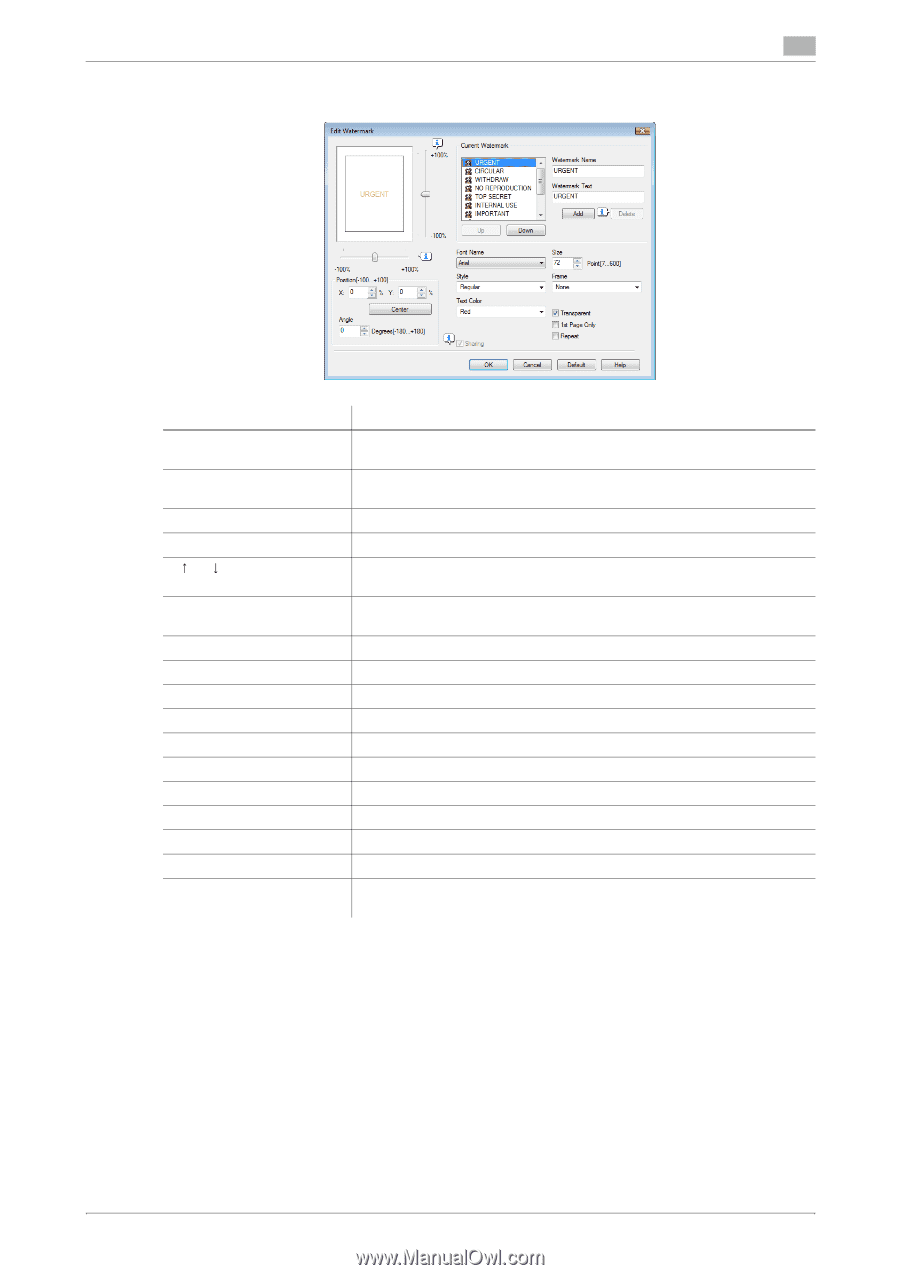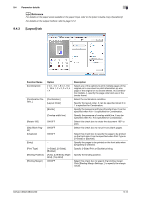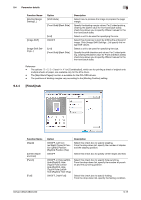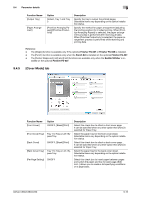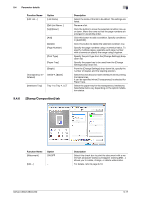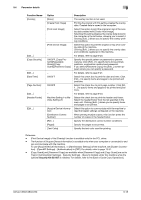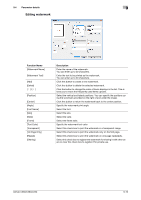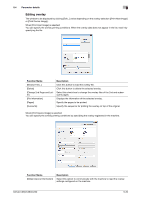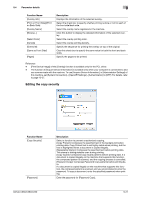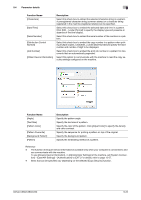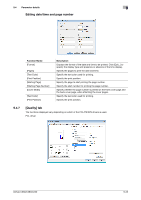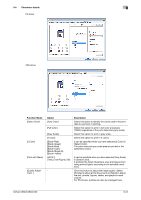Konica Minolta bizhub C280 bizhub C220/C280/C360 Print Operations User Guide - Page 109
Editing watermark
 |
View all Konica Minolta bizhub C280 manuals
Add to My Manuals
Save this manual to your list of manuals |
Page 109 highlights
9.4 Parameter details 9 Editing watermark Function Name [Watermark Name] [Watermark Text] [Add] [Delete] [ ]/[ ] [Position] [Center] [Angle] [Font Name] [Size] [Style] [Frame] [Text Color] [Transparent] [1st Page Only] [Repeat] [Sharing] Description Enter the name of the watermark. You can enter up to 30 characters. Enter the text to be printed as the watermark. You can enter up to 30 characters. Click this button to create a new watermark. Click this button to delete the selected watermark. Click the button to change the order of items displays in the list. This allows you to move the frequently used items upward. Select the vertical and lateral positions. You can specify the positions using the scroll bars provided on the right of and under the image. Click this button to return the watermark back to the center position. Specify the watermark print angle. Select the font. Select the size. Select the style. Select the frame style. Specify the watermark text color. Select this check box to print the watermark in a transparent image. Select this check box to print the watermark only on the first page. Select this check box to print the watermark on one page repeatedly. Select this check box to register the watermark for sharing it with other users or clear this check box to register it for private use. bizhub C360/C280/C220 9-19