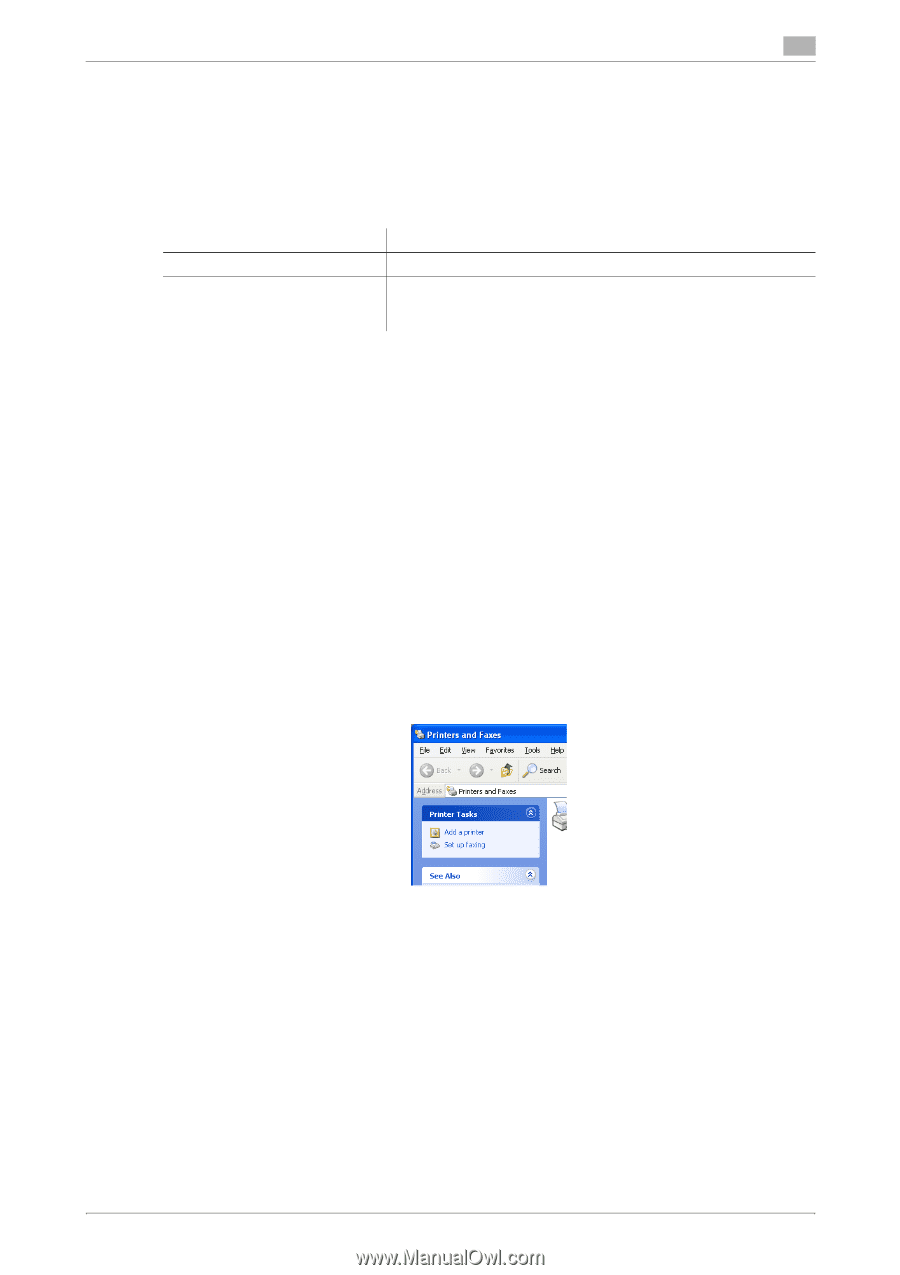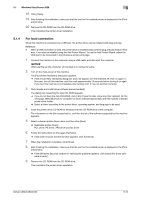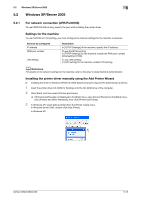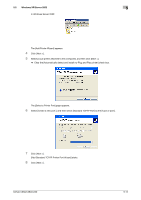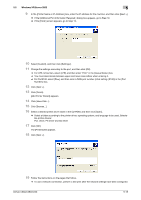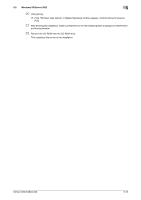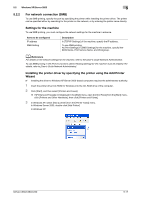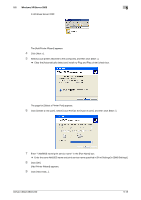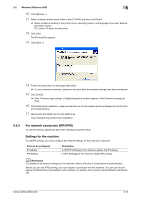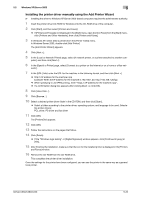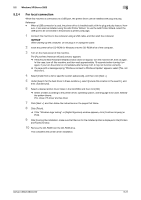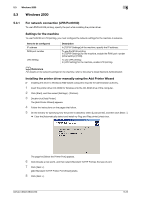Konica Minolta bizhub C280 bizhub C220/C280/C360 Print Operations User Guide - Page 54
For network connection SMB, Settings for the machine, Installing the printer driver by specifying
 |
View all Konica Minolta bizhub C280 manuals
Add to My Manuals
Save this manual to your list of manuals |
Page 54 highlights
5.2 Windows XP/Server 2003 5 5.2.2 For network connection (SMB) To use SMB printing, specify the port by specifying the printer while installing the printer driver. The printer can be specified either by searching for the printer on the network, or by entering the printer name directly. Settings for the machine To use SMB printing, you must configure the network settings for the machine in advance. Items to be configured IP address SMB Setting Description In [TCP/IP Settings] of the machine, specify the IP address. To use SMB printing: At [Print Settings] in [SMB Settings] for the machine, specify NetBIOS Name, Print Service Name, and Workgroup. d Reference For details on the network settings for the machine, refer to the [User's Guide Network Administrator]. To use SMB printing in the IPv6 environment, [Direct Hosting Setting] for the machine must be enabled. For details, refer to [User's Guide Network Administrator]. Installing the printer driver by specifying the printer using the Add Printer Wizard 0 Installing the driver to Windows XP/Server 2003-based computers requires the administrator authority. 1 Insert the printer driver CD-ROM for Windows into the CD-ROM drive of the computer. 2 Click [Start], and then select [Printers and Faxes]. % If [Printers and Faxes]is not displayed in the [Start] menu, open [Control Panel] from the [Start] menu, click [Printers and Other Hardware], then click [Printers and Faxes]. 3 In Windows XP, select [Add a printer] from the [Printer Tasks] menu. In Windows Server 2003, double-click [Add Printer]. In Windows XP: bizhub C360/C280/C220 5-17