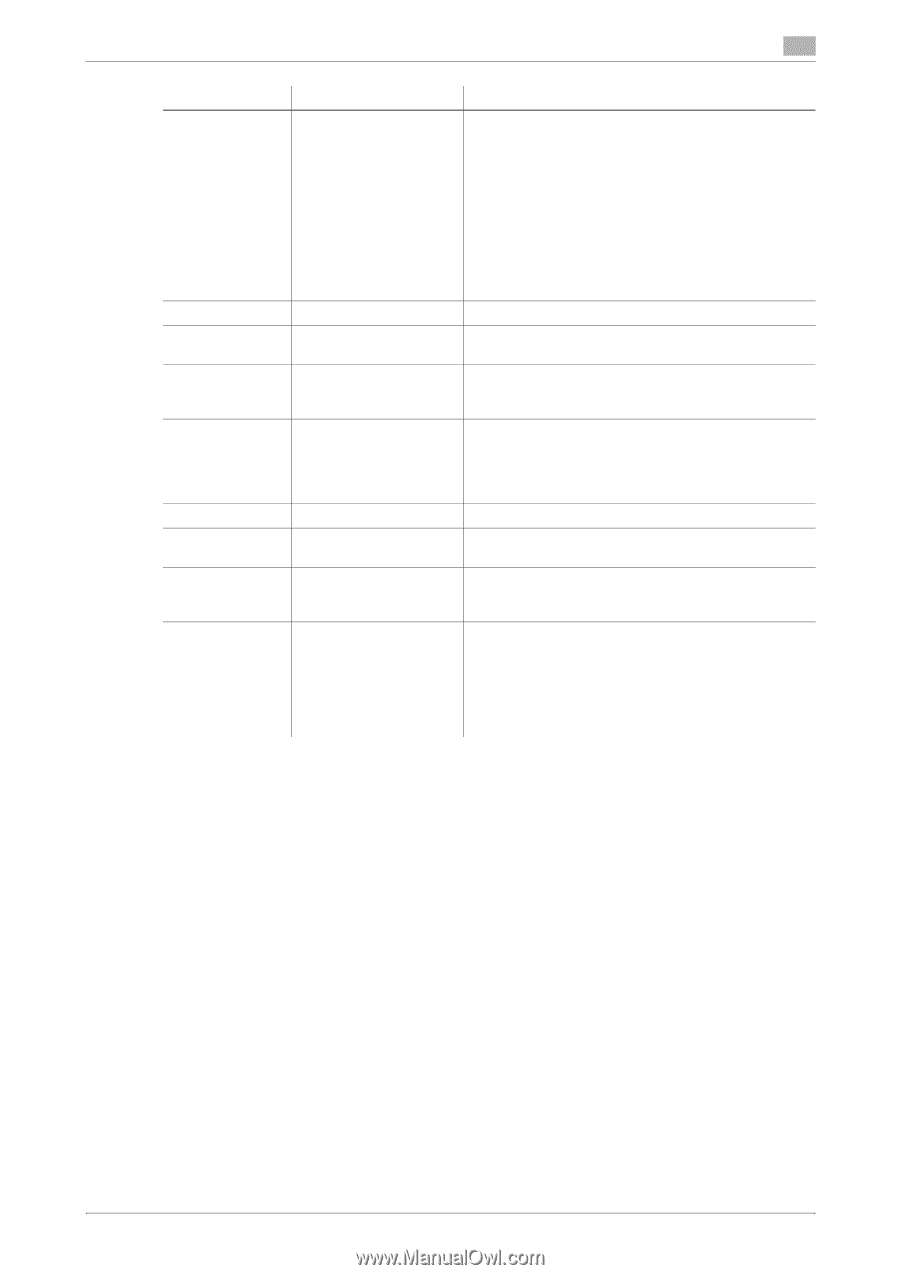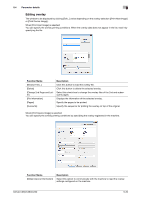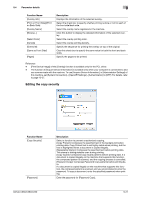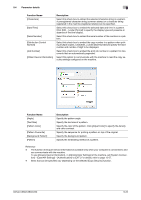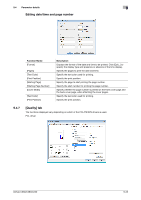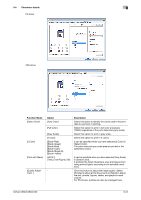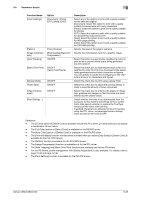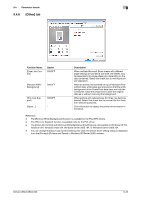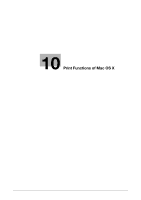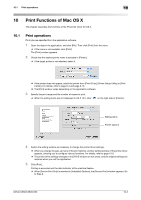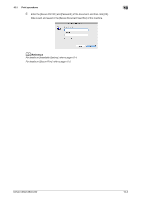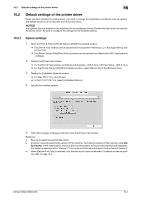Konica Minolta bizhub C280 bizhub C220/C280/C360 Print Operations User Guide - Page 115
Black Over Print] - driver download
 |
View all Konica Minolta bizhub C280 manuals
Add to My Manuals
Save this manual to your list of manuals |
Page 115 highlights
9.4 Parameter details 9 Function Name [Color Settings] [Pattern] [Image Compression] [Auto Trapping] [Black Over Print] [Glossy Mode] [Toner Save] [Edge Enhancement] [Font Settings...] Option [Document], [Photo], [DTP], [Web], [CAD] [Fine], [Coarse] [Best Quality], [Maximum Compression] ON/OFF ON/OFF [Text], [Text/Figure] ON/OFF ON/OFF ON/OFF − Description Select any of the options to print with a quality suitable for the selected original. [Document]: Select this option to print with a quality suitable for documents with many characters. [Photo]: Select this option to print with a quality suitable for photos. [DTP]: Select this option to print with a quality suitable for documents produced by DTP. [Web]: Select this option to print with a quality suitable for Web page printing. [CAD]: Select this option to print with a quality suitable for CAD data printing. Specify fineness of the graphic patterns. Specify the compression ratio for a graphic image. Select this option to superimpose neighboring colors to print so as to prevent white space being generated around a picture. Select this check box to superimpose black color on a neighboring color to print so as to prevent white space being generated around black characters or figures. You can specify to cause the overlapping on the characters alone or on characters and figures. Select this check box to print using a gloss finish. Select this check box to adjust the printing density in order to save the amount of toner consumed. Select this check box to enhance the edges of characters, graphics and images so that thin lines and small letters become clearly visible. Select whether the fonts to be downloaded from the computer to this machine are bitmap fonts or outline fonts. Also specify whether to replace the TrueType fonts by printer fonts when printing. If garbled characters are detected while printing data using the PCL driver, set download fonts to bitmap fonts, and set printer fonts to OFF. Reference - The [2 Color] option of [Select Color] is available only for the PCL driver. [2 Color] allows you to specify a combination of two colors. - The [Full Color] option of [Select Color] is available for the PS/XPS driver. - The [Auto Color] option of [Select Color] is available for the PCL/PS driver. - The [Print with Black] function that becomes available when you select [Gray Scale] in [Select Color] is available for the PCL/XPS drivers. - The [Pattern] function is available for the PCL/XPS drivers. - The [Image Compression] function is available only for the PCL driver. - The [Auto Trapping] and [Black Over Print] functions are available only for the PS drivers. - For the PS drivers, profile management with [Quality Adjustment] is also available. For details, refer to page 12-36 and page 12-38. - The [Font Settings] function is available for the PCL/PS drivers. bizhub C360/C280/C220 9-25