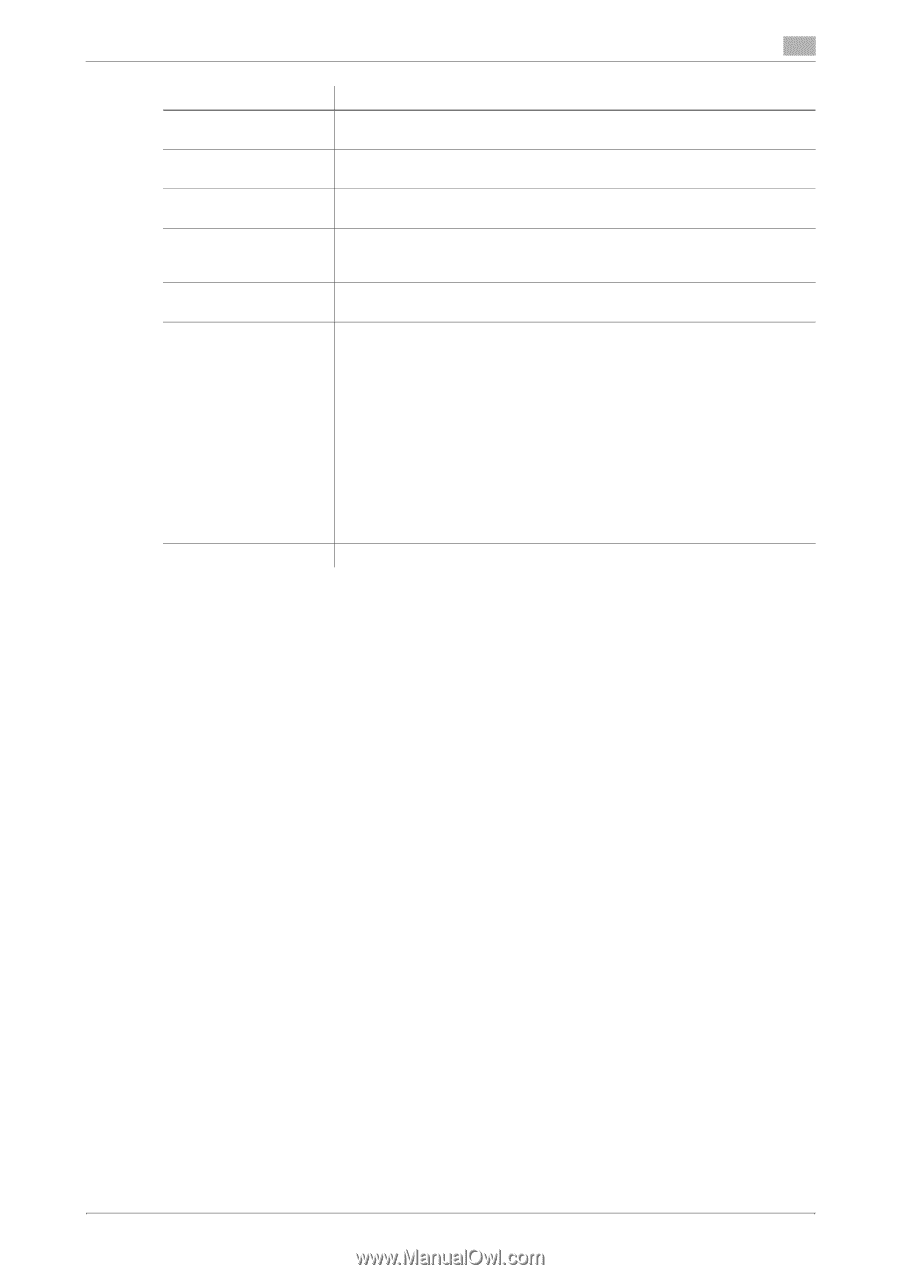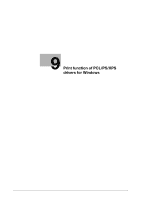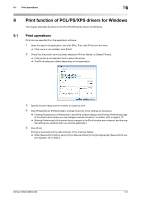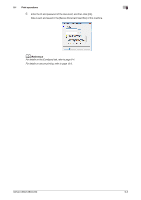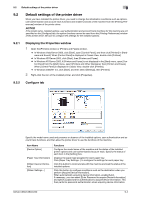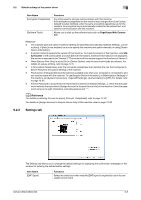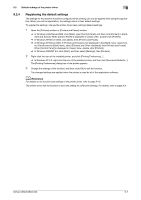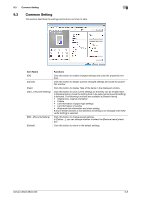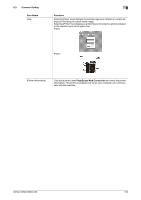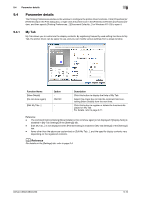Konica Minolta bizhub C280 bizhub C220/C280/C360 Print Operations User Guide - Page 96
Default settings of the printer driver, Driver Packaging Utility, er Packaging Utility, Item Name, - printing banner
 |
View all Konica Minolta bizhub C280 manuals
Add to My Manuals
Save this manual to your list of manuals |
Page 96 highlights
9.2 Default settings of the printer driver 9 Item Name [Display Constraint Message] [Display paper set in Print Server Properties] [Verify Authentication settings before printing] [Popup Authentication Dialog when printing] [Enter ID/PWD to execute secure print] [My Tab Settings] [Save Custom Size...] Functions Select this check box to display the message when functions that cannot be configured simultaneously are enabled for the printer driver. Select this check box to use forms added in the [Server Properties] dialog box of the Printers window. Select this check box to verify authentication settings for this machine before printing, and display the message if they are not satisfied. Select this check box to display the [User Authentication/Account Track] dialog box when specifying printing, prompting entering the user name and account name. Select this check box to display the [Secure Print] dialog box prompting entry of ID and password when performing secure print. Configure the settings to display My Tab for the printer driver. [Display My Tab]: Displays or hides My Tab. Select this check box to display My Tab. [Share My Tab]: Specifies whether to share the function layout on My Tab. If this check box is selected, the My Tab layout specified in the server side is inherited to that in the client side when specifying a shared printer of the server from a client and installing the printer driver. Also, this function hides the [Edit My Tab] key in the client side to prohibit a client user from editing My Tab. [Prohibit Editing]: Prohibits or allows each user to edit My Tab. If this check box is selected, the [Edit My Tab] key is hidden to prohibit each user from editing My Tab. [Display Note]: Displays or hides a note on My Tab. If this check box is selected, a note on My Tab is displayed. Click this button to register custom paper sizes. Reference - [EMF Spool] and [Save Custom Size...] are functions available only for the PCL driver. - To use the EMF spool function with a PS/XPS driver, select [Enable advanced printing features] in the [Advanced] tab to enable the EMF spool. - To display [Server Properties], in Windows Vista/Server 2008, right-click on the area that has nothing displayed in the [Printers] window, and click [Run as administrator] - [Server Properties]. In Windows 2000/XP/Server 2003, click the [File] menu, then [Server Properties]. - The paper set in Print Server Properties for the printer driver is allowable in the following ranges. Custom sizes available in printer driver: Width: 3-1/2 to 12-1/4 inches (9.00 to 31.11 cm) Length: 5-1/2 to 18 inches (13.97 to 45.72 cm) Banner sizes available in printer driver: Width: 8-1/4 to 11-11/16 inches (21.00 to 29.70 cm) Length: 18 to 47-1/4 inches (45.73 to 120.0 cm) Allowable range of large size 1: Width: 3-9/16 to 8-1/4 inches (9.00 to 20.90 cm) Length: 18 to 46-13/16 inches (45.73 to 118.90 cm) Allowable range of large size 2: Width: 11-11/16 to 12-1/4 inches (29.71 to 31.12 cm) Length: 18 to 46-13/16 inches (45.73 to 118.90 cm) Allowable range of large size 3: Width: 12-1/4 to 33-1/8 inches (31.12 to 84.10 cm) Length: 5-1/2 to 46-13/16 inches (13.97 to 118.90 cm) The paper size registered in the range of the above custom sizes or banner sizes are available in both of [Original Size] and [Paper Size]of the printer driver. However, the paper size registered in the allowable range of each large size is available only in [Original Size] of the printer driver. - To enable each user to use functions on My Tab at the same layout, the settings can be configured using Driver Packaging Utility included in the application CD-ROM. When creating a driver package using Driver Packaging Utility, change the printer driver used as the package source to the desired My Tab position to copy the printer setting in the Driver Packaging Utility settings. For details on the Driver Packaging Utility settings, refer to the Driver Packaging Utility Help. d Reference For details on the My Tab function, refer to page 9-10. bizhub C360/C280/C220 9-6