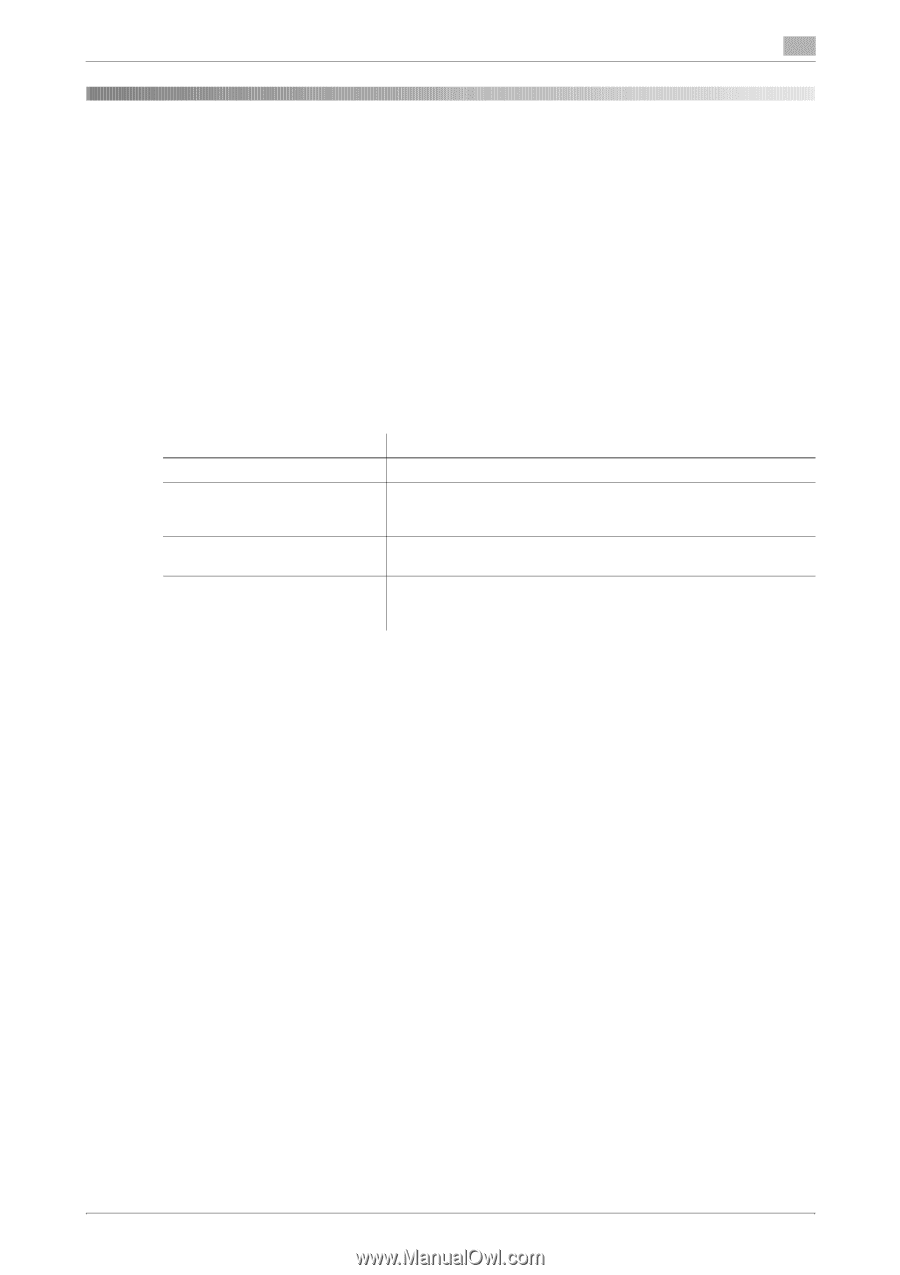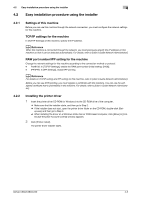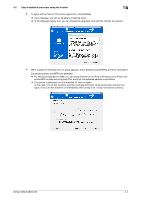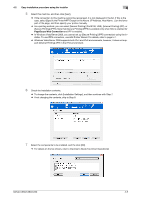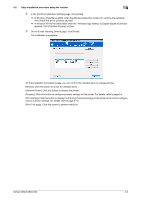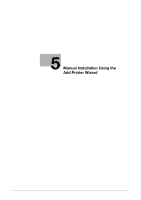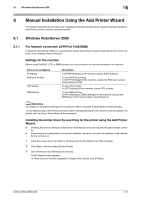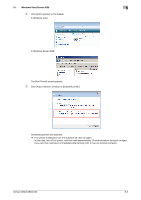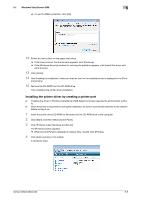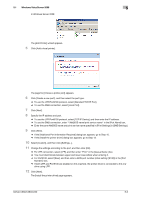Konica Minolta bizhub C280 bizhub C220/C280/C360 Print Operations User Guide - Page 39
Manual Installation Using the Add Printer Wizard - windows 8 driver
 |
View all Konica Minolta bizhub C280 manuals
Add to My Manuals
Save this manual to your list of manuals |
Page 39 highlights
5.1 Windows Vista/Server 2008 5 5 Manual Installation Using the Add Printer Wizard This chapter describes the procedure for installing the Windows printer driver using the standard Windows Add Printer function, without using the installer. 5.1 Windows Vista/Server 2008 5.1.1 For network connection (LPR/Port 9100/SMB) In Windows Vista/Server 2008, you can install the printer driver either by searching for the printer on the network, or by creating a new printer port. Settings for the machine Before using Port9100, LPR, or SMB printing, you must configure the network settings for the machine. Items to be configured IP address RAW port number LPD Setting SMB Setting Description In [TCP/IP Settings] of the machine, specify the IP address. To use Port9100 printing: In [TCP/IP Settings] for the machine, enable the RAW port number (initial setting: [9100]). To use LPR printing: In [LPD Setting] for the machine, enable LPD printing. To use SMB printing: At [Print Settings] in [SMB Settings] for the machine, specify NetBIOS Name, Print Service Name, and Workgroup. d Reference For details on the network settings for the machine, refer to the [User's Guide Network Administrator]. To use SMB printing in the IPv6 environment, [Direct Hosting Setting] for the machine must be enabled. For details, refer to [User's Guide Network Administrator]. Installing the printer driver by searching for the printer using the Add Printer Wizard. 0 Installing the driver to Windows Vista/Server 2008-based computers requires the administrator authority. 0 Since the printer is searched for during the installation, be sure to connect this machine to the network before turning it on. 1 Insert the printer driver CD-ROM for Windows into the CD-ROM drive of the computer. 2 Click [Start], and then select [Control Panel]. 3 Click [Printers] under [Hardware and Sound]. The [Printers] window appears. % When [Control Panel] is displayed in Classic View, double-click [Printers]. bizhub C360/C280/C220 5-2