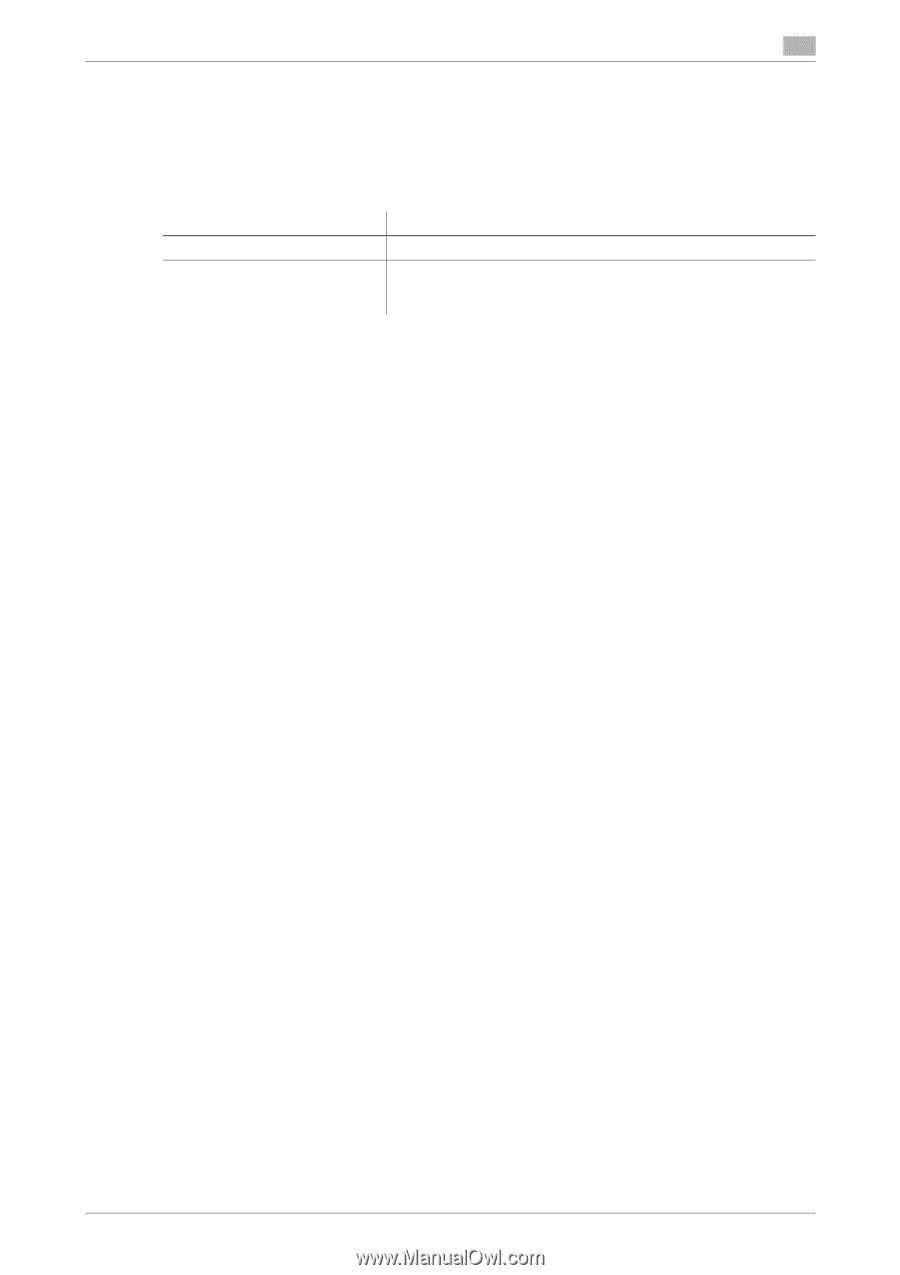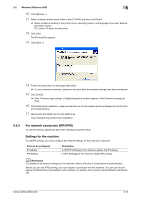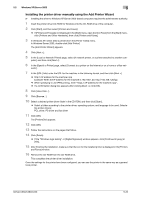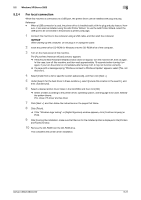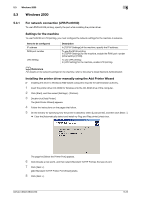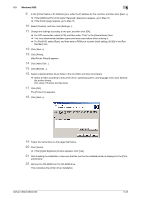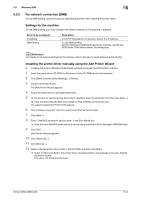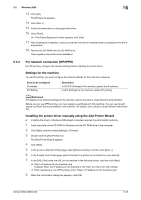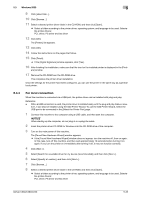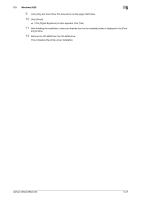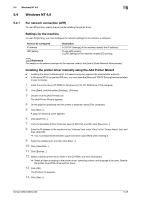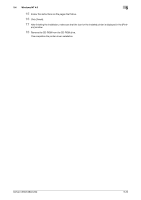Konica Minolta bizhub C280 bizhub C220/C280/C360 Print Operations User Guide - Page 61
For network connection SMB, Settings for the machine, Installing the printer driver manually using
 |
View all Konica Minolta bizhub C280 manuals
Add to My Manuals
Save this manual to your list of manuals |
Page 61 highlights
5.3 Windows 2000 5 5.3.2 For network connection (SMB) To use SMB printing, specify the port by specifying the printer while installing the printer driver. Settings for the machine To use SMB printing, you must configure the network settings for the machine in advance. Items to be configured IP address SMB Setting Description In [TCP/IP Settings] of the machine, specify the IP address. To use SMB printing: At [Print Settings] in [SMB Settings] for the machine, specify NetBIOS Name, Print Service Name, and Workgroup. d Reference For details on the network settings for the machine, refer to the [User's Guide Network Administrator]. Installing the printer driver manually using the Add Printer Wizard 0 Installing the driver to Windows 2000-based computers requires the administrator authority. 1 Insert the printer driver CD-ROM for Windows into the CD-ROM drive of the computer. 2 Click [Start], and then select [Settings] - [Printers]. 3 Double-click [Add Printer]. The [Add Printer Wizard] appears. 4 Follow the instructions on the pages that follow. 5 On the window for specifying how the printer is attached, select [Local printer], and then click [Next >]. % Clear the [Automatically detect and install my Plug and Play printer] check box. The page for [Select the Printer Port] appears. 6 Click [Create a new port:], and then select [Local Port] as the port type. 7 Click [Next >]. 8 Enter "\\NetBIOS name\print service name" in the [Port Name] box. % Enter the same NetBIOS name and print service name specified in [Print Settings] in [SMB Settings]. 9 Click [OK]. [Add Printer Wizard] appears. 10 Click [Have Disk...]. 11 Click [Browse...]. 12 Select a desired printer driver folder in the CD-ROM, and then click [Open]. % Select a folder according to the printer driver, operating system, and language to be used. Selectable printer drivers: PCL driver, PS driver and fax driver bizhub C360/C280/C220 5-24