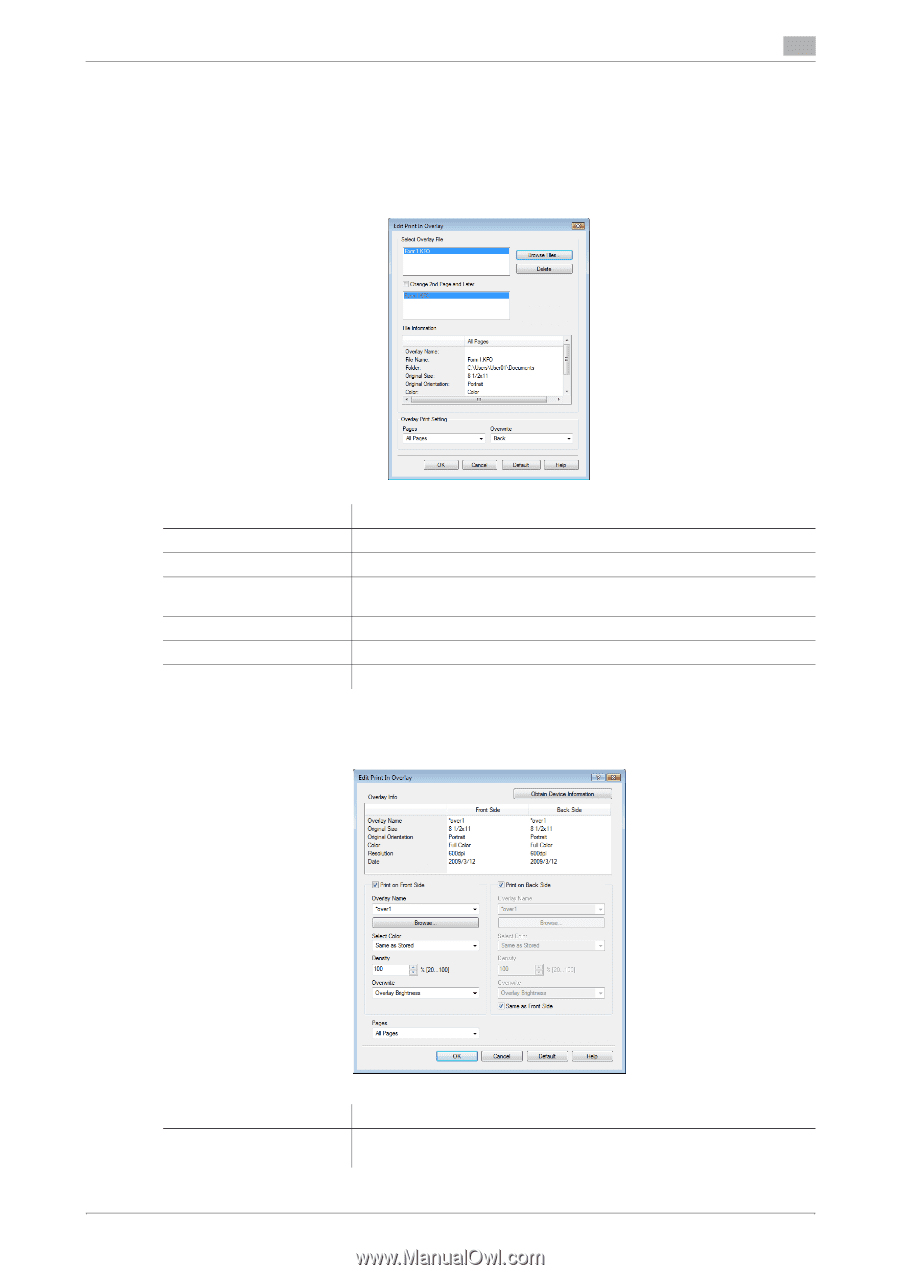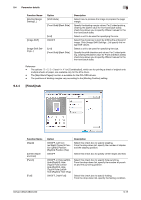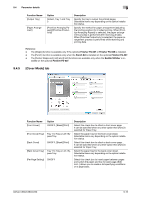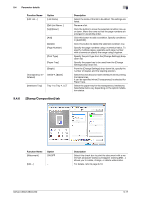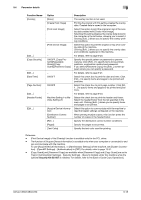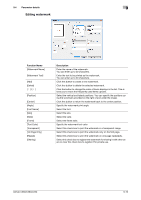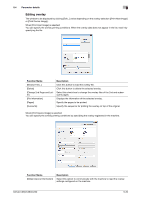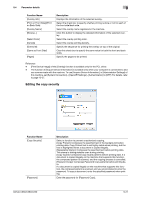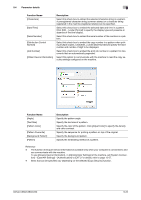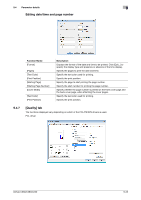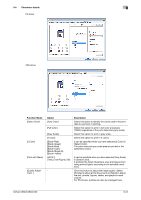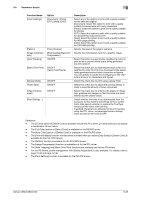Konica Minolta bizhub C280 bizhub C220/C280/C360 Print Operations User Guide - Page 110
Editing overlay
 |
View all Konica Minolta bizhub C280 manuals
Add to My Manuals
Save this manual to your list of manuals |
Page 110 highlights
9.4 Parameter details 9 Editing overlay The window to be displayed by clicking [Edit...] varies depending on the overlay selection ([Print Host Image] or [Print Device Image]). When [Print Host Image] is selected: You can specify the overlay printing conditions. When the overlay data does not appear in the list, read it by specifying the file. Function Name [Browse Files...] [Delete] [Change 2nd Page and Later] [File Information] [Pages] [Overwrite] Description Click this button to load the overlay file. Click this button to delete the selected overlay. Select this check box to change the overlay files of the 2nd and subsequent pages. Displays the information of the selected overlay. Specify the pages to be printed. Specify the sequence for printing the overlay on top of the original. When [Print Device Image] is selected: You can specify the overlay printing conditions by specifying the overlay registered in the machine. Function Name [Obtain Device Information] Description Select this option to communicate with the machine to read the overlay settings configured on the machine. bizhub C360/C280/C220 9-20