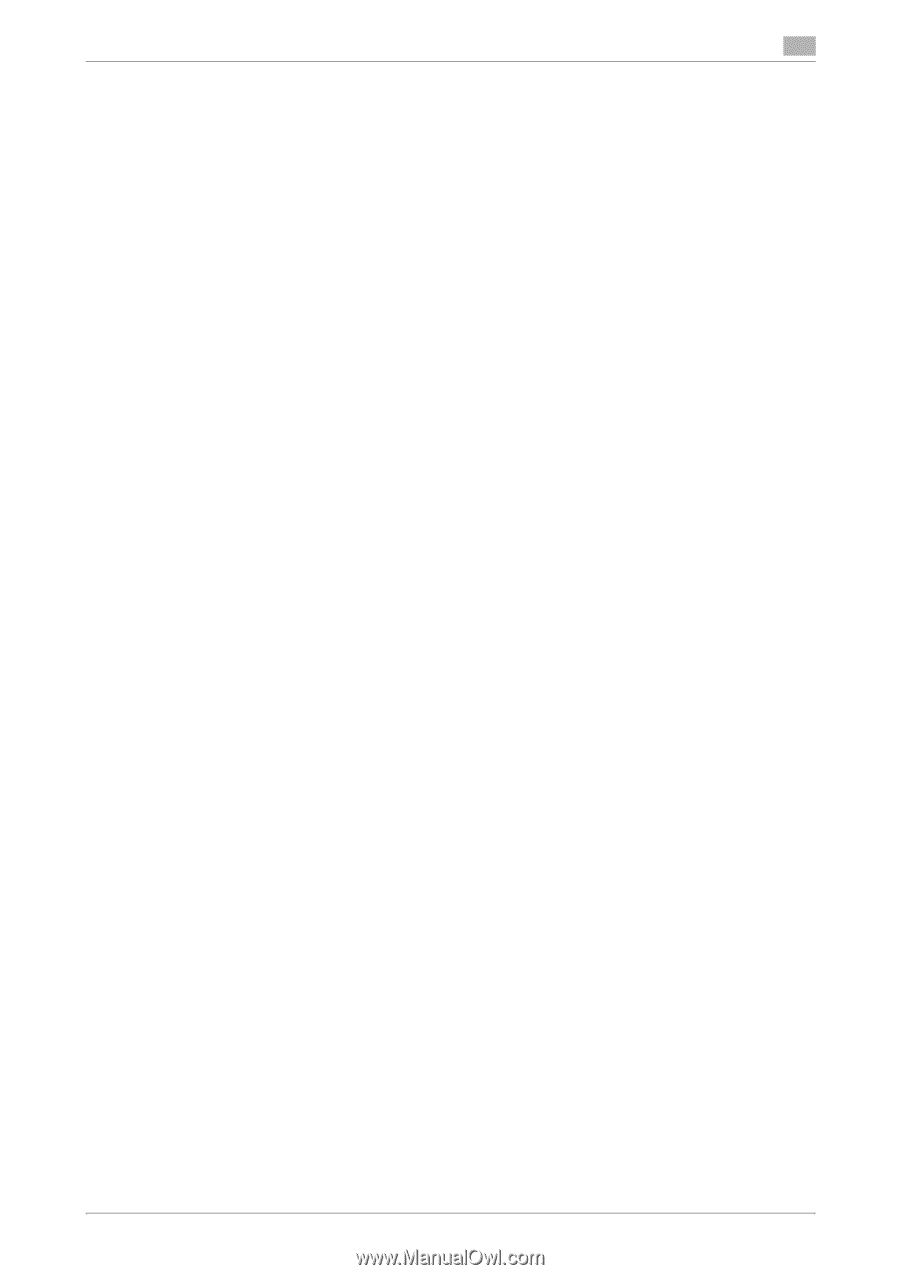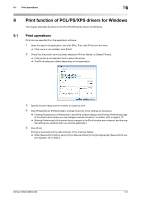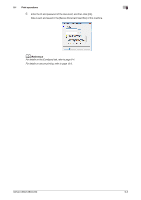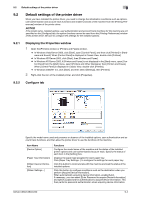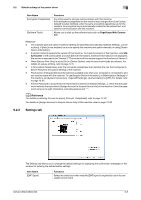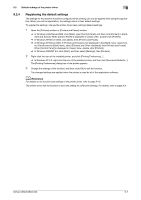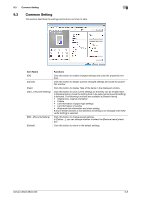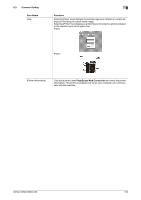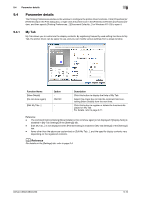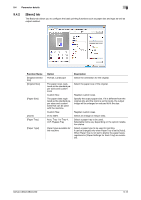Konica Minolta bizhub C280 bizhub C220/C280/C360 Print Operations User Guide - Page 97
Registering the default settings
 |
View all Konica Minolta bizhub C280 manuals
Add to My Manuals
Save this manual to your list of manuals |
Page 97 highlights
9.2 Default settings of the printer driver 9 9.2.4 Registering the default settings The settings for the machine functions configured when printing can only be applied while using the application. When you exit the application, the settings return to their default settings. To register the settings, change the printer driver basic settings (default settings). 1 Open the [Printers] window or [Printers and Faxes] window. % In Windows Vista/Server 2008, click [Start], open [Control Panel], and then click [Printers] in [Hardware and Sound]. When [Control Panel] is displayed in Classic View, double-click [Printers]. % In Windows XP/Server 2003, click [Start], then [Printers and Faxes]. % In Windows XP/Server 2003, if [Printers and Faxes] is not displayed in the [Start] menu, open [Con- trol Panel] from the [Start] menu, select [Printers and Other Hardware], then [Printers and Faxes]. When [Control Panel] is displayed in Classic View, double-click [Printers]. % In Windows 2000/NT 4.0, click [Start], and then select [Settings], then [Printers]. 2 Right-click the icon of the installed printer, and click [Printing Preferences...]. % In Windows NT 4.0, right-click the icon of the installed printer, and then click [Document Defaults...]. The [Printing Preferences] dialog box of the printer appears. 3 Change the settings of the function, and then click [OK] to exit the function. The changed settings are applied when the printer is used by all of the application software. d Reference For details on the function and settings of the printer driver, refer to page 9-10. The printer driver has the function to save the setting as a [Favorite Setting]. For details, refer to page 9-8. bizhub C360/C280/C220 9-7