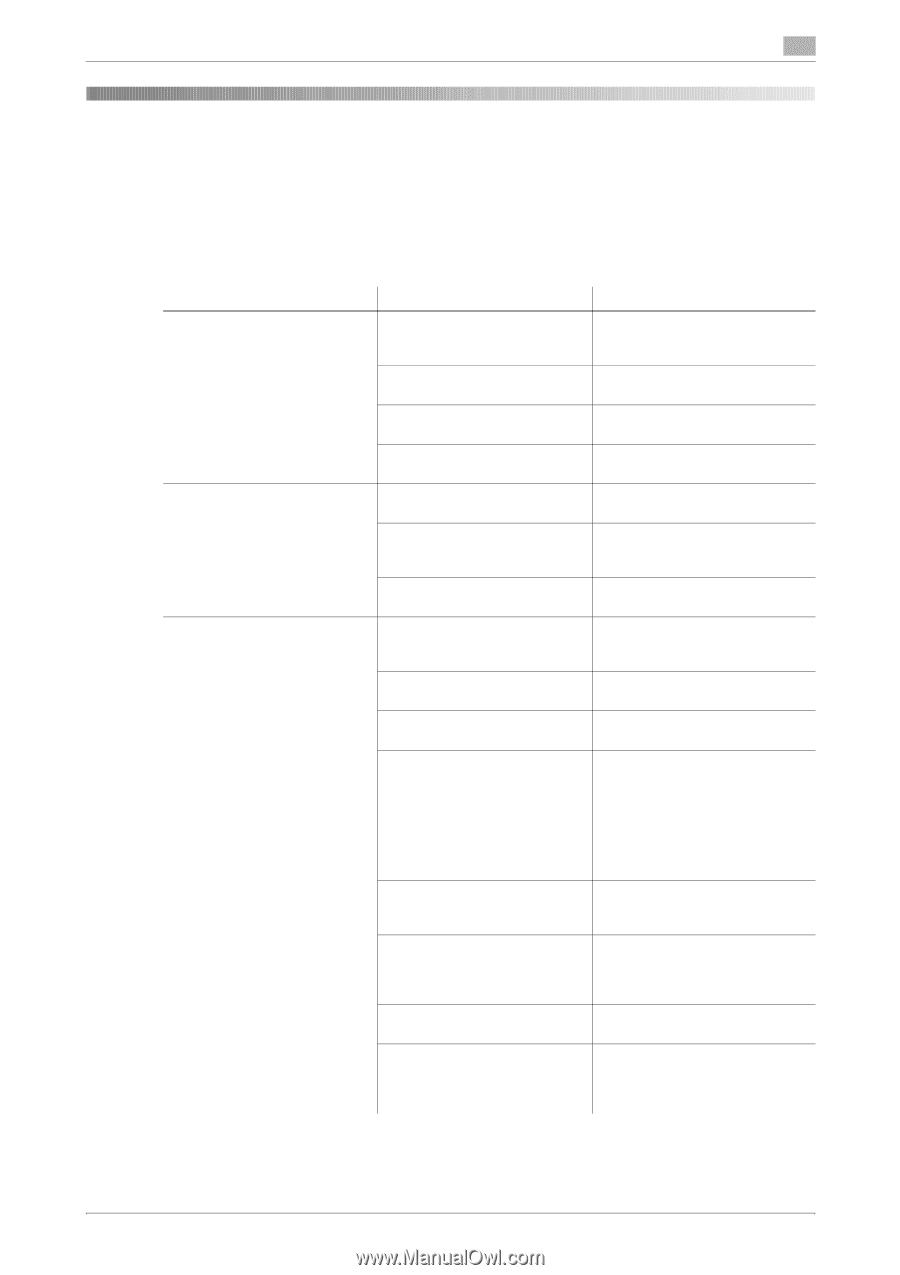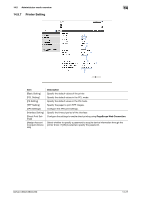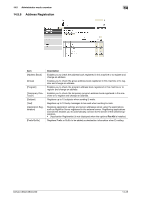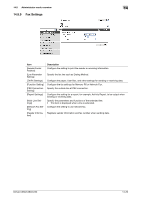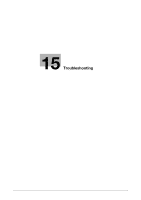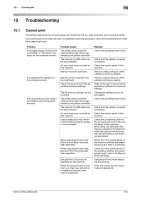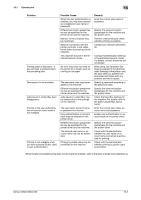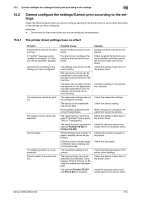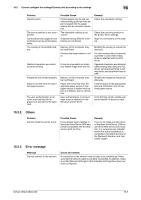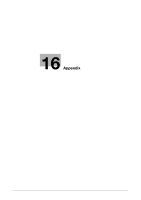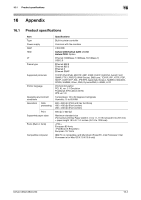Konica Minolta bizhub C280 bizhub C220/C280/C360 Print Operations User Guide - Page 285
Cannot print
 |
View all Konica Minolta bizhub C280 manuals
Add to My Manuals
Save this manual to your list of manuals |
Page 285 highlights
15.1 Cannot print 15 15 Troubleshooting 15.1 Cannot print This section describes how to solve issues and problems that you may encounter while using the printer. If you cannot print even when you have completed the printing procedure, check the following items in order from beginning to end. Problem A message saying "Printer is not connected" or "Print Error" appears on the computer screen. A postscript error appears on the computer screen. Print processing on the computer finished, but printing does not start. Possible Cause The printer driver specified when printing may not be supported by the printer controller. The network or USB cable may be disconnected. An error may have occurred on this machine. Memory may be insufficient. Memory of the computer may be insufficient. There may be an error in the application software settings. The file printing settings may be incorrect. The printer driver specified when printing may not be supported by the printer controller. The network or USB cable may be disconnected. An error may have occurred on this machine. Unprocessed jobs may remain on this machine and be waiting to be processed. When executing the print job, [Save in User Box] may have been specified. When executing the print job, [Secure Print Only] may have been specified. [Secure Print Only] may be specified on the machine. When the account track is enabled, you may have entered an unregistered account track code or password. Remedy Check the specified printer name. Check that the cable is correctly connected. Check the control panel of this machine. Perform a test printing to check whether printing is possible. Perform a test printing to check whether printing is possible. Refer to the user's manual of the application software to check the settings. Change the settings and try to print again. Check the specified printer name. Check that the cable is correctly connected. Check the control panel of this machine. Check the processing order for the job using Job List on the control panel of this machine. When [Skip Job Operation Settings] is enabled in the [Administrator Settings] of this machine, only the jobs without a problem are processed. Check from the control panel of the machine whether the intended print job is held in a User Box. Check from the control panel of the machine whether the intended print job is held in the [Secure Print User Box]. Use [Secure Print] when executing the print job. Enter the correct account track code and password. bizhub C360/C280/C220 15-2