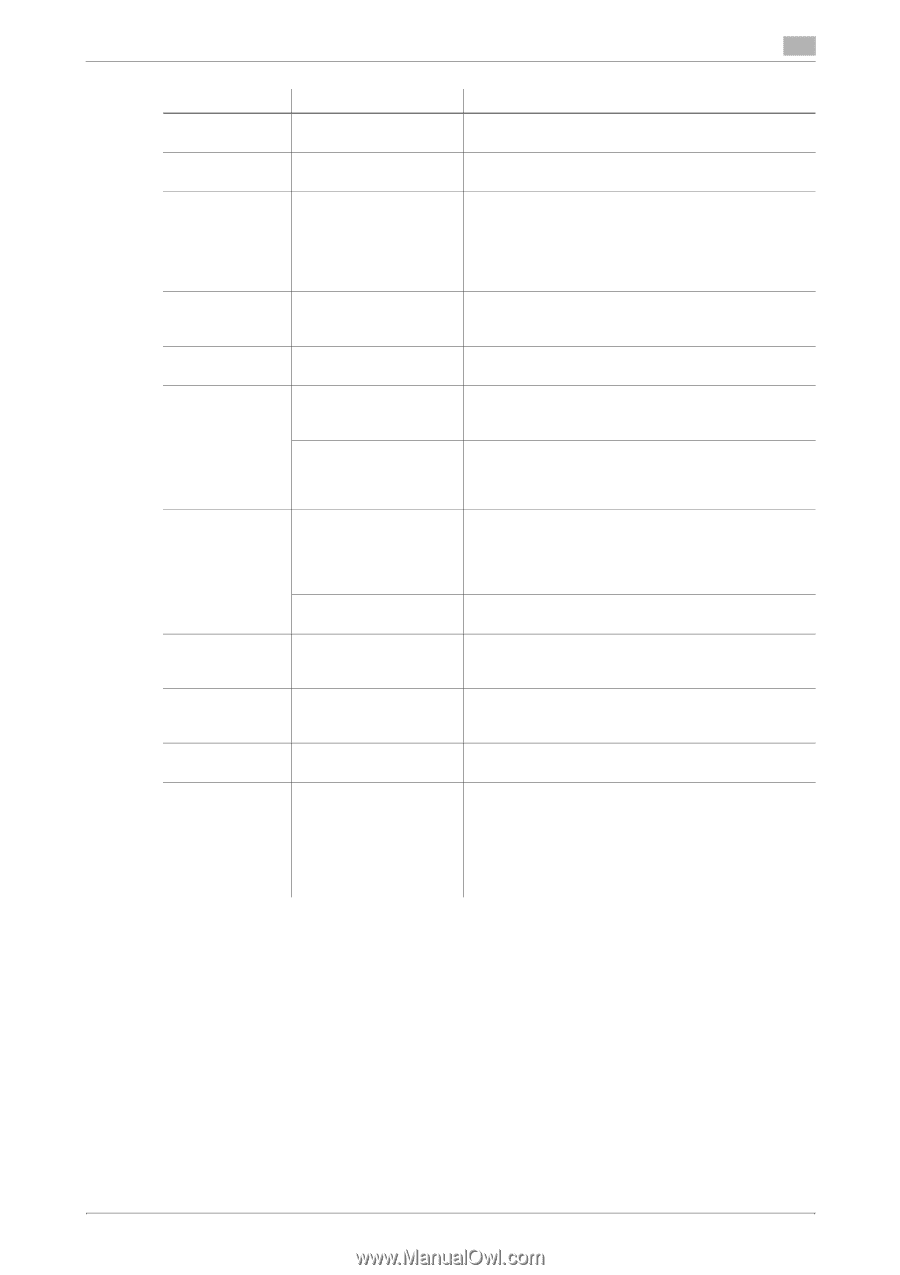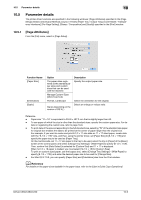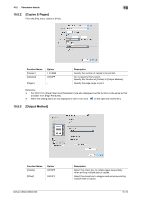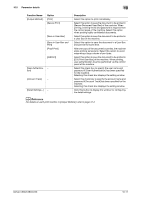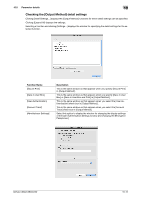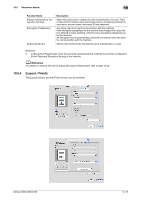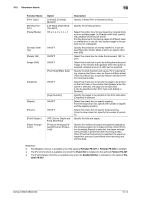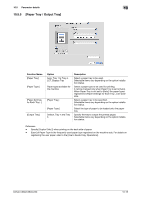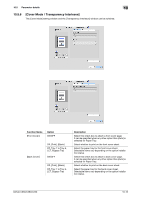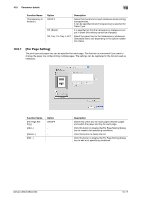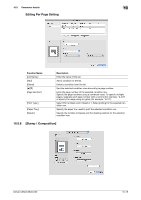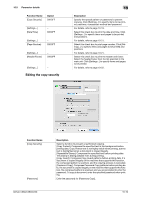Konica Minolta bizhub C280 bizhub C220/C280/C360 Print Operations User Guide - Page 130
Parameter details, Finisher FS-527, Finisher FS-529, Punch Kit, Saddle Stitcher, isher FS-527,
 |
View all Konica Minolta bizhub C280 manuals
Add to My Manuals
Save this manual to your list of manuals |
Page 130 highlights
10.5 Parameter details 10 Function Name [Print Type:] [Binding Position:] [Poster Mode:] [Overlap width line] [Rotate 180] [Image Shift] [Chapters] [Staple:] [Punch:] [Fold & Staple:] [Paper Arrangement:] Option [1-Sided], [2-Sided], [Booklet] [Left Bind], [Right Bind], [Top Bind] Off, 2 e 2, 3 e 3, 4 e 4 ON/OFF ON/OFF ON/OFF [Front Side]/[Back Side] ON/OFF [Page Number:] ON/OFF ON/OFF OFF, [Center Staple and Fold], [Half-Fold] [Prioritize Arranging Papers]/[Prioritize Productivity] Description Specify 2-Sided Print or Booklet printing. Specify the binding position. Select this option to print one sheet of an original divided into multiple pages. In [Overlap width line], specify the presence of the border frame. Printing documents containing pages of different sizes or orientations in one job may cause images to be partially lost or overlapped. Specify the presence of overlap width line. It can be specified when Poster Mode is set to an option other than [Off]. Select this check box to rotate the document 180° to print. Select this check box to print by shifting the entire print image. In the window that appears when this option is selected, detailed amount of shift can be specified. Specify the shift direction and values. For 2-sided printing, clearing the [Same value for Front and Back sides] check box allows you to specify different values for the front and back sides. Select this check box to specify the page to be printed on the front side. In the window that appears when this option is selected, the page can be specified. It can be specified when Print Type is [2-Sided] or [Booklet]. Specify the pages to be printed on the front side when [Chapters] is selected. Select this check box to specify stapling. From the drop-down list, specify the number of staples and the stapling position. Select this check box to specify hole punching. From the drop-down list, specify the number of punches. Specify the fold and staple. Specify the method for paper arrangement (adjusting the binding position) for 2-sided printing. When [Prioritize Arranging Papers] is selected, the paper arrangement process is performed after receiving all data. When [Prioritize Productivity] is selected, the paper arrangement process is performed while receiving and printing data. Reference - The [Staple:] function is available only if the optional Finisher FS-527 or Finisher FS-529 is installed. - The [Punch:] function is available only when the Punch Kit is installed on the optional Finisher FS-527. - The [Fold & Staple:] function is available only when the Saddle Stitcher is installed on the optional Fin- isher FS-527. bizhub C360/C280/C220 10-14