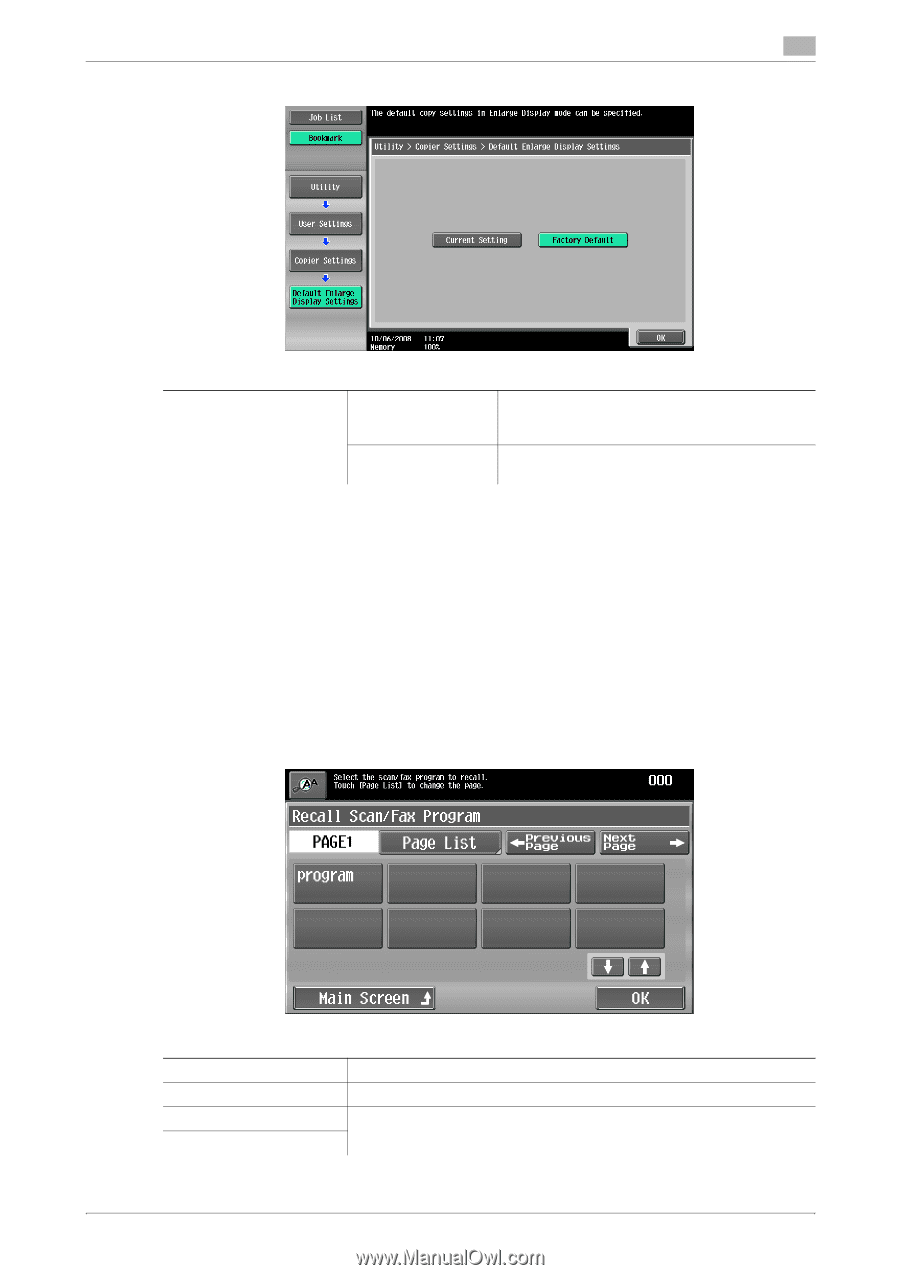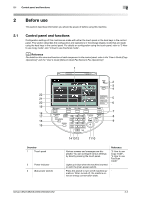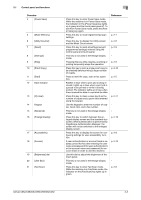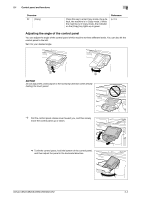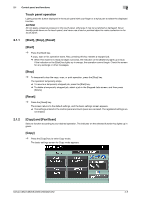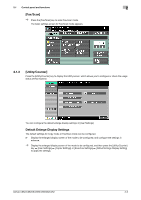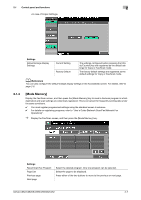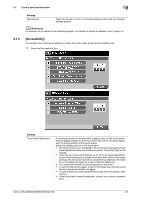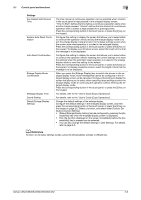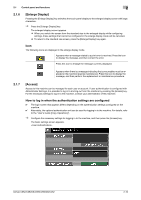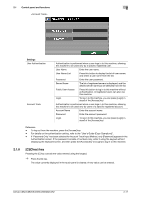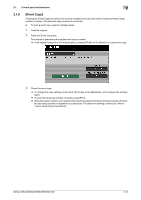Konica Minolta bizhub C652 bizhub C452/C552/C552DS/C652/C652DS Enlarge Display - Page 15
Mode Memory] - bizhub c652ds copier
 |
View all Konica Minolta bizhub C652 manuals
Add to My Manuals
Save this manual to your list of manuals |
Page 15 highlights
2.1 Control panel and functions 2 Settings Default Enlarge Display Settings Current Setting Factory Default The settings configured before pressing the [Utility/Counter] key are registered as the default settings for Copy or Fax/Scan mode. The factory default settings are registered as the default settings for Copy or Fax/Scan mode. d Reference You can also configure the default enlarge display settings in the Accessibility screen. For details, refer to page 2-8. 2.1.4 [Mode Memory] Display the Fax/Scan screen, and then press the [Mode Memory] key to recall a fax/scan program in which destination and scan settings are collectively registered. This is convenient for frequently sending data under the same conditions. 0 You must register programmed settings using the standard screen in advance. 0 For details on registering programs, refer to "User's Guide [Network Scan/Fax/Network Fax Operations]". % Display the Fax/Scan screen, and then press the [Mode Memory] key. Settings Recall Scan/Fax Program Page List Previous page Next page Select the desired program. Only one program can be selected. Select the page to be displayed. Press either of the two buttons to move to the previous or next page. bizhub C652/C652DS/C552/C552DS/C452 2-7